ERROR
Failed to add data: <data name> Access denied [<data name>]
Error Message
In ArcGIS Pro, data from a file geodatabase can be added to a map. In some instances, attempting to do so fails and returns the following error message:
Error: Failed to add data: <data name> Access denied [<data name>]
![Failed to add data: <data name> Access denied [<data name>]](https://webapps-cdn.esri.com/CDN/support-site/technical-articles-images/000024743/00N39000003LL24-0EM5x000002LYTx.png)
Cause
This issue occurs if the data added is stored in a licensed file geodatabase. By design, data stored in a licensed file geodatabase is accessible when the license (.sdlic) file of the file geodatabase is added to ArcGIS Pro.
Solution or Workaround
Use the workflow below to add the .sdlic file to ArcGIS Pro to enable adding the data from the licensed file geodatabase. In this example, the Roads feature class is stored in the Housing_Project licensed file geodatabase.
Note: If the .sdlic file is unavailable, request the file geodatabase creator to generate it. Refer to ArcGIS Pro: Generate a license file for more information. An administrator or a member with licensing privileges is required to perform the following workflow.
- In ArcGIS Pro, open a new map or the project containing the map. Refer to ArcGIS Pro: Open a project for more information.
- On the ribbon, click the Project tab.
- Select Licensing, and click Manage your data licensing.
- In the Manage Data Licenses dialog box, click Add.
- Navigate to the .sdlic file, and double-click the file to add it to the license list in the Manage Data Licenses dialog box.
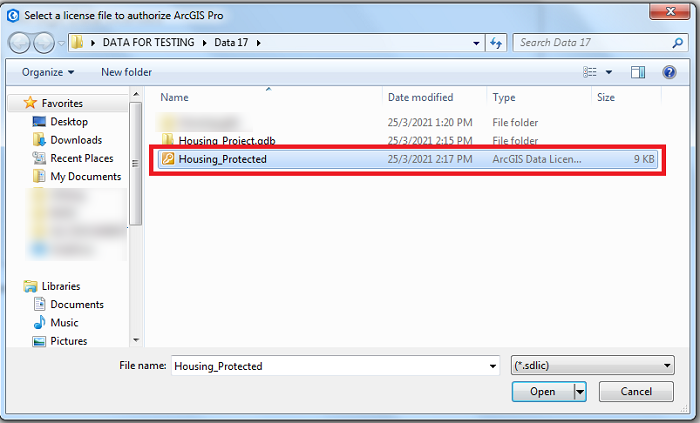
- Click OK. In this example, the Housing_Project.gdb license file is added.
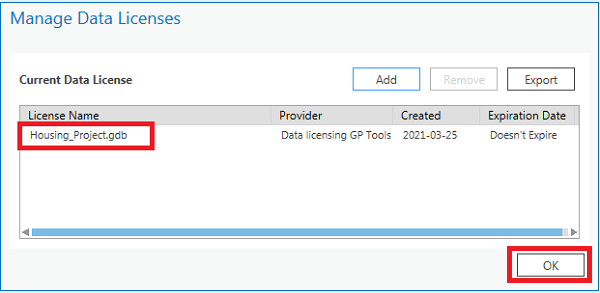
- Add the data to the map. Refer to ArcGIS Pro: Add layers and layer packages to a map for more information.
The Roads feature class is successfully added to the map, as shown in the image below.
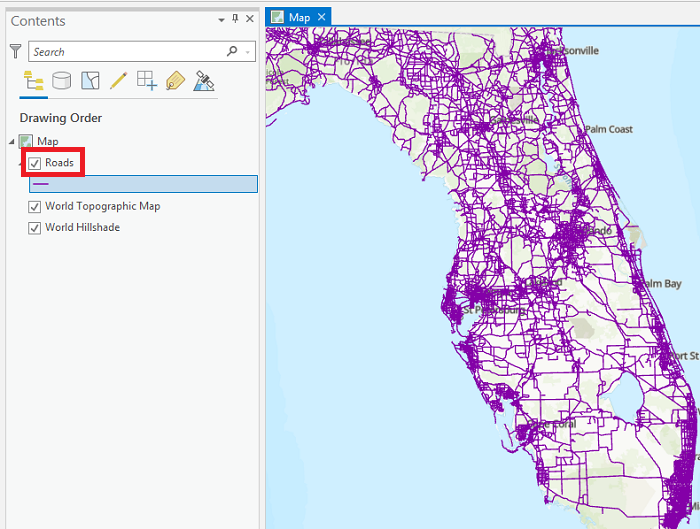
Article ID: 000024743
- ArcGIS Pro 2 7 x
- ArcGIS Pro 2 x
Get help from ArcGIS experts
Start chatting now

