ERROR
Error registering item, error saving the dataspace to file
Error Message
Attempting to validate a database with ArcGIS Data Store fails, returning the error message:
Error: Error registering item, error saving the dataspace to file.
Cause
The Windows account running the ArcGIS Server service does not have permission to access the default arcgisserver directory.
Solution or Workaround
To resolve this issue, use an Administrator account and give the ArcGIS Server Windows account full permissions to access the arcgisserver directory.
- Launch Windows File Explorer, and navigate to the arcgisserver directory. The default location is:
C:\Program Files\ArcGIS
- Right-click the Server folder, and click Properties.
- Click the Security tab.
- Click Edit... to add the ArcGIS Server account to the Group or user names list.
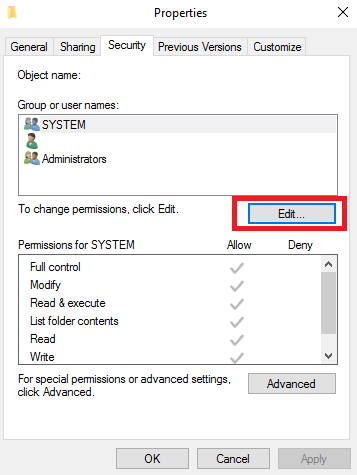
Note: If the ArcGIS Server account is present in the Group or user names list, proceed to Step 8.
- Click Add....
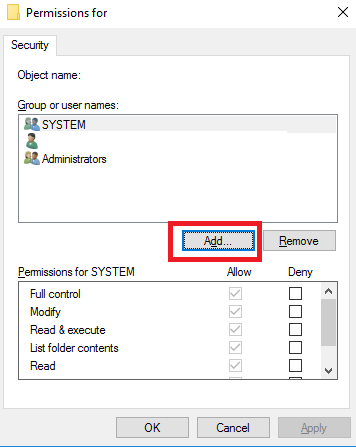
- In the Select Users, Computers, Service Accounts, or Groups window, click Locations..., and select Entire Directory. Click OK.
- Enter the name of the ArcGIS Server Windows account into the Enter the object names to select text box, and click Check Names. Click OK.
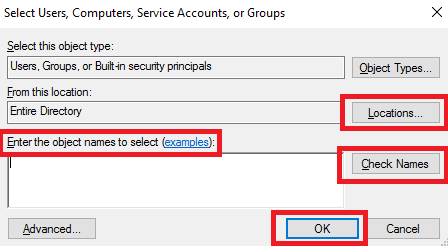
- Select the account name from the Group or user names list.
- Under the Permissions for account_name list, check the Allow check boxes for the Read & execute, List folder contents, and Read options. Click Apply > OK.
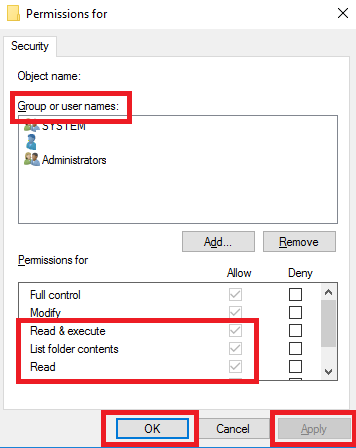
Article ID: 000016995
Software:
- ArcGIS Server
Get help from ArcGIS experts
Start chatting now

