ERROR
Cannot create geometric network. The selected feature dataset does not contain any feature classes which can participate in a new geometric network
Error Message
When creating a geometric network on feature classes, the following error message is returned:
Error: Cannot create geometric network. The selected feature dataset does not contain any feature classes which can participate in a new geometric network.
Cause
This error occurs due to one of the following reasons:
- The data is registered as versioned. There are certain operations that cannot be performed on versioned data such as creating a topology, network dataset, or a geometric network.
- The Enabled field is associated with a domain other than EnabledDomain. When creating a geometric network, if no domains are present, EnabledDomain is automatically created and is associated with the Enabled field. The Enabled field must either be associated with EnabledDomain or not associated with any domain at all.
Solution or Workaround
Note: Geometric networks can be both created and edited in ArcGIS for Desktop Advanced and Standard but are read-only in Basic.Option A - Unregister the data as versioned
Unregister the feature class or feature dataset as versioned before building the geometric network.
Note: If necessary, release all locks by disconnecting all other users before unregistering data.For more information on how to unregister data as versioned, refer to the following ArcGIS Web Help page: Unregistering data as versioned.
Option B - Change the domain to EnabledDomain
Change the domain to EnabledDomain by following the instructions below:
- In the Catalog window, right-click the feature class > Properties.
- Click the Fields tab.
- In the Field Name column, click the Enabled field. The properties of the field are displayed in the Field Properties section.
- Click the field next to the Domain field and change the domain to EnabledDomain.
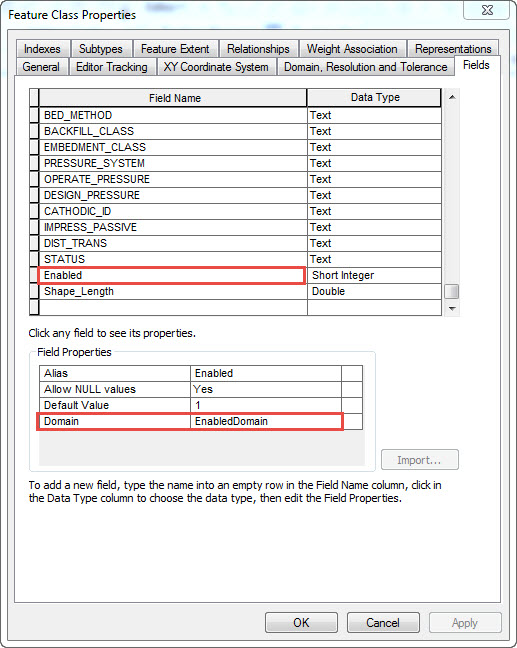
- Click OK.
Note: No error is returned unless all feature classes do not reference the EnabledDomain domain.
Article ID: 000013876
Software:
- ArcMap
Get help from ArcGIS experts
Start chatting now

