ERROR
Cannot connect to SAP HANA database because the database software client failed to load
Error Message
Attempting to register an SAP HANA database with ArcGIS Server after configuring an ODBC driver returns the error message:
Error: Cannot connect to database because the database client software failed to load. Be sure the database client software is installed and configured correctly.
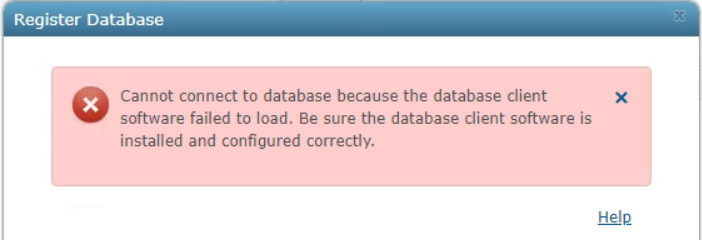
Cause
This error is caused by an incorrect environment variables path.
Solution or Workaround
To resolve the problem, add the PATH system variable to the machine.
- Click Start on the Windows taskbar.
- Right-click This PC, and select Properties.
- Select Advanced system settings to open the System Properties window.
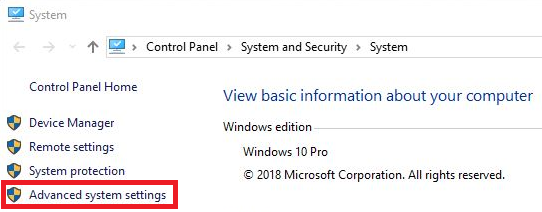
- Click on the Advanced tab, and select Environment Variables.
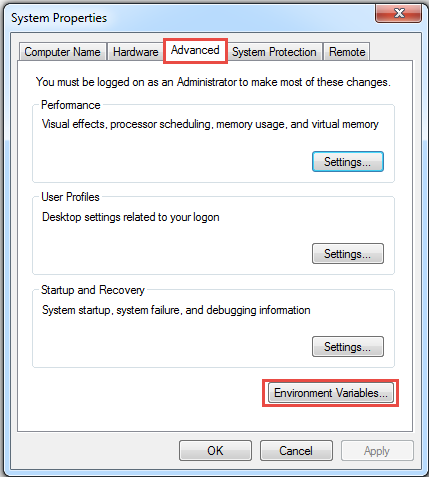
- Click New to open an Edit System Variable dialog box. Fill in the fields with the following, and click OK.
Variable name: PATH Variable value: C:\Program Files (x86)\sap\hdbclient
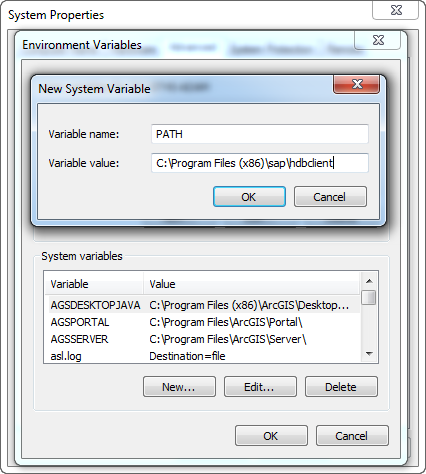
Note: Installing the SAP HANA client without administrative rights limits the client's availability to the user who installed it. The default installation folder for this is <%USERPROFILE%>\SAP\hdbclient. The default location for an installation with administrative rights is C:\Program Files (x86)\sap\hdbclient.
Article ID: 000021782
Software:
- Third Party Product
- ArcGIS Server
Get help from ArcGIS experts
Start chatting now

