ERROR
ArcGIS License Manager returns error while re-reading license
Error Message
After license authorization, an issue is observed where the software fails to launch as the license manager is unable to re-read the licenses.
An error similar to the following is returned:
An error occured while trying to re-read your licenses. Check the debug log for more information.
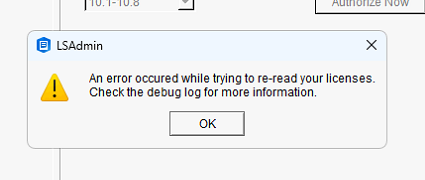
Cause
The port used by the ArcGIS license manager is blocked by the existing firewall.
Solution or Workaround
- Click Start > Programs > ArcGIS > License Server Administrator.
- Click Start/Stop License Server in the left side of the License Server Administrator dialogue box and click Stop.
- Open Windows Explorer and navigate to your license manager installation location, by default, this is C:\Program Files\ArcGIS\LicenseManager\bin.
- Open the service.txt file.
The file should look similar to the following:
SERVER this_host ANY 27000 VENDOR ARCGIS USE_SERVER FEATURE ACT ARCGIS 1 permanent 1 vendor_info=7KNJDRHFHBK4CFDMJ214 SIGN="052E ABFC 32DD \ 2473 DEFD E276 4BF3 E0DB 87EB 2203 5A30 C014 19A1 C35E 2154 \ 08B1 9460 A2B9 6701 DC4D CAF2 E2FE 1347 0E36 90FA 4F3B E864 \ BEC8 D3A2 A615"
- Keep a backup of the text file and modify the second line. The lmgrd daemon from the default 27000 can be changed to another port between 27000 and 27009.
After making the changes, the service.txt file should look something like this:
SERVER this_host ANY 27004 VENDOR ARCGIS PORT=5152 USE_SERVER FEATURE ACT ARCGIS 1 permanent 1 vendor_info=7KNJDRHFHBK4CFDMJ214 SIGN="052E ABFC 32DD \ 2473 DEFD E276 4BF3 E0DB 87EB 2203 5A30 C014 19A1 C35E 2154 \ 08B1 9460 A2B9 6701 DC4D CAF2 E2FE 1347 0E36 90FA 4F3B E864 \ BEC8 D3A2 A615"
The vendor daemon is now static, locked to the port specified.
These ports can now be saved as exceptions in the firewall to allow communication between the license server and the client.
- Open Windows Defender Firewall, and click Advanced Settings.
-
- Click Inbound Rules.
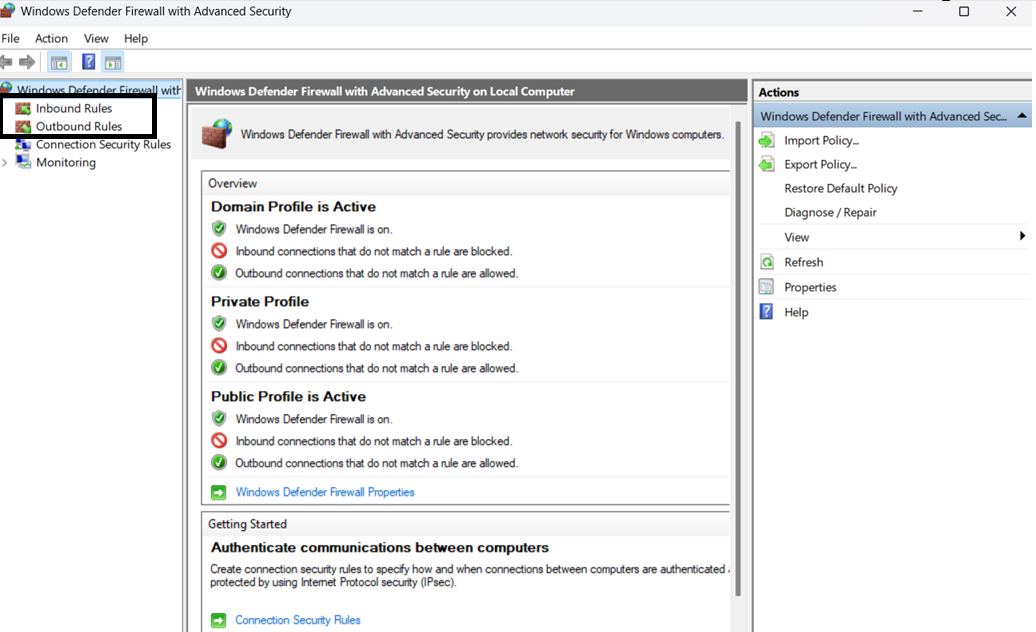
- Click New Rule.

- Select Port and click Next.

- Specify the port selected in the service text file.

- Click Next and click Allow the connection.
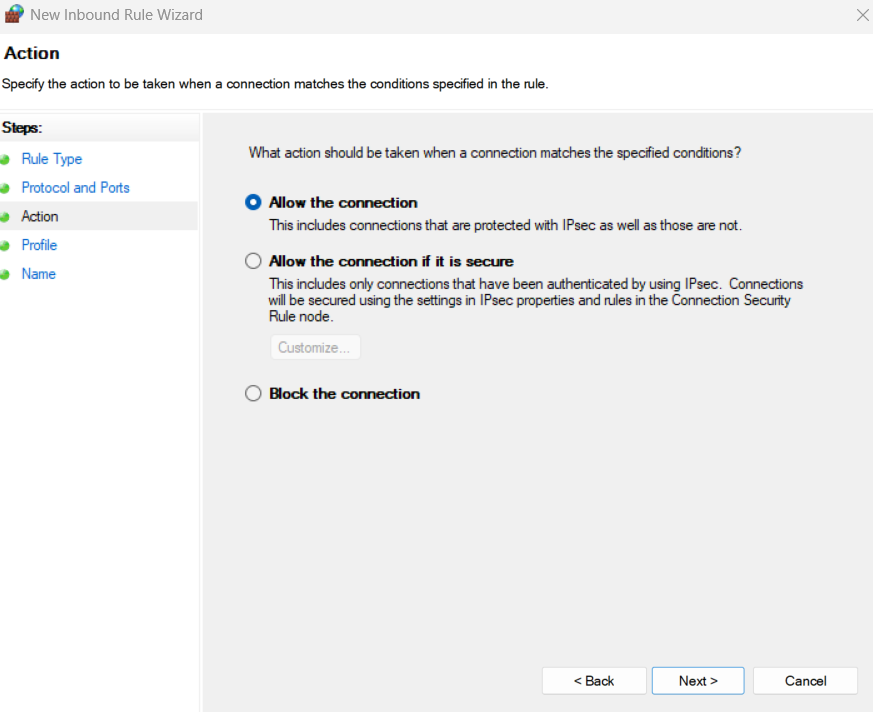
- Name the rule and click Finish.

- Repeat the process to create Outbound Rules as well.
- Click Start/Stop License Server in the left side of the License Server Administrator dialogue box and click Start.
The licenses are re-read correctly and the software launched successfully.
Article ID: 000035696
- ArcGIS Server
- ArcGIS Enterprise
Get help from ArcGIS experts
Start chatting now

