ERROR
ArcGIS Enterprise: Overwrite Web Layer. The web layer does not have a valid server connection and cannot be overwritten
Error Message
When attempting to overwrite or add a web layer to a map in ArcGIS Pro with Portal for ArcGIS, the following error is returned:
Error: Overwrite Web Layer The selected web layer does not have a valid server connection and cannot be overwritten.
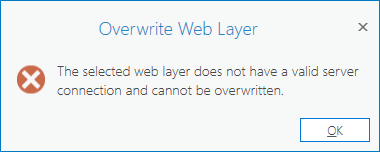
Cause
The ArcGIS Web Adaptor used to federate ArcGIS Server is configured with incorrect information. This happens when the original web adaptor is removed, and the new web adaptor does not use the correct server URL.
Solution or Workaround
Note: The following workaround stops services. Esri recommends carrying out the workflow below outside the local machine's usage hours. Consult the assistance and permission of a system administrator if necessary.
- Log in to the ArcGIS Server Administrator Directory with an administrator account. Navigate to the following path:
https://gisserver.domain.com:6443/arcgis/admin/security/config
- In the Portal properties text box, take note of the serverUrl.
- Log in to ArcGIS Portal Directory with an administrator account. The user's information page is displayed upon logging in.
- Scroll to the bottom and click Servers. Click the relevant Server ID, and compare the Server URL with the serverUrl in Step 2.
- If the server URL information is different, proceed to unregister the ArcGIS Server web adaptor. Refer to ArcGIS Enterprise: Unregister ArcGIS Web Adaptor for instructions.
- Install and configure the new Web Adaptor. Refer to ArcGIS Enterprise: Install ArcGIS Web Adaptor and ArcGIS Enterprise: Configure ArcGIS Web Adaptor with Portal for ArcGIS for more information.
- Navigate to ArcGIS Server Administrator Directory Home > security > config.
- At the bottom of the page, click Update.
- In the Portal properties textbox, edit serverUrl by inputting the correct server URL.
- Click Update.
Article ID: 000025470
Software:
- Portal for ArcGIS
- ArcGIS Enterprise 11 3
- ArcGIS Enterprise 11 2
- ArcGIS Enterprise 11 4
- ArcGIS Web Adaptor
Get help from ArcGIS experts
Start chatting now

