ERROR
ArcGIS Business Analyst: Can’t create a pdf
Error Message
When attempting to export an infographic using a custom template in combination with standard templates featuring predefined page sizes to PDF in the ArcGIS Business Analyst Web App, the following error is returned:
Error: Can’t create a pdf. Please try again later.
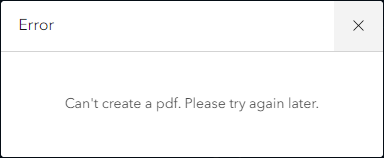
Cause
The infographic elements in the standard template are positioned outside of the page, preventing the template from being exported as a PDF file. Sometimes, when creating a custom infographic template from the standard templates, the layout adheres to the page size of the original template used. Even though a different standard template with a different page size is applied, the layout follows the dimensions of the previous template. This results in panel element layouts shuffled randomly on the page, causing some elements to land outside the infographic page. Standard templates in ArcGIS Business Analyst Web App have default page sizes such as portrait or landscape orientations based on their template types.
In this example, two different standard templates, Community Summary and Key Facts are combined into a custom template. The Community Summary template is in landscape orientation, whereas the Key Facts template is in portrait. The image below illustrates the elements not accurately arranged on the page due to the combination of the two standard templates, as indicated by the red boxes.
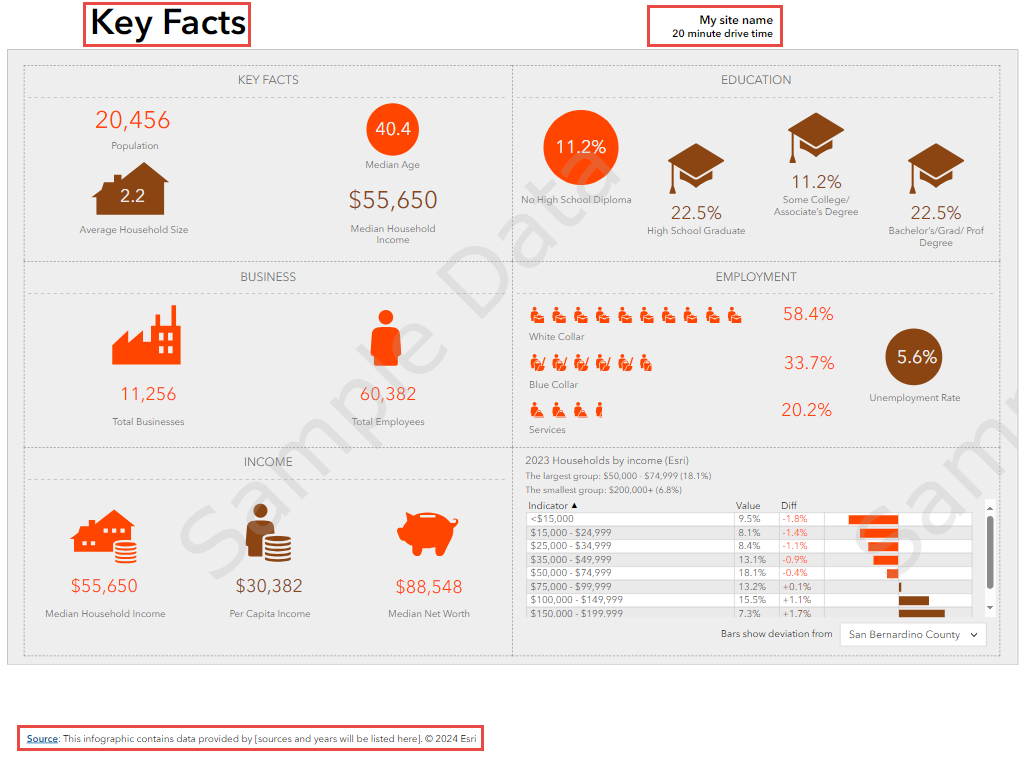
Solution or Workaround
When working with elements on an infographic page, reposition them to ensure they are within the page boundaries before saving and exporting the custom template.
Note: Custom templates cannot be set to either portrait or landscape orientation for the page size. Refer to ArcGIS Business Analyst: Modify template settings for information regarding page sizes.
The infographic page below illustrates the elements accurately arranged within the page boundaries, allowing it to be exported as a PDF.
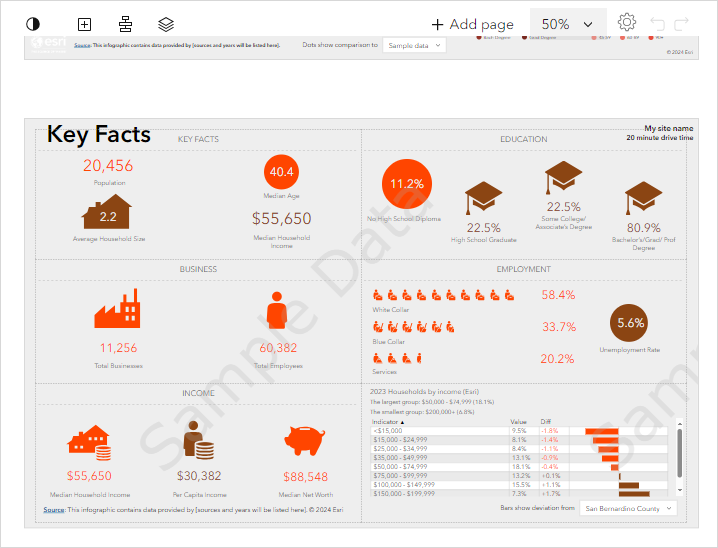
Article ID: 000032571
- ArcGIS Business Analyst Web App
Get help from ArcGIS experts
Start chatting now

