ERROR
An error occurred while getting sprite data
Error Message
Attempts to change the style of a vector tile layer in ArcGIS Online Map Viewer Classic, or ArcGIS Vector Tile Style Editor fail, and return the following error message:
Error: An error occurred while getting sprite data.
When adding the vector tile layer to ArcGIS Pro, a red exclamation mark is displayed next to the layer in the Contents pane.
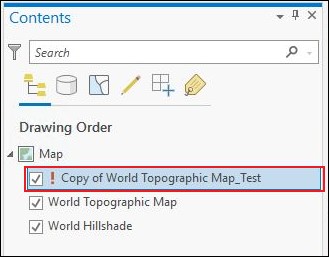
Cause
The sprite parameter in the vector tile style layer's JSON file is pointing to an invalid item path.
Solution or Workaround
To resolve the issue, modify the sprite item path in the vector tile style layer's JSON file.
- Download the JSON file of the vector tile style layer.
- Log in to ArcGIS Vector Tile Style Editor.
- In the Select a style to start editing window, click My Styles, select the desired layer and click Select Style.
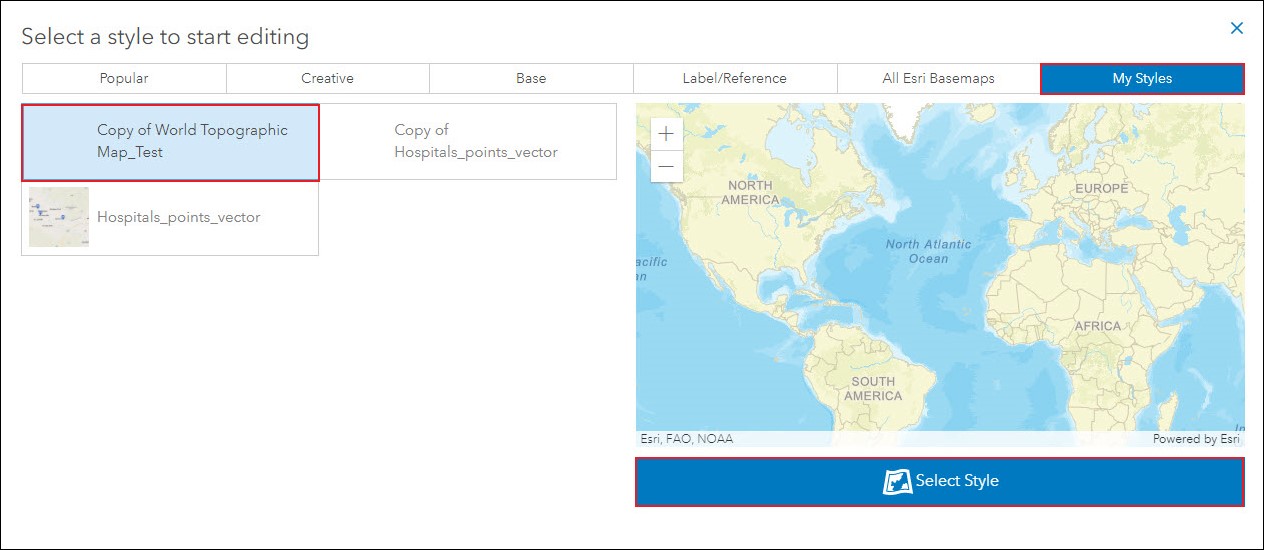
- In the vector tile style editor, on the left pane, click Download current style
 .
.
- Modify the sprite item path in the JSON file.
- Open the JSON file using a text editor, for example, Notepad++.
- In the JSON file, modify the sprite item path to the following:
"sprite": ""../sprites/sprite","glyphs",
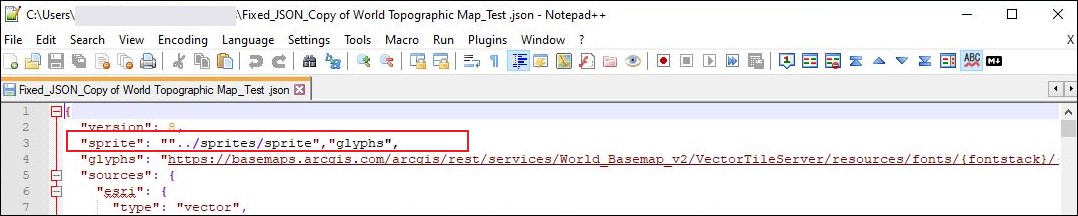
- Save the JSON file.
- Update the vector tile layer using the modified JSON file.
- Log in to ArcGIS Online.
- In ArcGIS Online, click Content > My Content. Navigate to the vector tile layer and click its More Options
 button. Click View item details.
button. Click View item details. - On the item details page, click Update.
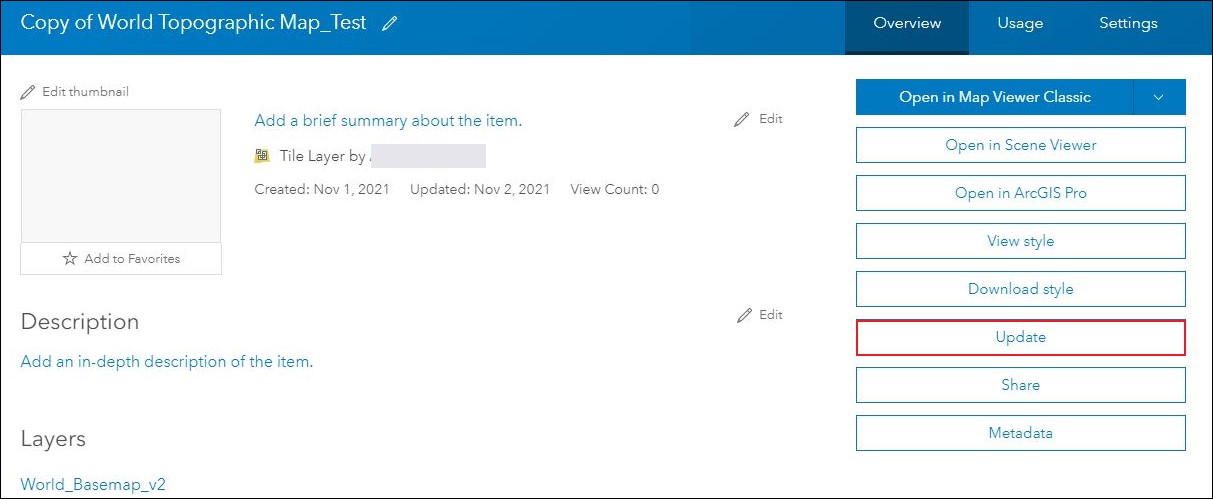
- In the Update Style File window, click Choose File, select the modified JSON file saved in Step 2 and click Update Style File.
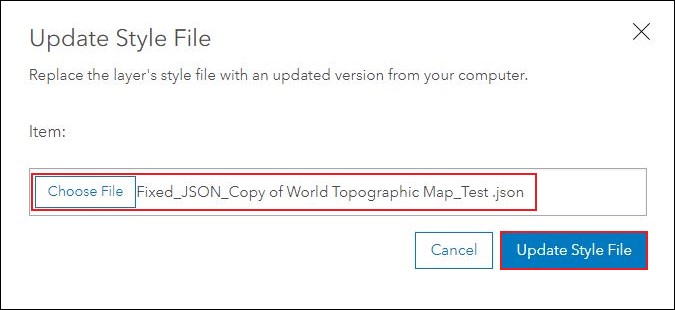
Note: If necessary, use ArcGIS Vector Tile Style Editor to add, edit, and save the desired sprite. Refer to Vector Tile Style documentation: Sprite Editor for more information.
Article ID: 000026740
Software:
- ArcGIS Online
- ArcGIS Pro 2 8 x
- ArcGIS Pro 2 7 x
- ArcGIS Pro 2 x
Get help from ArcGIS experts
Start chatting now

