ERROR
Error 001748 : No polygon feature(s) found within Service Territory Feature Class
Error Message
In some instances, while creating a utility network using the Create Utility Network geoprocessing tool, the tool fails and following error is returned:
Error 001748: No polygon features(s) found within Service Territory Feature Class.
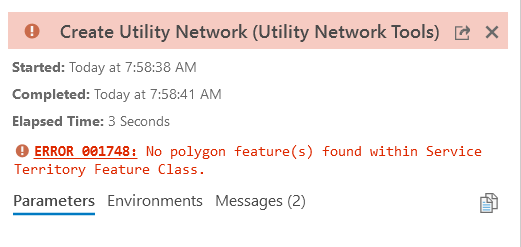
Cause
The feature class selected in the Territory Feature Class section does not have a polygon feature that defines the extent of the utility network. For more information refer the following link: Create a utility network
Solution or Workaround
To run the Create Utility Network tool successfully when creating utility network, ensure that there is a polygon feature in the feature class that is going to be used as Service Territory Feature Class. Use the following steps to create a feature in the service territory feature class.
- In the Catalog pane of ArcGIS Pro, expand the feature dataset that contains the feature class to be used as the Service Territory Feature Class.

- Right-click the feature class and click the Add Map or Add To Current Map option.
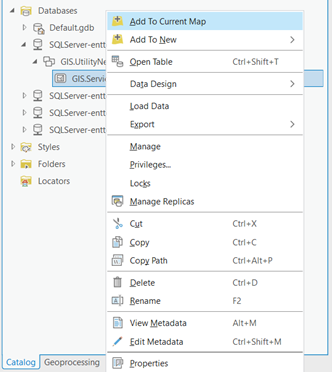
- After adding the feature class, navigate to the Edit menu and click Create, which opens the Create Features window, as shown in the image below.
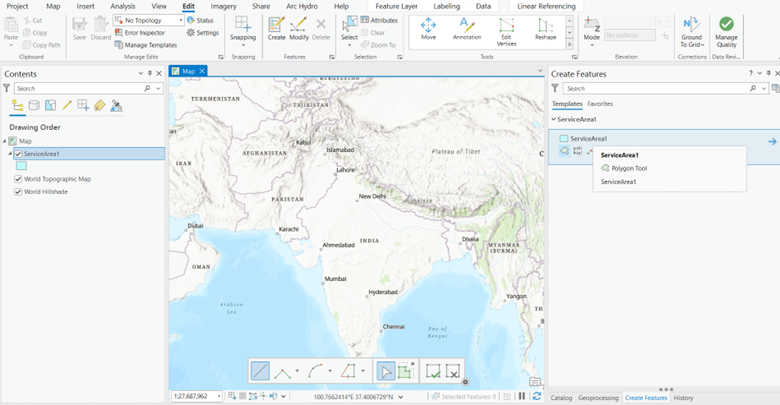
- Select the Create a polygon feature option, and draw a polygon on the map. Click the Finish button, and click Save in the Manage Edits group if needed.
- Click the Analysis tab on the top ribbon, and click Tools in the Geoprocessing group.
- In the Geoprocessing pane, search for and select Create Utility Network.
- In the Create Utility Network pane, click the Parameters tab.
- Select the feature dataset containing the service territory for Input Feature Dataset, and fill in the name for Utility Network Name.
- Select the new feature class created in Step 4 for Service Territory Feature Class, and click Run.
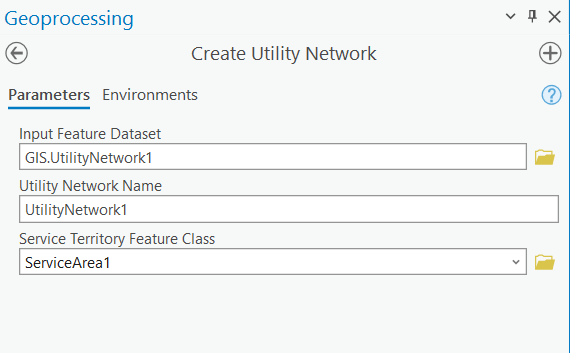
The following image demonstrates a utility network successfully created in ArcGIS Pro.
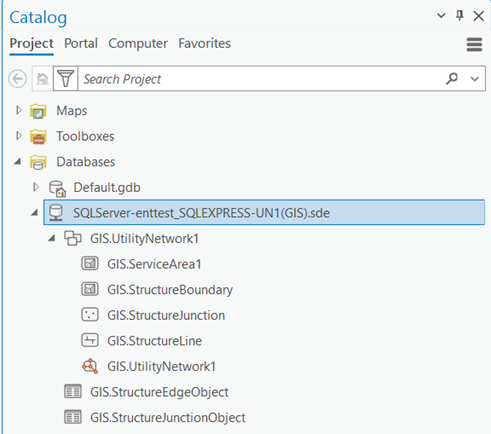
Article ID: 000034168
- ArcGIS Pro
Get help from ArcGIS experts
Start chatting now

