ERROR
Error 00085: Layer uses an unsupported renderer (Feature Service)
Error Message
Attempting to publish a feature service containing a layer that has been symbolized using certain types of symbology fails with the following error.
Error: Error 00085: Layer uses an unsupported renderer (Feature Service)

Cause
This is expected behavior when publishing a hosted feature service to ArcGIS Online or Portal for ArcGIS, as well as when publishing a map service with the feature access capability turned on. Certain types of symbology are not able to be used when creating feature services. These include:
- Unique value renderers based on multiple fields
- Graduated colors with advanced settings (rotation, size, and symbol levels)
- Graduated symbols within polygons
- Proportional symbols
- Dot density, charts, and custom renderers.
Solution or Workaround
To successfully publish the hosted feature service, data symbolized with the unsupported symbology type cannot be present in the map. The renderers that are supported for feature services include: Simple, Unique value (single field only, no groups), Class Breaks (Graduated colors and Graduated symbols).When running into this error with the symbology type Unique values, many fields, a workaround for this issue is to create a new field, and combine the multiple fields into the single field, then symbolize with unique values. To do so, follow the steps provided below:
- In ArcMap, add a new field to the attribute table, and set the data type as Text.
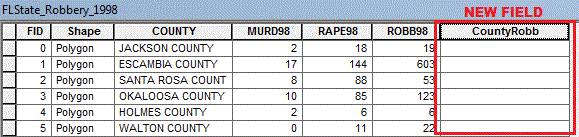
- Right-click the new field, and select Field Calculator (start an Edit Session if the Field Calculator option is inactivated).
- In the Field Calculator window, use any one of the following expressions in the VBScript or Python parser to combine the required fields for symbolizing, by merging the fields into the newly created single field.
VBScript
Code: [FieldName1] & " " & [FieldName2]
Python
When combining two fields with the Text data type:
Code: !FieldName1! + ' ' + !FieldName2!
When combining a text field with a numeric field whereby FieldName2 is the numeric field:
Code: !FieldName1! + ' ' + str(!FieldName2!)
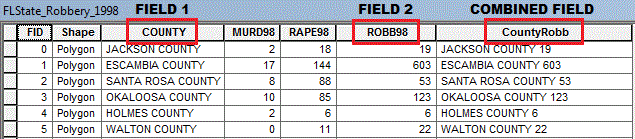
- Go to the Symbology tab in the Layer Properties window, and select Unique values under the Categories header.
- From the Value Field drop-down list, select the combined field name.
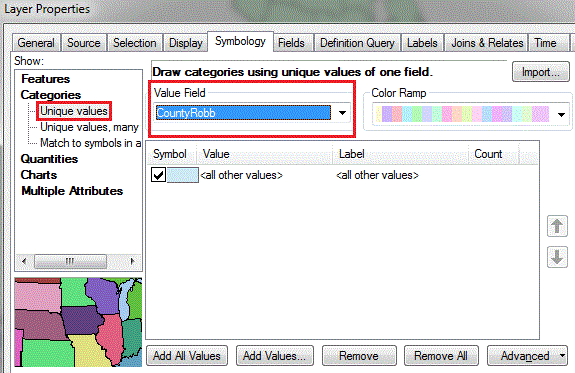
- Add the desired values to the symbology, and assign the symbols as required.
- Click Apply > OK. The map can now be published as a feature service.
Article ID: 000012919
Software:
- Portal for ArcGIS
- ArcGIS Server
Get help from ArcGIS experts
Start chatting now

