HOW TO
Enable z-values on an existing shapefile
Summary
The instructions provided describe how to enable z-values on an existing shapefile to associate with vertices in ArcMap.
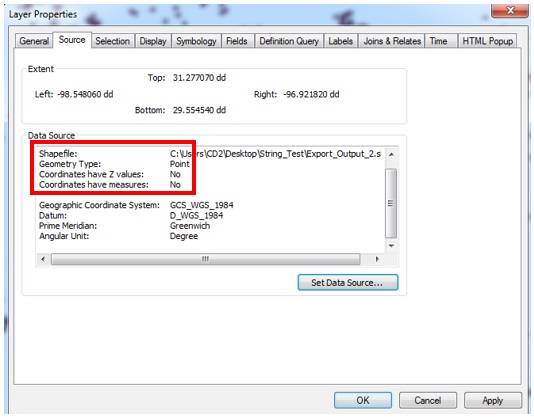
Note: The instructions assume a field of z-values already exists in the attribute table of the shapefile. Refer to ArcMap: About defining the z-value for a layer for more information.
Procedure
- In the Table Of Contents, right-click the shapefile, and open the attribute table.
- In the Table Options, select Export, and click the folder button to browse for a location to save the table. Save the Output table in the dBase Table format (.dbf).
![[O-Image]](https://webapps-cdn.esri.com/CDN/support-site/technical-articles-images/000012300/00N39000003LL2C-0EM39000000wdZj.png)
- Add the Output table to the ArcMap document, and right-click the .dbf file in the Table Of Contents > Display XY Data.
- In the Display XY Data dialog box, set the X, Y, and Z Field values, and click OK to create the event layer.
![[O-Image]](https://webapps-cdn.esri.com/CDN/support-site/technical-articles-images/000012300/00N39000003LL2C-0EM39000000wdZl.png)
- From the events layer, export the data to a new shapefile. Right-click the events layer > Data > Export Data, and determine the location for the shapefile.
![[O-Image] Export Data to a shapefile](https://webapps-cdn.esri.com/CDN/support-site/technical-articles-images/000012300/00N39000003LL2C-0EM39000000wdZf.png)
- Once the new shapefile is created, in the Table Of Contents, right-click the newly created shapefile, and select Properties > Source tab. Verify the coordinates have z-values enabled in the Data Source section.
![[O-Image]](https://webapps-cdn.esri.com/CDN/support-site/technical-articles-images/000012300/00N39000003LL2C-0EM39000000wdZh.png)
Article ID: 000012300
Software:
- ArcMap
Get help from ArcGIS experts
Start chatting now

