HOW TO
Use batch geoprocessing to edit fields in multiple feature classes
Summary
Batch geoprocessing can be useful when it is necessary to add certain attributes to many feature classes at once or when using a query expression to edit fields across multiple feature classes.
In this example, a new calculated field, area in square meters, is added to two feature classes, us_lakes and states. This new field uses a query expression to convert areas from square feet.
Note:
The schema of the fields to be edited in the feature classes must be the same, i.e., their Field Name, Data Type, Length (if using Text Datatype), and so forth.
Procedure
- Open a new project in ArcGIS Pro, and add the feature classes to the map.
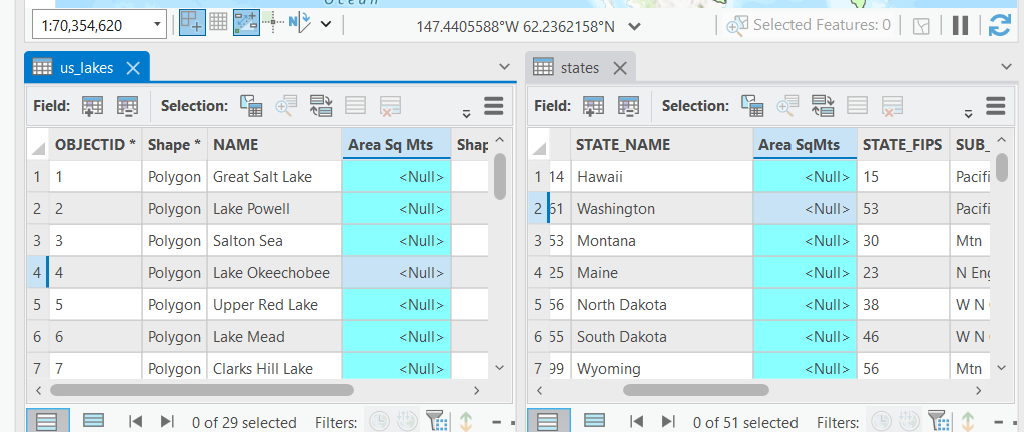
- From the Analysis Tab, click Tools, and in the Geoprocessing window, type calculate fields.
- Right-click the Calculate Fields (multiple) tool and select Batch.
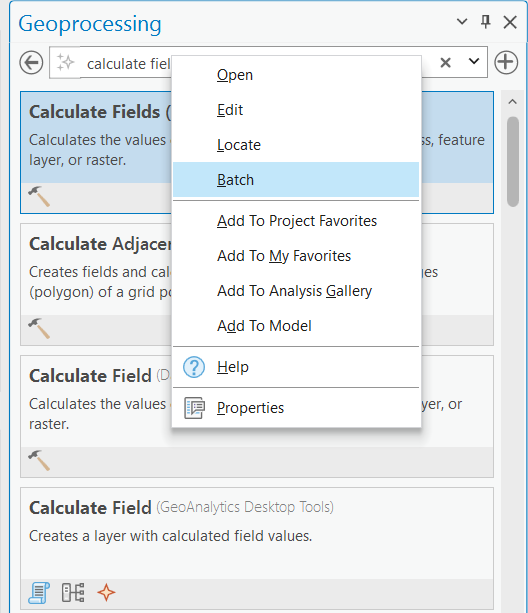
- When the Batch Calculate Fields (multiple) pane opens, leave the default settings, and click Next.
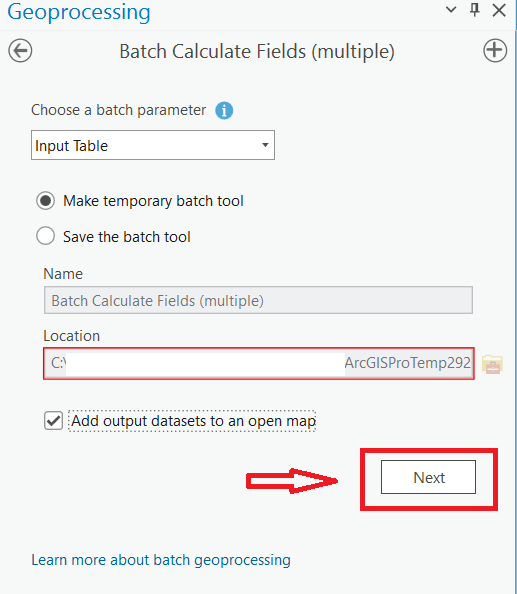
- Add tables to the Batch Input Table field. Select the Expression Type, for example, Python.
- Select the new field (e.g., Area Sq Mts) from the Field Name drop-down. In the Expression field, add the expression. In this example we are converting areas to square meters by multipling the values by the conversion factor 0.0929 m. sq./1 ft. sq.
!Shape_Area!*0.0929
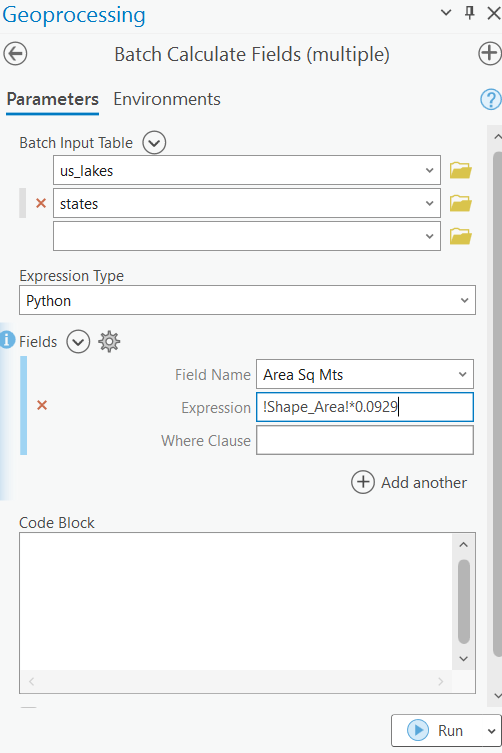
- Click Run to populate the field values.
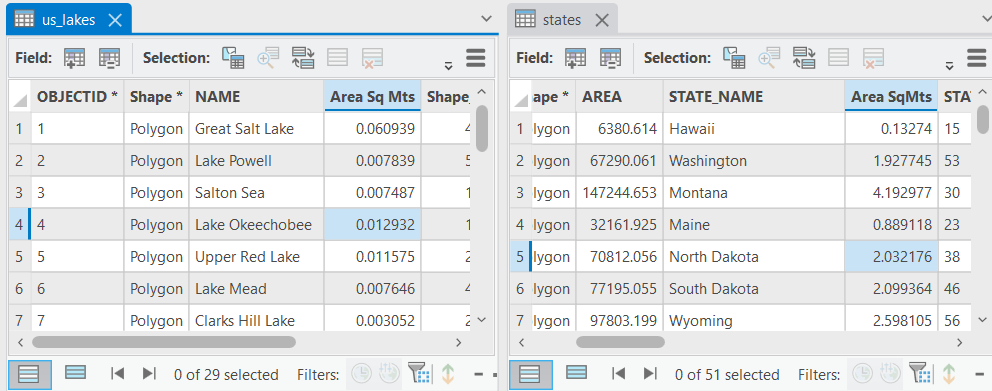
Article ID: 000033780
Software:
- ArcGIS Pro
Get help from ArcGIS experts
Start chatting now

