HOW TO
Display parcel features based on the parcel owner in Data Driven Pages
Summary
Data Driven Pages are records-driven. This creates as many pages as features in the index layer. When displaying parcels on Data Driven Pages, adjacent parcels belonging to different owners may be displayed as well.
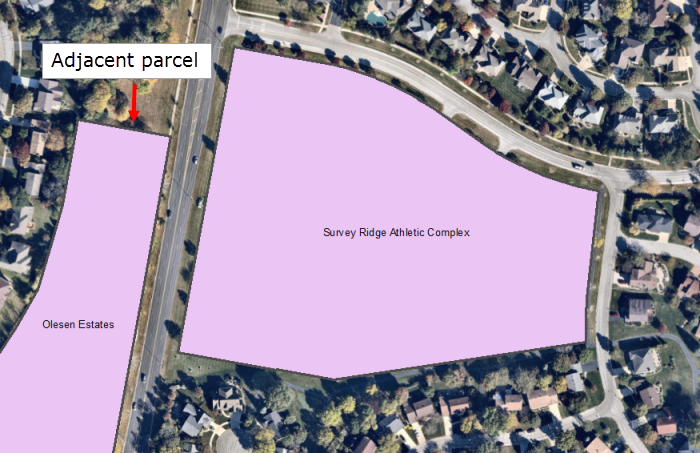
The following workflow is most suited to working with polygon features as the Data Driven Pages indexing layer.
Procedure
The instructions provided describe how to display parcel features based on the parcel owner in data-driven pages.
- Add a new text field to the attribute table of the parcel feature.
- Populate the values from the field containing the owners' names.
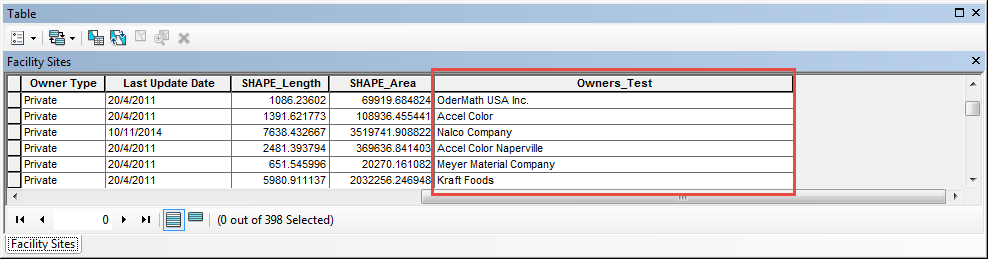
- Use the Dissolve tool to aggregate the features based on the field from Step 2.
- Click the Geoprocessing menu > Dissolve. This opens the Dissolve dialog box.
- Select the parcel features as Input Features.
- Specify the location of Output Feature Class.
- Select the new field containing the owners' names from Step 2.
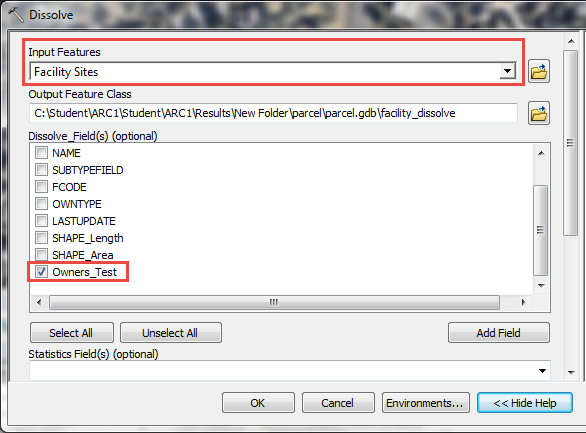
- Click OK. A new layer is created.
- Turn on the Data Driven Pages toolbar if needed. Click the Customize menu > Toolbars > Data Driven Pages.
- In the Data Driven Pages toolbar, click the Data Driven Page Setup button
 .
. - Set the index layer in the Set Up Data Driven Pages dialog box.
- Check Enable Data Driven Pages.
- Select the parcel features from the Layer drop-down list.
- Select the field from Step 2 from the Name Field drop-down list.
- Click OK.
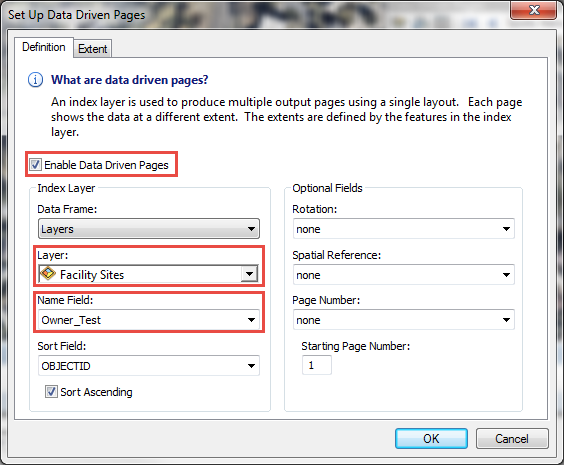
- Configure the layer properties of the feature created by the Dissolve tool from Step 3.
- Right-click the feature from the Table Of Contents > Properties.
- Click the Definition Query tab > Page Definition.
- In the Page Definition Query dialog, check Enable.
- Select the field containing the owners' names from the Page Name Field drop-down list.
- Select to show features that Match the page, and click OK.
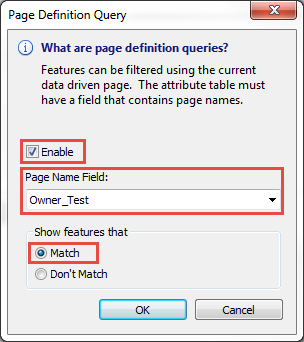
- Click OK to close the Layer Properties window.
- Configure the symbology for the parcel features.
- In the Table Of Contents, right-click the parcel layer > Properties > Symbology.
- Select all values in the list and right-click the symbol > Properties for All Symbols.
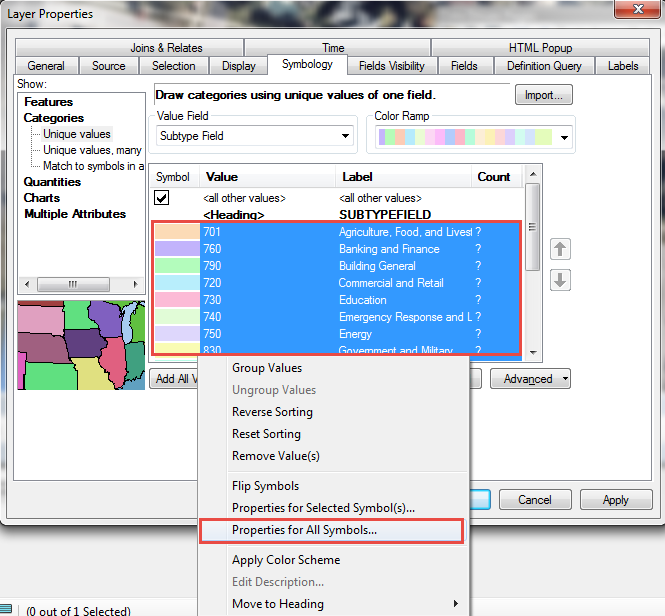
- In the Symbol Selector window, select No Color for Fill Color and Outline Color. Click OK.
- Click OK to close the Layer Properties window.
- Browse through the Data Driven Pages. The adjacent parcel belonging to other owners is not displayed in the page.
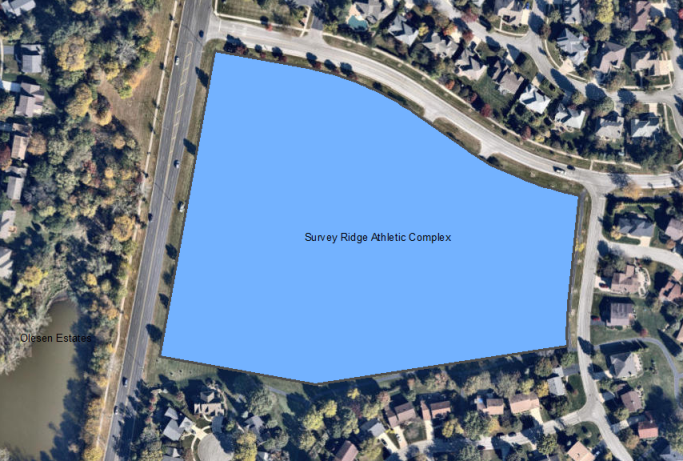
Article ID: 000017880
Software:
- ArcMap
Get help from ArcGIS experts
Start chatting now

