HOW TO
Display multiple labels per feature in vector tile layers.
Summary
With vector tiles, a polygon feature might be split across many tiles, or there could be a single tile covering the whole polygon. Esri uses Mapbox's vector tiles specs, which can make design decisions and mitigate duplicate/multiple labels existing within a single tile boundary. So, if there are multiple labels, the vector tiles specs realizes the duplicity and reduces the number of labels within each tile to just one.
Procedure
To show multiple labels per feature, it is necessary to reduce the size of each tile. With this workflow, a single polygon is split into two or more tiles. Because a tile boundary exists, each of the tiles contains a label for the feature. In essence, a single line is usually used for these labels, but because the maps are rendered via vector tiles, the line would get split across tiles. The impact of this is that both tiles have labels.Here are the steps to influence the tile size.
- In ArcGIS Pro, use the Create Vector Tile Index tool to create detailed index polygons.
This tool creates a mesh of polygons representing different levels of detail. Each polygon is sized to enclose no more than the specified number of vertices of features from the input map. The areas which are more dense are covered by a highly detailed mesh of polygons, whereas the areas which are sparse are loosely indexed by a fewer number of tiles.
This illustration below depicts this. The coastal areas in eastern Australia and Tasmania are covered by a highly detailed index whereas a very large outback area in the middle Australia is covered by fewer tiles.
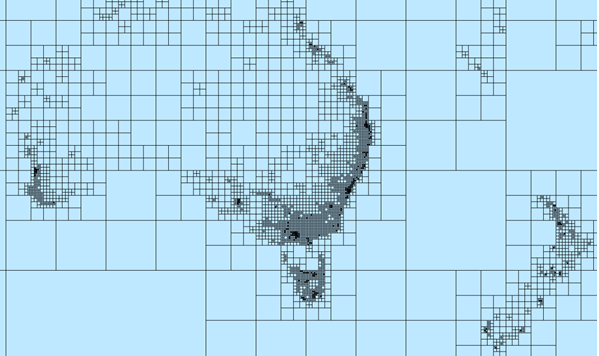
- Adjust the vertex count property to control the level of indexing. The tool computes and sizes each index polygon only enough to cover the specified number of vertices. Change this property accordingly. (Default is 10,000).
- Once the index feature class is created, use it as an input to the Create Vector Tile Package tool to index the tile structure.
Article ID: 000013955
Software:
- Portal for ArcGIS
- ArcGIS Pro 1 x
Get help from ArcGIS experts
Start chatting now

