HOW TO
Digitize dashed lines within ArcScan
Summary
When using the Vectorization Trace tool for ArcScan, following error message displays when digitizing dashed lines or digitizing over gaps:
"A raster intersection could not be resolved in this direction using the current vectorization settings."
Instructions provided describe how to digitize dashed lines or over gaps.
Procedure
The steps below provide steps how to perform this for dashed lines.- Set up the Snapping for a Raster by going to Editor drop-down on the editor toolbar and selecting Snapping.
- At the bottom of the Snapping dialog box, check on Raster.
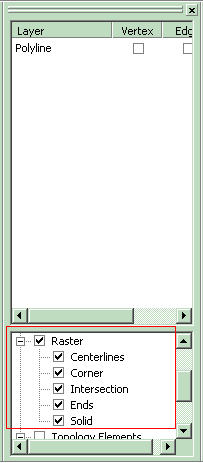
- Set up the Vectorization Settings as preferred and click on the Vectorization Trace tool.
- Click on the beginning of a dashed line, move the cursor to the end of the dashed line, and click once to finish the part. A red endpoint is created, along with vertices along the dashed line.
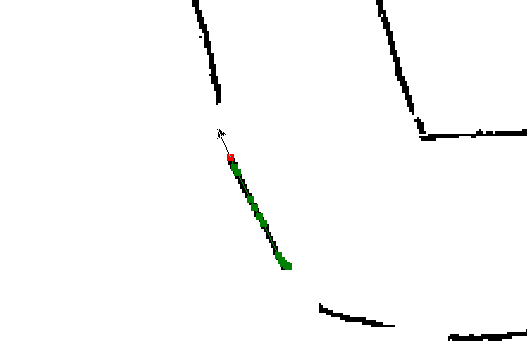
- A black arrow will be extending from the endpoint. Hold the 'S' key on the keyboard to change this to a circle. Place this on the edge of the next dashed line.
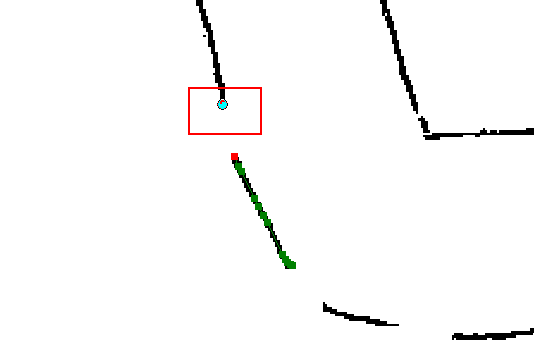
- While still holding the 'S' key, left-click to create a line between the gap.
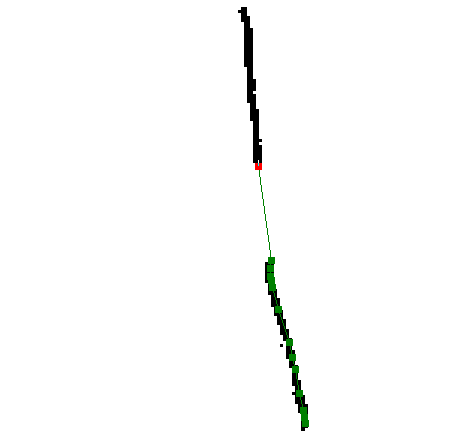
Article ID: 000008716
Software:
- ArcMap 9 x
Get help from ArcGIS experts
Start chatting now

