HOW TO
Connect an Add-In to ArcGIS Pro
Summary
This article describes the steps to install and connect an Add-In (.esriAddInX) to ArcGIS Pro, which can be downloaded from the following sites:
Procedure
The ArcGIS Solution Deployment Add-In (esriAddInX) is used for the example.
Install the Add-In
- Browse to the folder where the Add-In was extracted
- Is recommended to always use the same folder for all Add-Ins
- By default, a copy of all the Add-Ins installed are saved in C:\Users\<username>\Documents\ArcGIS\AddIns\ArcGISPro
- Double-click the .esriAddInX file to launch the Esri ArcGIS Add-In Installation Utility.
- Click Install Add-In.
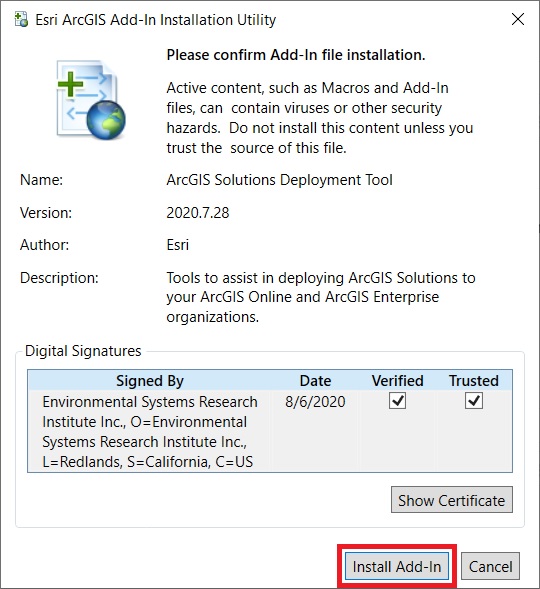
Connect the Add-In to ArcGIS Pro
- Launch ArcGIS Pro.
- Go to Settings > Add-In Manager.
- On the Options tab, click Add Folder.
- Browse to the folder where the Add-In previously installed is hosted.
- Re-open ArcGIS Pro to apply the changes.
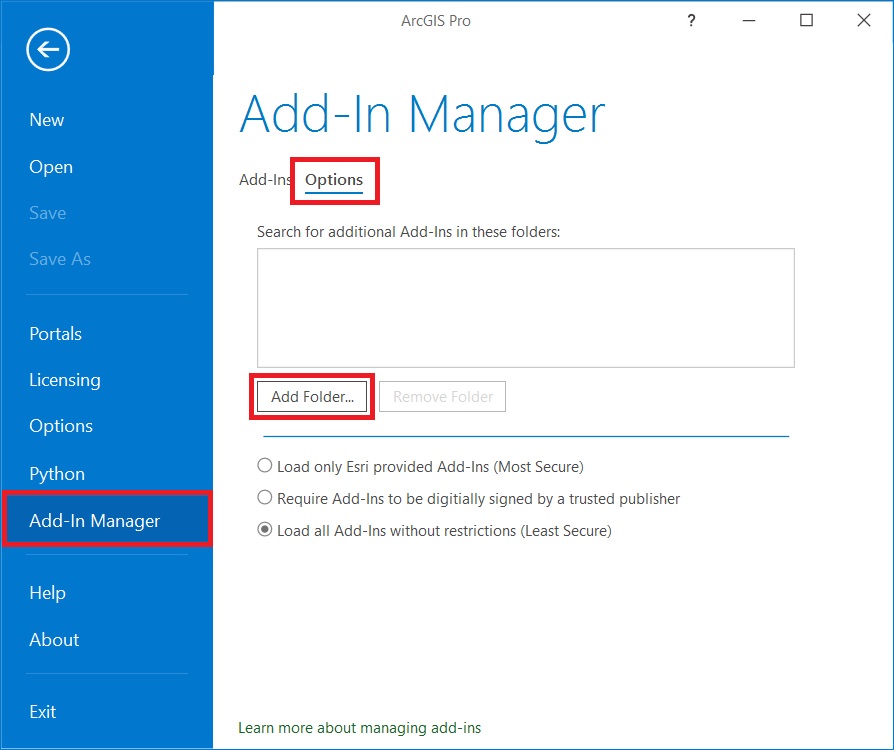
Article ID: 000026259
Software:
- ArcGIS Pro 2 8 x
- ArcGIS Pro 2 7 x
- ArcGIS Pro 1 x
- ArcGIS Pro 2 x
Get help from ArcGIS experts
Start chatting now

