HOW TO
Configure an ArcGIS Pro machine to allow portal connections to ArcGIS Enterprise deployments that use TLS 1.3
Summary
In ArcGIS Pro, you can add connections to ArcGIS Online and ArcGIS Enterprise to share and access portal content. ArcGIS Enterprise portals can be configured with specific Transport Layer Security (TLS) protocols to secure communication. To add a connection to an ArcGIS Enterprise portal that uses the TLS 1.3 protocol, ensure your ArcGIS Pro machine is configured to support this protocol. Otherwise, you may encounter the following error when adding the portal connection:
Connection Error Unable to add portal. Please make sure that the specified portal is up, running and the URL is correct.
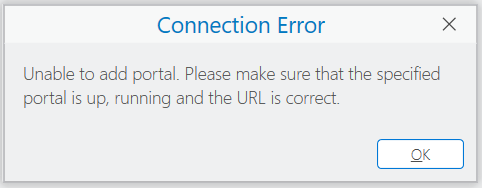
This article provides steps for enabling TLS 1.3, which is supported beginning in Windows 11 and Windows Server 2022. Additionally, it’s recommended that you use ArcGIS Pro 3.5 or later to connect to ArcGIS Enterprise portals using TLS 1.3. For a table of supported TLS protocol versions and OS versions, see: Protocols in TLS/SSL (Schannel SSP)
Procedure
To enable TLS 1.3, complete the following steps:
- Press the Windows key + R to open the Run dialog box.
- Type inetcpl.cpl and press the Enter key, or click OK.
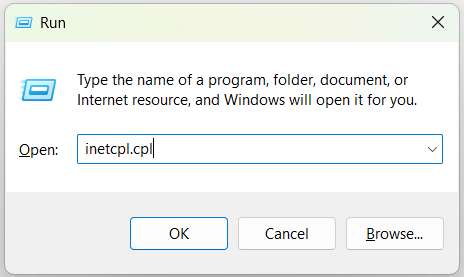
- In the Internet Properties dialog box, click the Advanced tab.
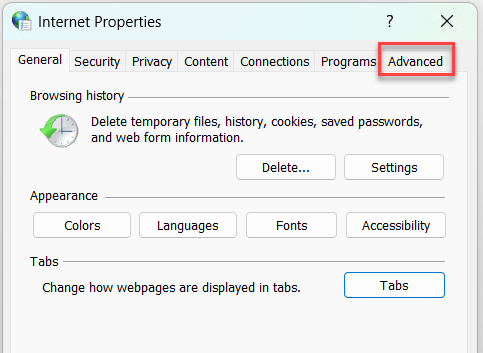
- Under the Security section, check the Use TLS 1.3 check box and click OK.
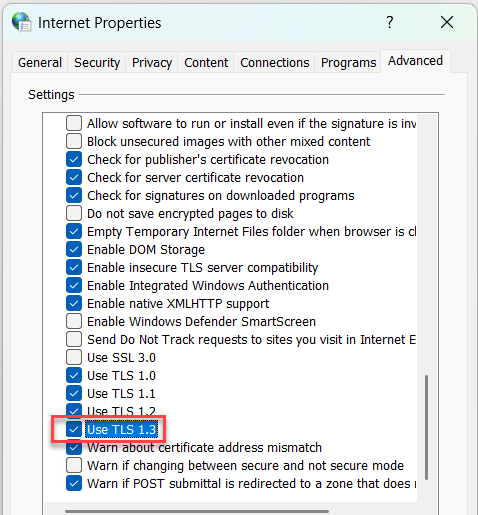
- In ArcGIS Pro, add a connection to the ArcGIS Enterprise portal that uses the TLS 1.3 protocol. For more information, see Manage portal connections from ArcGIS Pro.
Article ID: 000035022
- ArcGIS Pro
- Portal for ArcGIS
Get help from ArcGIS experts
Start chatting now

