Frequently asked question
Can the recent projects list in ArcGIS Pro be disabled?
The ability to clear recent projects from view in ArcGIS Pro may be important to users who wish to demonstrate or share their use of the program without providing confidential information about projects to other personnel.
At this time, there is no built-in functionality available to disable, clear, or delete the objects in the recent projects list in ArcGIS Pro.
To clear the recent projects list, the 'user.config' file can be deleted, which removes all current projects from the list. However, this workaround must be executed each time the user wishes to clear the list.
Warning: Deleting the user.config file results in the removal of any other previous configuration changes made to ArcGIS Pro. Please determine if this procedure affects your use of the software before performing the steps in this article.
The instructions provided describe how to clear the recent projects list in ArcGIS Pro on a Windows computer.
Note: To execute the instructions below, the 'Hidden files and folders' option in the computer must be set to 'Show hidden files, folders and drives.'
- Navigate to the root system drive, typically C:, navigate to the Users folder: (User Name) > AppData > Roaming > ESRI.
- Depending on the version of ArcGIS Pro in use, the user.config file is in one of the following folders, as shown in the next image:
- ArcGISPro.exe_StrongName_<STRONGNAME>\<VERSIONNUMBER>
- ArcGISPro._StrongName_<STRONGNAME>\<VERSIONNUMBER>
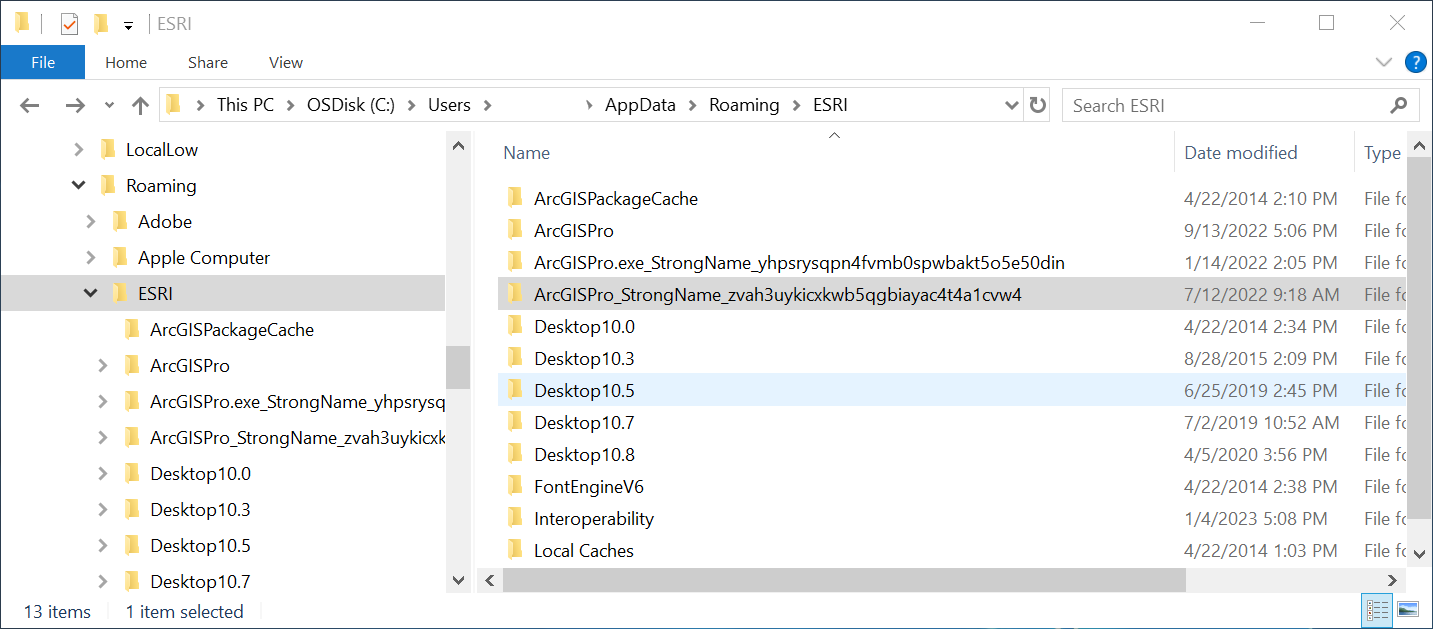
- There may be several subfolders present, with each folder representing a different version of ArcGIS Pro. Select the correct folder depending on which version is being used. In this example, in the image below, for ArcGIS Pro 3.0.x, the path is:
C:\Users\<username>\AppData\Roaming\ESRI\ArcGISPro_StrongName_zvah3uykicxkwb5qgbiayac4t4a1cvw4\3.0.0.0
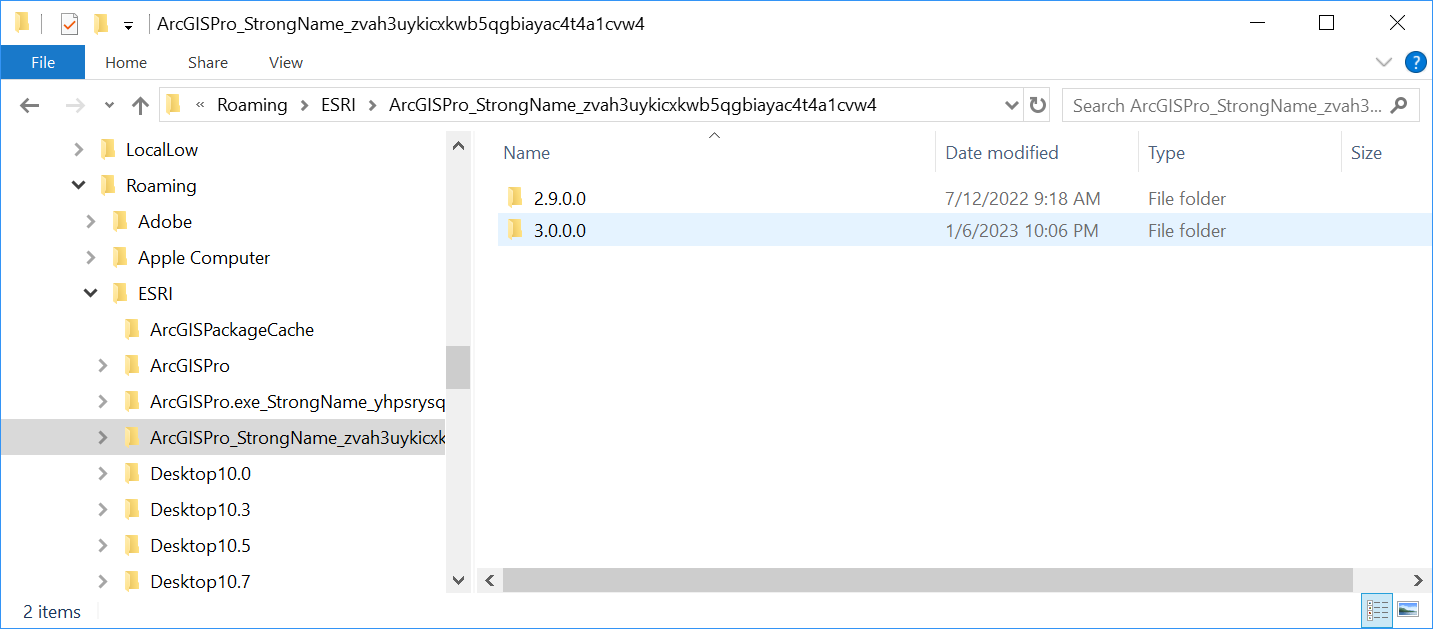
- The user.config file inside the folder, as shown in the next image, represents all the configurations made to date. Delete this file to reset ArcGIS Pro to default settings. This clears the recent items list.
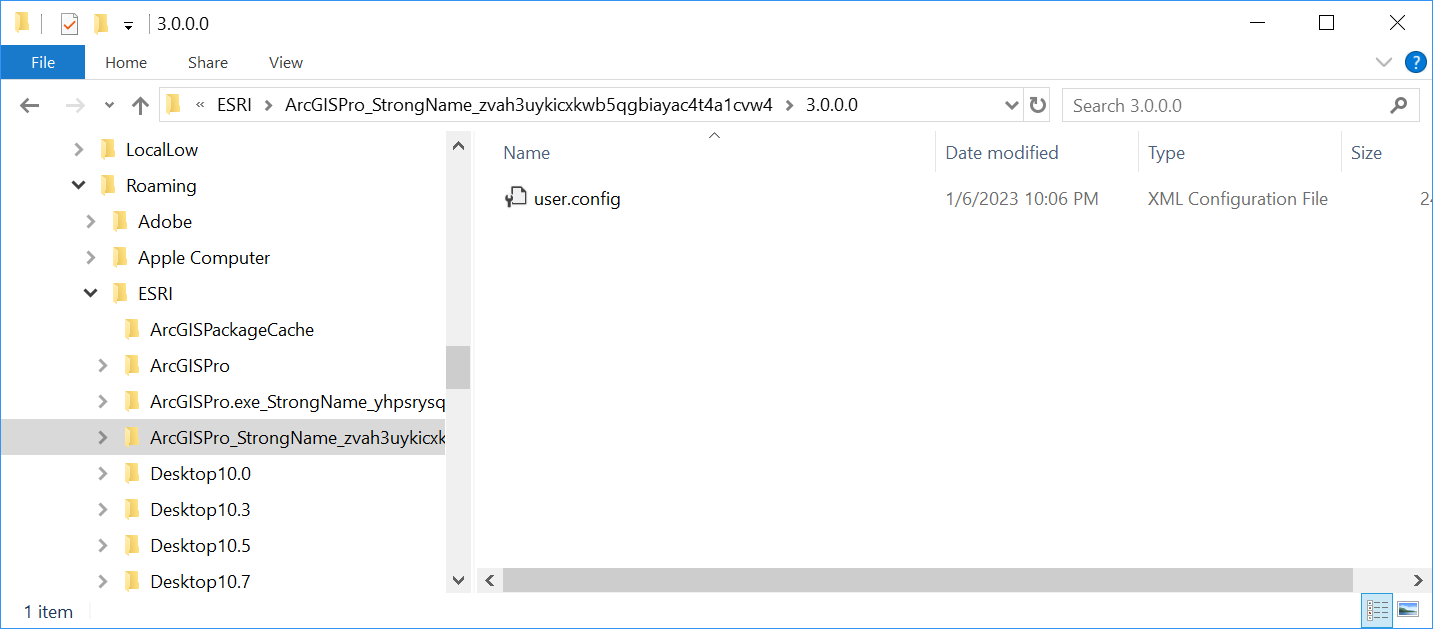
Article ID: 000012650
- ArcGIS Pro 1 x
Get help from ArcGIS experts
Start chatting now

