HOW TO
Calculate length of 2D lines considering elevation
Summary
This article provides the steps to calculate the length of lines that are created with Z-values disabled, using elevation values from a surface or raster. The resulting length includes the vertical distance between two points.
Procedure
Taking into account that 2D lines do not have Z-values, they must be converted into a 3D layer to be used to calculate the length.
Note: The Interpolate Shape tool requires either the 3D Analyst or Spatial Analyst license, while the Add Z Information tool requires a 3D Analyst license.
- In ArcGIS Pro, open the Geoprocessing pane.
- Search for the Interpolate Shape tool.
- Select the 2D line and surface as the inputs. In this example, a TIN was used as a surface, as shown in the next image.
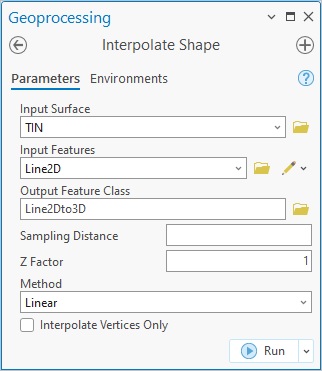
- Run the tool and if needed, drag the output layer to the 3D Layers group in the Contents pane.
- In the Geoprocessing pane, search for the Add Z Information tool.
- Select the new line 3D layer, the 3-Dimensional Length output property and click Run.
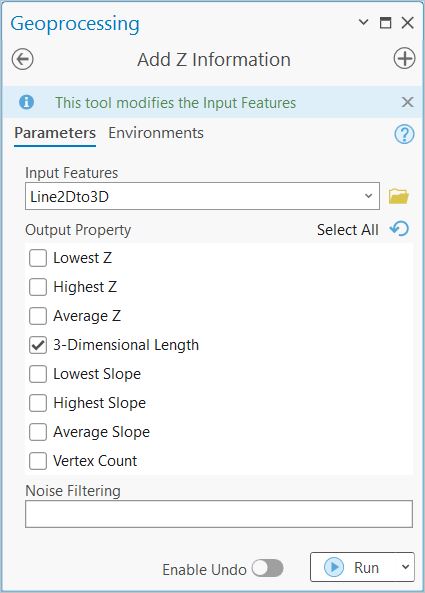
- Open the attribute table to find a new field with the 3D length. The attribute table below shows the difference in length when the elevation is considered.
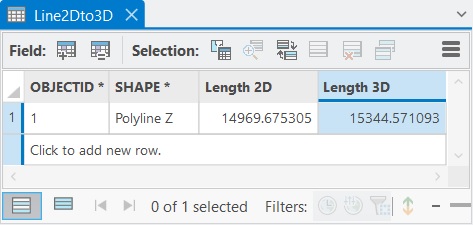
Note: You may consider using the Add Surface Information tool to calculate the length of 2D lines considering elevation values from a surface or raster. Please note that this tool ignores by default the Z values of the 3D features if used as input.
Article ID: 000028286
Software:
- ArcGIS Pro
Get help from ArcGIS experts
Start chatting now

