Frequently asked question
How to block update notifications for ArcGIS Pro version 3.x?
System administrators can block users from installing software updates inside the ArcGIS Pro application by making the following changes to the Windows Registry. These changes prevent ArcGIS Pro from searching for updates, blocking notification messages that appear to users on startup, and hiding updates otherwise listed on the About page inside the application.
Note:
If administrators prefer to only disable checking for updates on startup, refer to ArcGIS Pro: Get ArcGIS Pro software updates
Warning: The instructions below include making changes to essential parts of the operating system. Esri recommends performing a backup of the operating system and files, including the registry, before proceeding. Esri cannot guarantee results from incorrect modifications while following these instructions. Exercise caution, and consult a qualified computer systems professional, if necessary
- Click Start, and type regedit in the search box to launch the Registry Editor.
- In the Registry Editor, navigate to the following key:
For ArcGIS Pro version 3.x
HKEY_LOCAL_MACHINE\SOFTWARE\Esri\ArcGISPro\Settings
- Open the CheckForUpdatesAtStartup key.
- Switch the Value data from 1 to 0, as shown in the next image.
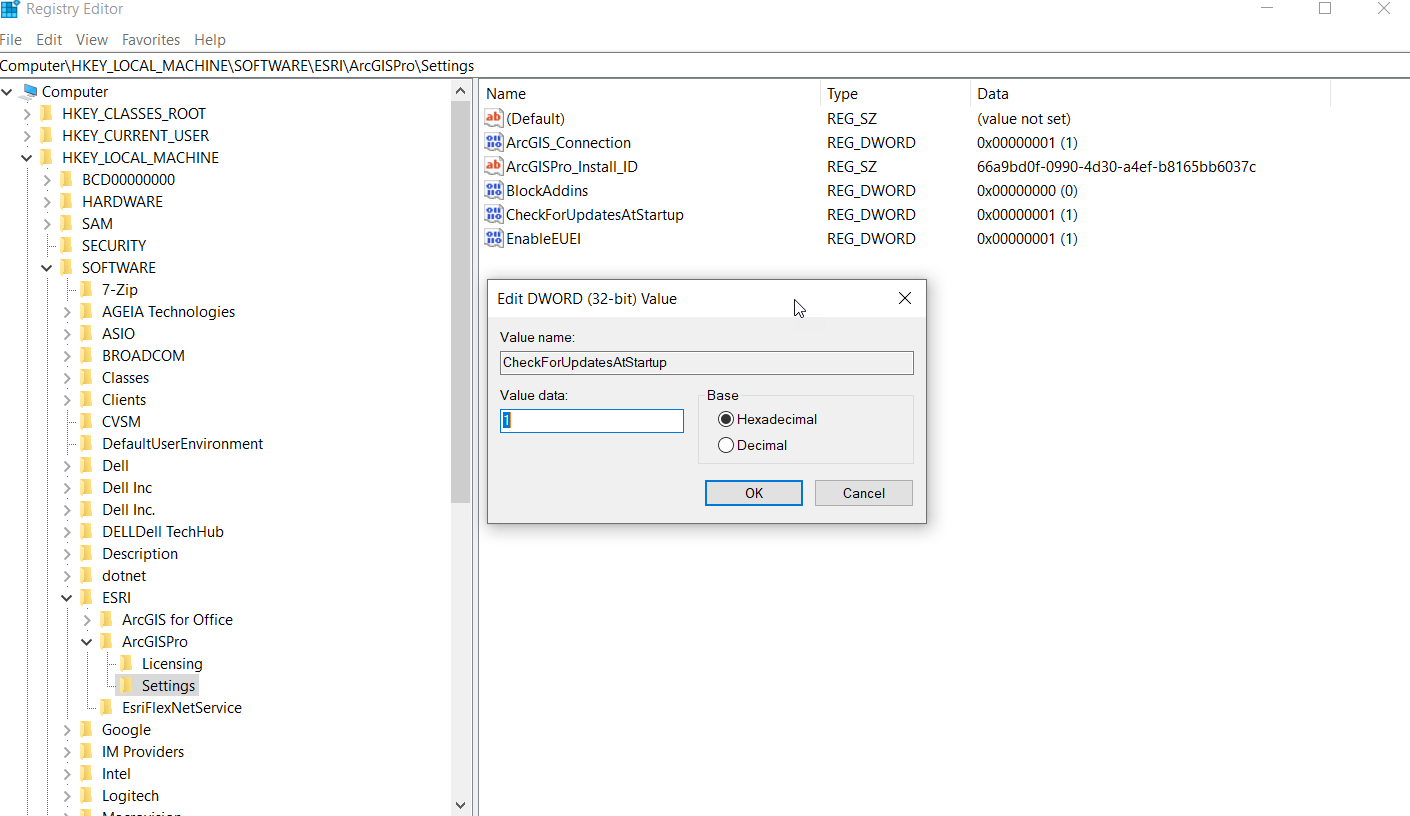
Note:
Changing the value to 1 allows ArcGIS Pro to search for updates.
- Launch ArcGIS Pro. Navigate to the Project tab, and click About.
The Software Update section displays the status, Checking for updates is blocked, as shown in the image below.
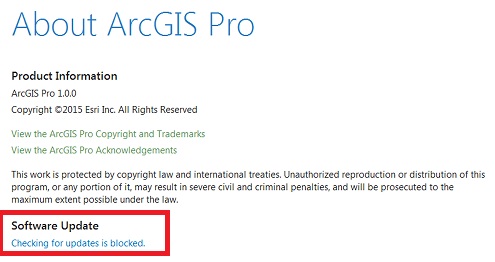
Article ID: 000030585
Software:
- ArcGIS Pro 3 1
- ArcGIS Pro 3 0
Get help from ArcGIS experts
Start chatting now

