PROBLEM
Issue in joining Excel spreadsheet with a shapefile in ArcMap
Description
While joining Excel spreadsheet data to a shapefile in ArcMap, the following error message is returned:
Failed to connect to database. An underlying database error occurred. The class is not registered
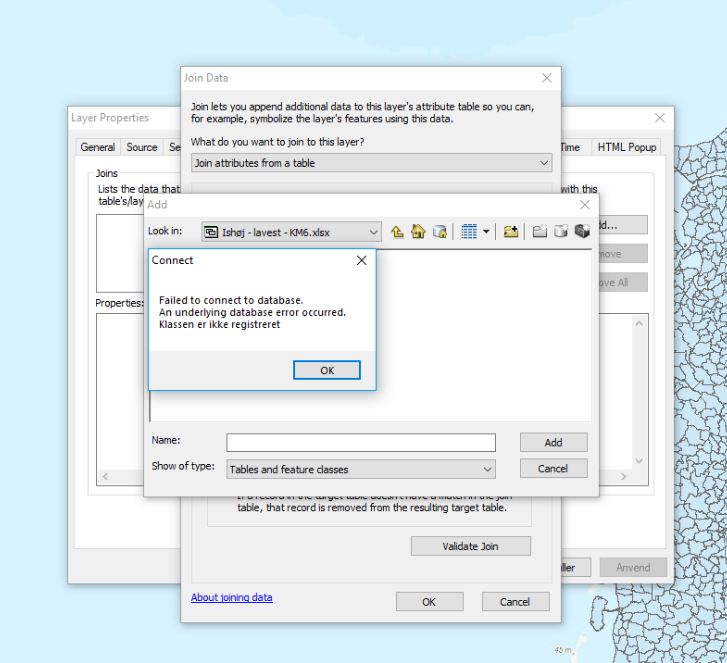
Note: ArcMap is in Mature support and will be retired March 1, 2026. There are no plans for future releases of ArcMap, and it is recommended that you migrate to ArcGIS Pro. See Migrate from ArcMap to ArcGIS Pro for more information.
Cause
The possible causes for this problem include:
- The Excel spreadsheet was in XLS form.
- A compatible Microsoft Office system driver is not installed.
- The best practices for field naming were not followed.
Solution or Workaround
- Open the Excel file in Excel, and click Save As and select CSV (Either Mac or Windows works for this purpose).
- In ArcMap, open the Table to Table tool. For Input Table, choose the CSV just created, and the table can be converted into .DBF in the Output Table.
- Install a compatible Microsoft Office System Driver from the Microsoft Download Center.
- Modify the field names to start with a letter and not a number. Follow the best practices for field naming in ArcMap. See: Formatting a table in Microsoft Excel for use in ArcGIS
Article ID: 000033994
Software:
- ArcMap
Get help from ArcGIS experts
Start chatting now

