PROBLEM
ArcGIS Instant Apps display the app template and template web map and not the configured app and web map
Description
When launching a configured instant app from ArcGIS Online, the app opens the instant app's template rather than the configured instant app and web map.
This is shown in the image below, with the Sidebar instant app where the sample template is on the left while our custom instant app is on the right.
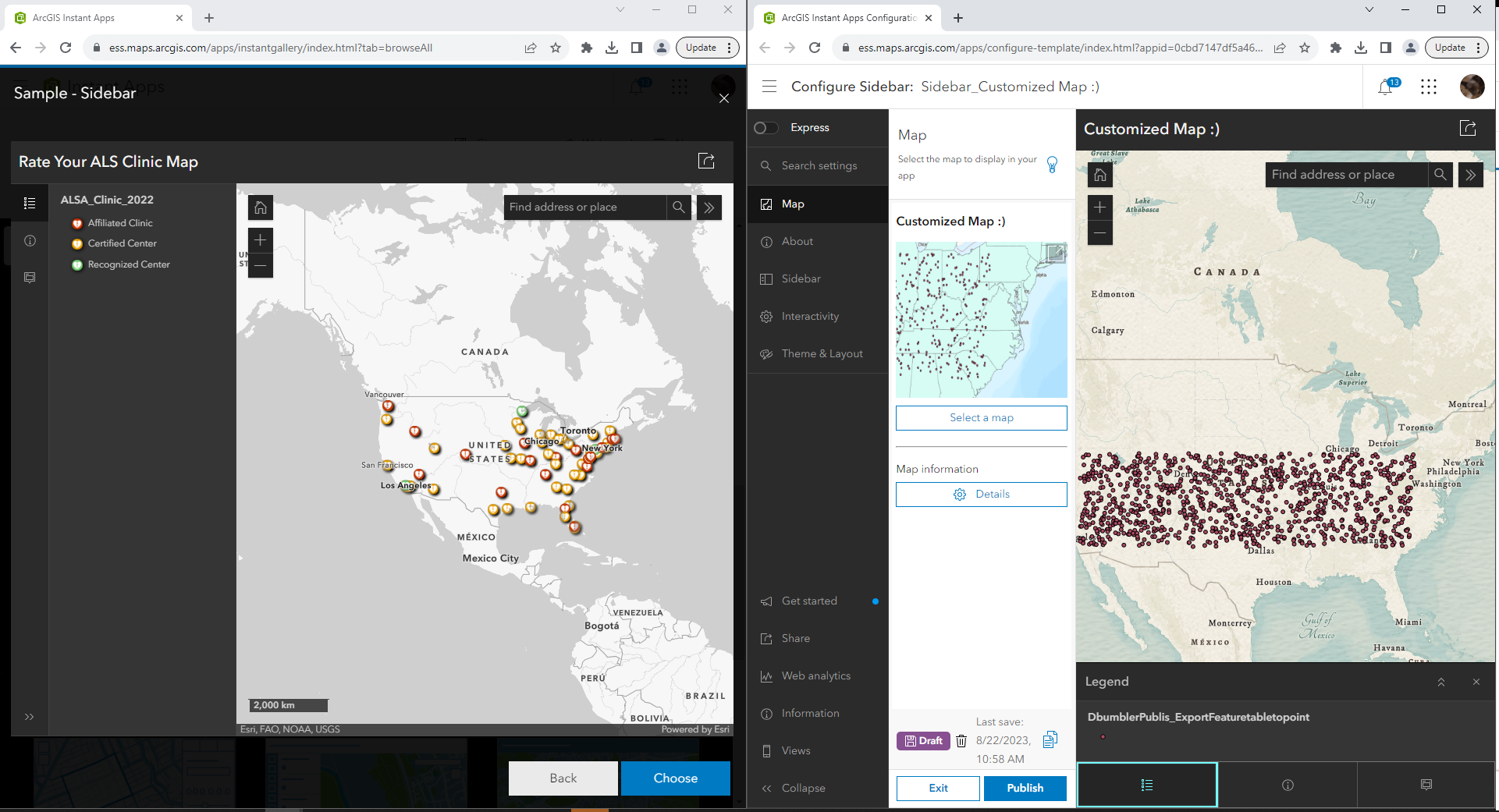
While it shows correctly when editing, upon publishing and launching the instant app we get a page that looks like the template. Notice in the URL that the address for the app is 'org_name.maps.arcgis.com/apps/instant/sidebar/index.html'. This indicates that while the instant app is loading it is not connected to the item id of the custom configuration that we created. Since the instant app does not know what configuration to use it defaults to the template at 'index.html', as follows:
https://org_name.maps.arcgis.com/apps/instant/sidebar/index.html
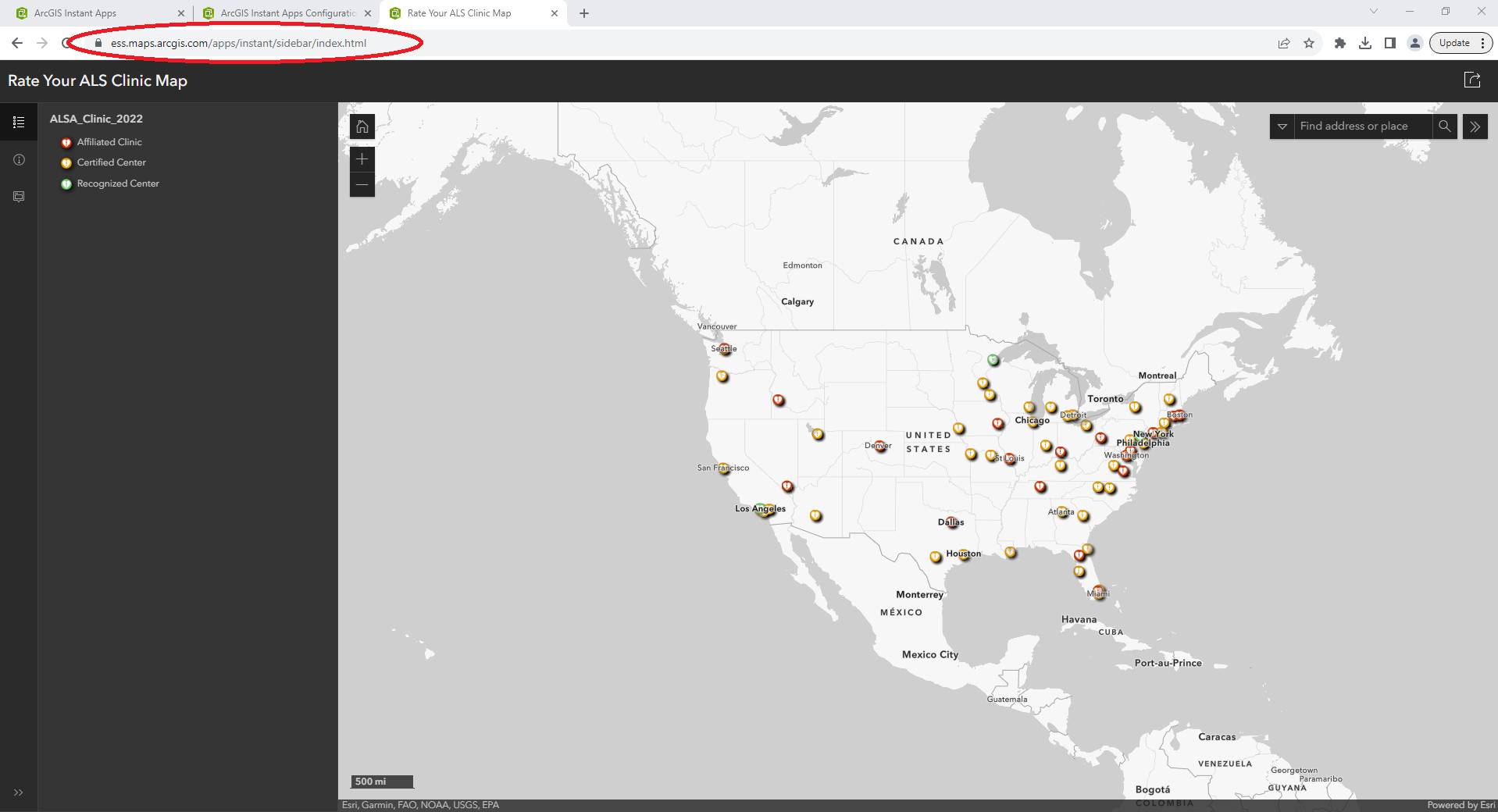
Cause
The cause of this issue is the URL not being connected to the configured app. This causes the instant app to default to the template from the description of this issue, as shown in the screenshot below. While not the original source of this issue, the reason the instant app continues to open the template is that in the instant app settings the URL is set to the following:
https://org_name.maps.arcgis.com/apps/instant/sidebar/index.html
Here is a screenshot showing this setting, which can be found in the item's details.
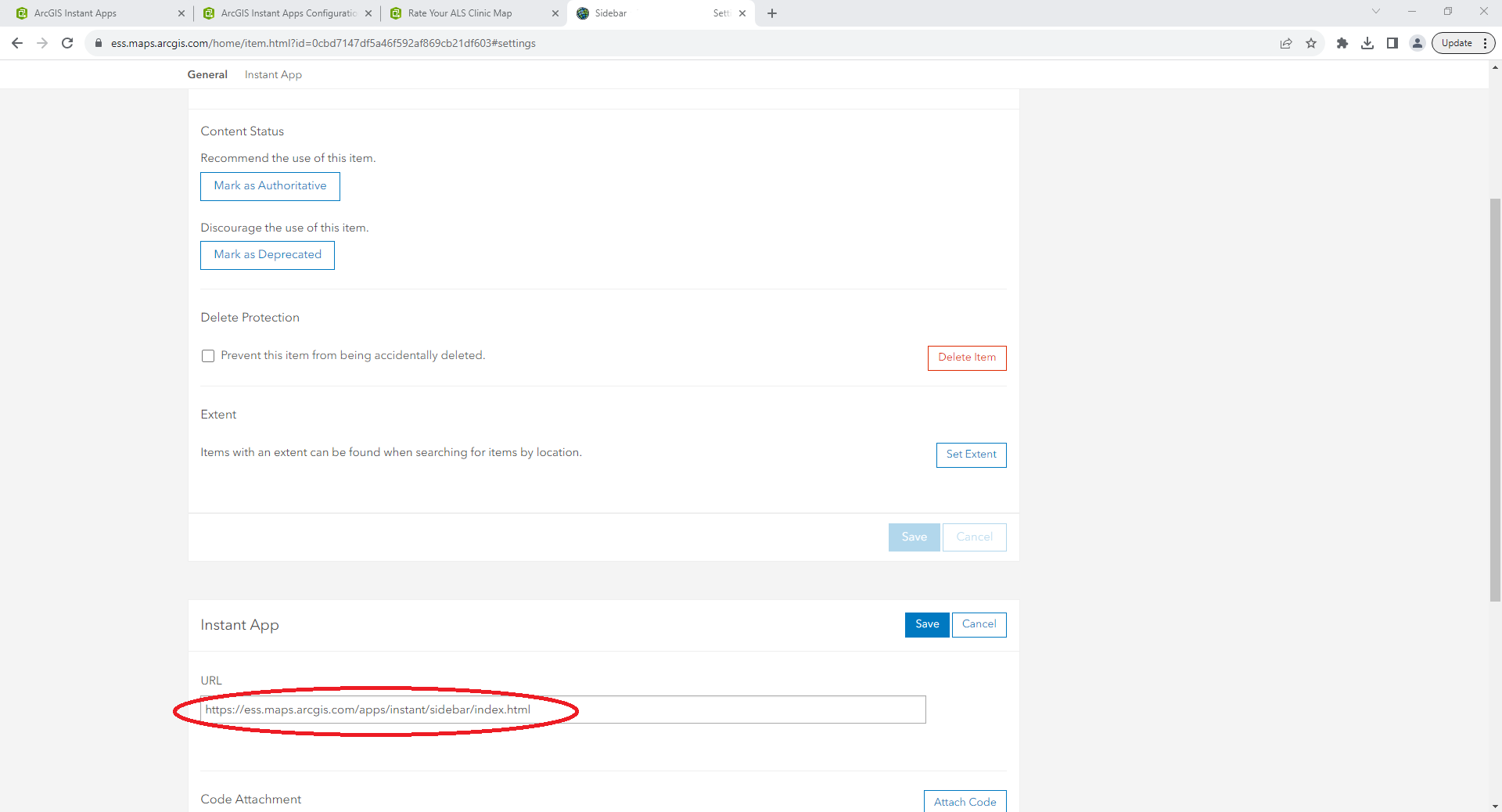
Solution or Workaround
To fix the URL, start by gathering the appid for your instant app. The item ID can be found a couple ways, but for instant apps, this can be found at the end of the URL when configuring the app as follows, and as shown in the screenshot below.
From the Settings page:
ess.maps.arcgis.com/home/item.html?id=0cbd7147df5a46f592af869cb21df603=settings
From the app configuration page:
ess.maps.arcgis.com/apps/configure-template/index.html?appid=0cbd7147df5a46f592af869cb21df603
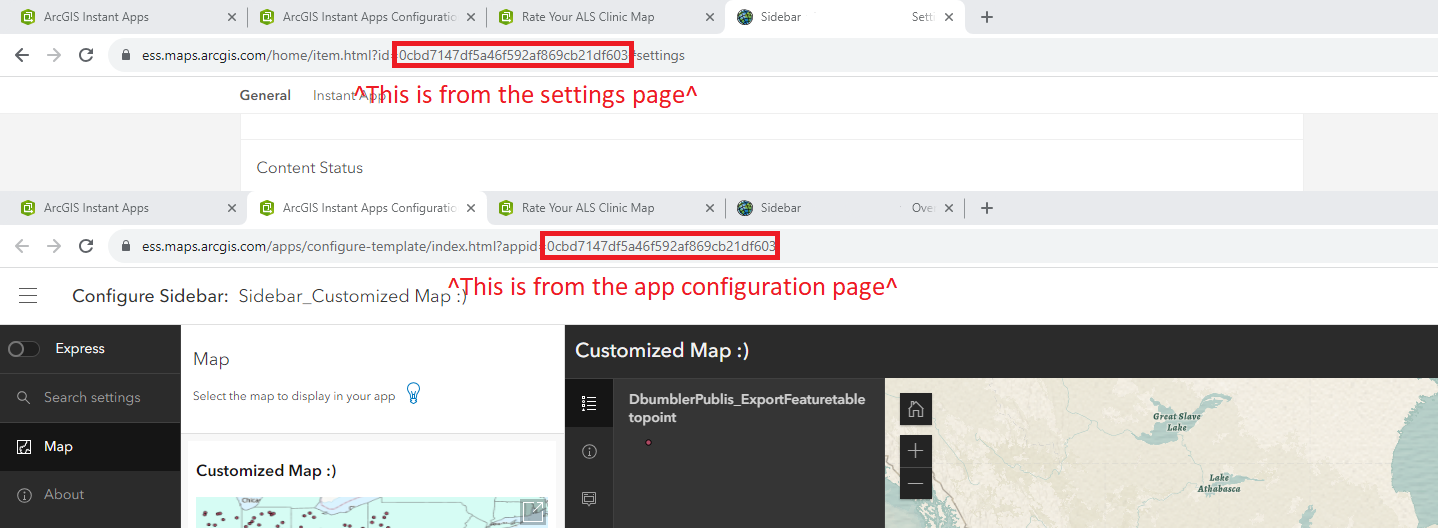
Once the appid has been obtained, go to the instant app's item details page and under settings add the parameter "?appid=<YOUR APPS ITEM ID>" to the URL but replace the <YOUR APPS ITEM ID> with your app's item ID. It is important to note that this URL is case sensitive, so if any part of the appid parameter is capitalized the app WILL NOT WORK. Once the appid is appended to the URL in the settings page, the URL should look similar to the following, but with the appid we gathered earlier.
https://ess.maps.arcgis.com/apps/instant/sidebar/index.html?appid=0cbd7147df5a46f592af869cb21df603
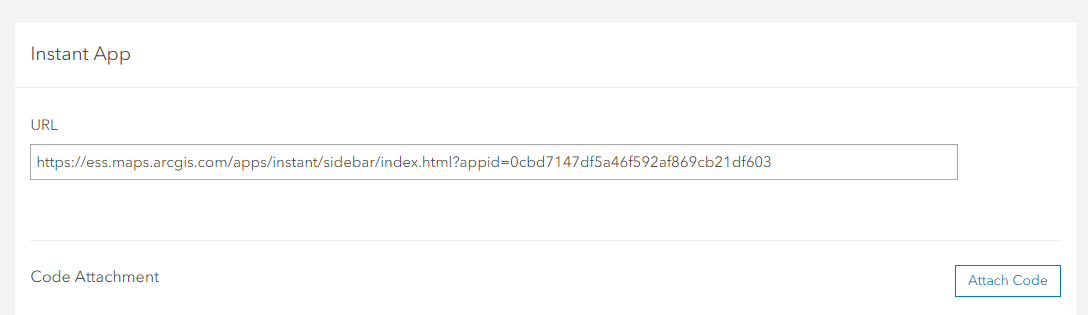
At this point you can relaunch the app and it should use the custom configuration and web map that you created.
Article ID: 000031161
- ArcGIS Online
Get help from ArcGIS experts
Start chatting now

