PROBLEM
ArcGIS Data Store incremental backups take up disk space
Description
When the data store incremental backups file is set for ArcGIS Server, users may experience loss of hard drive space depending on the type and amount of data stored.
Cause
The ArcGIS Data Store has automatic backups enabled and the incremental backups occur when the logs are full or every five minutes, whichever comes first. Depending on the data involved, the size of the backups file may take up significant disk space where the designated folder is set. The problem occurs when the end users set the Data Store location to be on the same machine as the installation of ArcGIS Server or Portal for ArcGIS.
Solution or Workaround
The recommended solution is to set a network location for the backups, or to manually move and store the backup files on a different drive, for example, a portable hard drive or a different machine. For more information regarding the backup location, refer to the following web help document: Installation Guides: Tasks to perform after you create a data store.
If it is necessary to keep the backup files on the same machine where ArcGIS is installed, automatic backups can be disabled by setting the backup frequency to 0. This can be done through the Windows Command Prompt as follows:
- In Windows Search, type cmd, and press Enter.
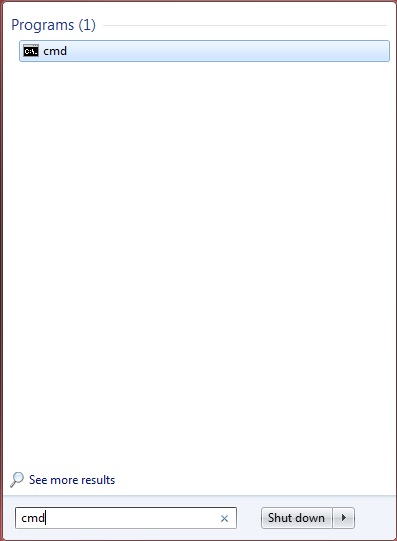
- In the Windows command prompt, navigate to the directory to the ArcGIS Data Store folder by running the following command:
cd C:\Program Files\ArcGIS\datastore\tools
- Run the following commands:
updatebackupretaindays.bat 0 updatebackupschedule.bat --frequency 0
- Restart the ArcGIS Data Store service. For more information regarding setting the desired frequency of backups, refer to FAQ: How do I prevent the ArcGIS Data Store backup directory from growing too large?
The workflow mentioned above prevents scheduled backups. However, it is possible to manually backup data to ArcGIS Data Store when necessary. Use the following command in the same ArcGIS Data Store folder through the Windows Command Prompt.
- Follow steps 1 and 2 of the workflow above.
- Run the following command to perform manual backup. For more information on manually creating backups, refer to the following web help document: Installation Guides: Manage data store backups.
backupdatastore <backup_name>
Article ID: 000015047
- Portal for ArcGIS
- ArcGIS Server
Get help from ArcGIS experts
Start chatting now

