PROBLEM
Unable to create a file geodatabase using a mapped drive in ArcGIS Pro
Description
When a folder is shared to an organization, for example, //servername/datadir/data/workdir, and the folder is mapped as a new drive in local machine, for example, Z:/data/workdir, the file geodatabase cannot be created using ArcGIS Pro. Additionally,
- When attempting to create the file geodatabase, the process gets directed to renaming the folder without any .gdb file being created, as shown in the next two images.
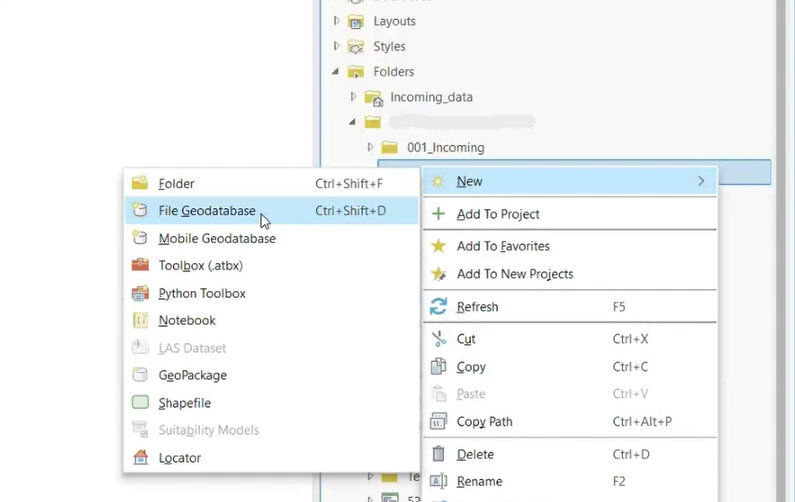
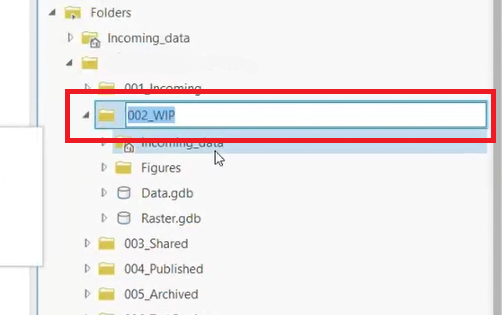
- A feature class cannot be created either, as shown in the next image.

Cause
- The mapped drive path was being used while accessing the shared folder.
- The created file geodatabase is not updated to the actual shared location as it is mapped locally in the machine (Z:). This in turn creates a broken geodatabase, as well as faulted feature datasets or feature classes.
Solution or Workaround
- Open a project in ArcGIS Pro.
- Check if the Catalog pane is enabled or not. If not, enable the catalog pane from View > Catalog Pane.
- Right-click the folder and click Add Folder Connection.
- In the ribbon, add the actual shared path (//servername/datadir/data/) instead of mapped path (Z:/datadir/data).
- Click on the folder to be added.
- Create the file geodatabase and feature dataset/classes.
Recommendation
Save the project to create an index for the added folders. This index makes accessibility of the folders faster.
Article ID: 000034367
Software:
- ArcGIS Pro
Get help from ArcGIS experts
Start chatting now

