ERROR
An error occurred. Check you network connection and try again
Error Message
Note: As of April 2019, ArcGIS Online only supports TLS 1.2 connections to ArcGIS Desktop. The content in this article pertains to ArcGIS Desktop versions 10.2 and 10.3 only. Later versions contain different functionality, as well as different names and locations for menus, commands and geoprocessing tools.
When signing in to ArcGIS Online from the sign-in option in ArcMap 10.2 or later, the following error may be returned:
"An error occurred. Check you network connection and try again".
Note: This is the exact error message, with the misspelling of 'you' instead of 'your'.
Cause
This issue occurs because of a security change.
Solution or Workaround
Change the internet settings to allow Transport Layer Security (TLS) 1.2 access.
Note: These settings may be managed by your system administrator.
- In Windows, click Start and navigate to Control Panel > Internet Options.
- In the Internet Properties dialog, click the Advanced tab.
- Under Settings, scroll down to the Security section.
- Select the checkbox for Use TLS 1.2. Click OK.
The computer must be restarted for the changes to take effect.
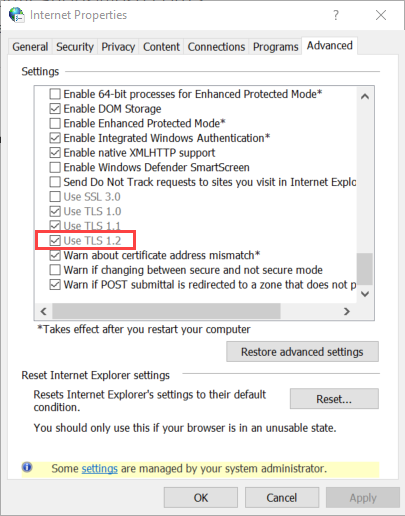
Article ID: 000012308
Software:
- ArcMap
Get help from ArcGIS experts
Start chatting now

