PROBLEM
AIX files exported from ArcGIS Pro display unexpected lines when opened in Adobe Illustrator
Description
ArcGIS Maps for Adobe Creative Cloud is part of Esri’s ArcGIS Pro-to-Adobe Illustrator workflow. Once you install ArcGIS Maps for Adobe Creative Cloud, you can export an ArcGIS Pro map or layout as an Adobe Illustrator Exchange (AIX) file and open the file in Illustrator. However, in some instances the file may display artifacts, such as unexpected horizontal lines, as shown in the next image. This is only known to occur with ArcGIS Pro 3.3 or later.
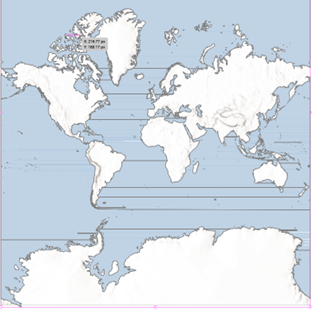
Cause
The issue is related to Adobe Illustrator’s GPU performance feature.
The GPU Performance feature enables the rendering of artwork on the computer’s graphics processor and gives Illustrator a performance boost. However, there are known issues with GPU Performance that can cause artwork to render incorrectly.
Solution or Workaround
If these unexpected artifacts are seen in your map, turn off Adobe Illustrator’s GPU Performance setting, as follows:
- In Adobe Illustrator, open the Preferences panel, press Ctrl+K, or select Edit > Preferences.
- On the Performance tab, uncheck the GPU Performance checkbox, as shown in the image below.
- Restart Illustrator.
- Open the AIX file.
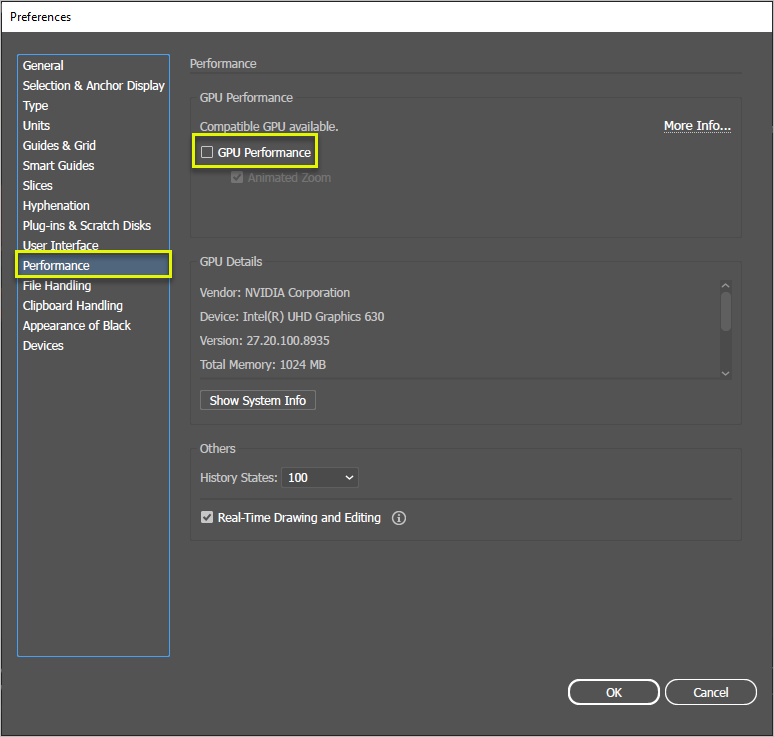
This issue can also be fixed by previewing the file on the computer's CPU instead of the GPU:
- In Adobe Illustrator, select View > Preview on CPU.
Article ID: 000032659
- ArcGIS Maps for Adobe Creative Cloud
- ArcGIS Pro 3 3
Get help from ArcGIS experts
Start chatting now

