HOW TO
Add superscripts or subscripts to text in ArcGIS Pro
Summary
In ArcGIS Pro, it may occasionally be necessary to add superscripts or subscripts to your text. For example, when labelling chemical compounds on an environmental map, you might need to include CO2 for carbon dioxide emissions. Similarly, in demographic maps, subscripts can be used to denote specific population subsets, such as P18-24 for the population aged 18 to 24. These superscripts or subscripts help ensure clarity and precision in maps and data.
Procedure
There are several ways to add superscripts or subscripts to text in ArcGIS Pro. These methods vary based on whether you want to modify attribute values or display superscripts/subscripts in labels without changing the underlying data. Below are the two primary scenarios, each with several methods:
Adding Superscripts or Subscripts to Attribute Values
Copy and Paste Unicode Characters
Manually copy superscript or subscript characters from the Official Unicode Consortium code chart and paste them into the attribute table, replacing the desired characters.
Use the Python String replace() Method
Replace characters directly within the attribute table using the Calculate Field tool:
- Right-click the target field and select Calculate Field.
- Make sure the Expression Type is set to Python.
- In the <Field Name> = field, use the replace() method to substitute characters. For example:
!ion!.replace("+","⁺").replace("-", "⁻")
This code replaces "+" and "-" with their superscript equivalents in the ion field, as shown in the next image.

Automate with a Python Function
For more complex replacements, write a Python function:
- Right-click the target field and select Calculate Field.
- Write a custom function in the Code Block field. For example:
def to_subscript(!ChemicalCompound!):
subscripts = str.maketrans("0123456789", "₀₁₂₃₄₅₆₇₈₉")
return text.translate(subscripts)
- Call the function in the Expression Field. For example:
to_subscript(!ChemicalCompound!)
This converts numbers in the ChemicalCompound field to subscripts, as shown in the next image.

Displaying Superscripts or Subscripts in Labels Without Modifying Attribute Values
Use the Python String replace() Method with HTML Tags
ArcGIS Pro supports HTML tags for superscripts and subscripts in labels:
- Select the layer in the Contents Pane.
- In the Labeling tab, enable labels by clicking Label.
- Click Expression to open the Label Class pane and make sure the Language is set to Python.
- Use the
replace()method with HTML tags (<SUP>for superscripts and<SUB>for subscripts). For example:
[ion].replace("+", "<SUP>+</SUP>").replace("-", "<SUP>-</SUP>")
This displays "+" and "-" as superscripts in labels for the ion field, as shown in the next image.
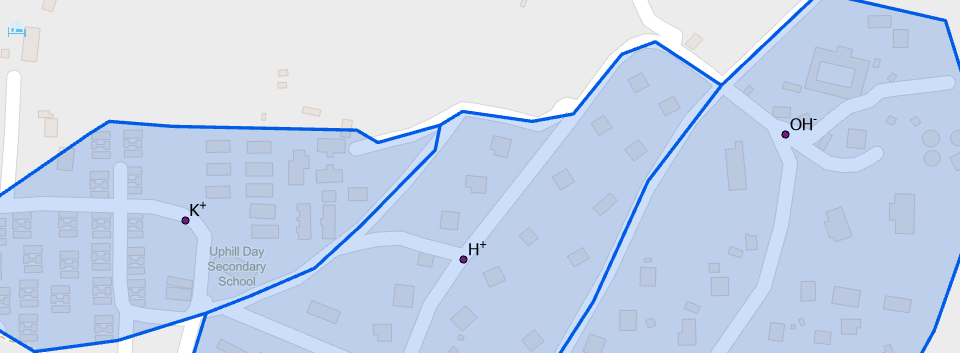
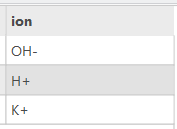
Use a Python Function for Advanced Labelling
For more complex label transformations, write a Python function:
- Select the layer in the Contents Pane.
- In the Labeling tab, enable labels by clicking Label.
- Click Expression to open the Label Class pane and make sure the Language is set to Python.
- Enable Advanced mode.
- Define a transformation function and the FindLabel function. For example:
def to_subscript(text):
subscripts = str.maketrans("0123456789", "₀₁₂₃₄₅₆₇₈₉")
return text.translate(subscripts)
def FindLabel([ChemicalCompound]):
return to_subscript([ChemicalCompound])
This displays numbers in the ChemicalCompound field as subscripts in the label.


By following these methods, you can effectively add superscripts or subscripts to text in ArcGIS Pro, whether in attribute values or labels. Choose the approach that best suits the project requirements.
Article ID: 000034456
- ArcGIS Pro
Get help from ArcGIS experts
Start chatting now

