HOW TO
Add on-screen widgets in Web AppBuilder for ArcGIS (Developer Edition)
Summary
When using Web AppBuilder for ArcGIS (Developer Edition), users may want to add more on-screen widgets to the map. By default, only four widgets are allowed to be added to the map at a time. However, more widgets can be added by modifying the config.json file of the desired app.
Procedure
The instructions provided describe how to allow additional on-screen widgets to be added in Web AppBuilder for ArcGIS (Developer Edition).
- Open the Web AppBuilder for ArcGIS folder and open the server folder.
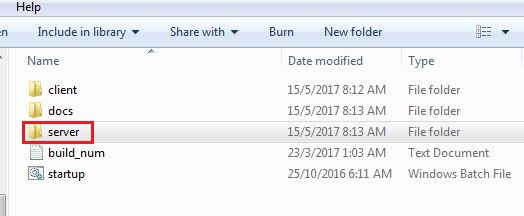
- Open the desired app folder, and edit the config.json file using a text editor (for example, Notepad++.)
- Search the file for the widgetOnScreen segment.
- Find an empty positioning element or the last section of the segment, and add the following code.
{ "position": { "left": 205, "top": 45, "relativeTo": "map" }, "placeholderIndex": 1, "id": "_8" }
The following is an example of the final code snippet.
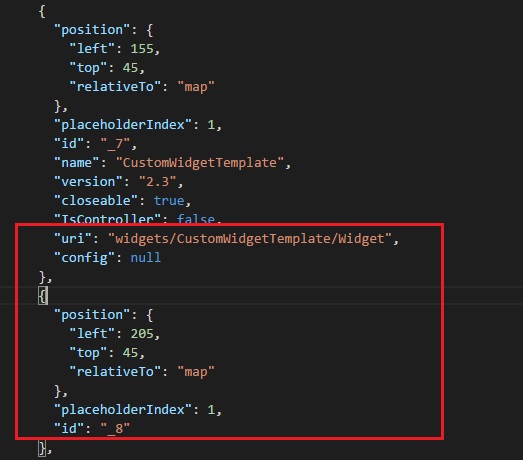
In the example above, the slot below CustomWidgetTemplate is used.Note: When creating an empty widget section, it is recommended to add the value of 50 to the left parameter to correctly align the widget.
Article ID: 000015753
Software:
- ArcGIS Web AppBuilder
Get help from ArcGIS experts
Start chatting now

