HOW TO
Add elevation values from a contour feature class to a line feature class
Summary
There is no tool that directly converts elevation values from a contour line to a line feature class. A spatial join gives an approximation, but with the complexity of contour lines, the value is often inaccurate. However, there are a combination of tools that can provide the desired output.
The instructions provided describe how to add contour line elevation values to a line feature class.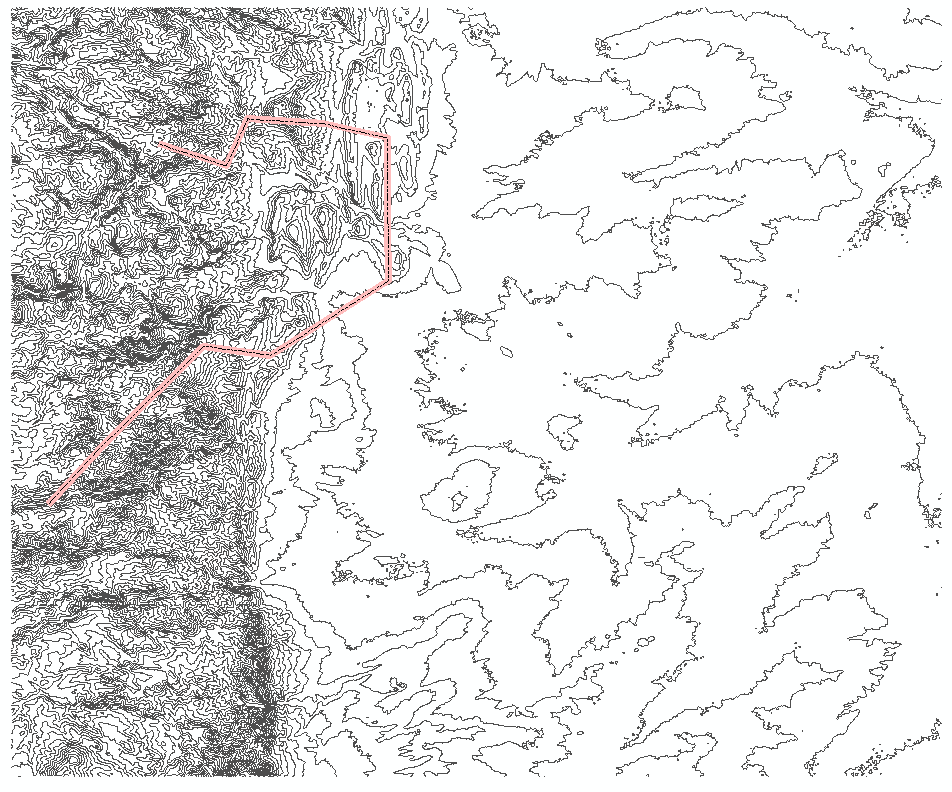
Procedure
Note: The ArcGIS 3D Analyst extension is required for the workflows described.1. Use the Topo To Raster tool to convert the topographic contour line feature class to a raster.
- Select the contour line feature as the input feature data.
- Specify the location of the output surface raster, and click OK.
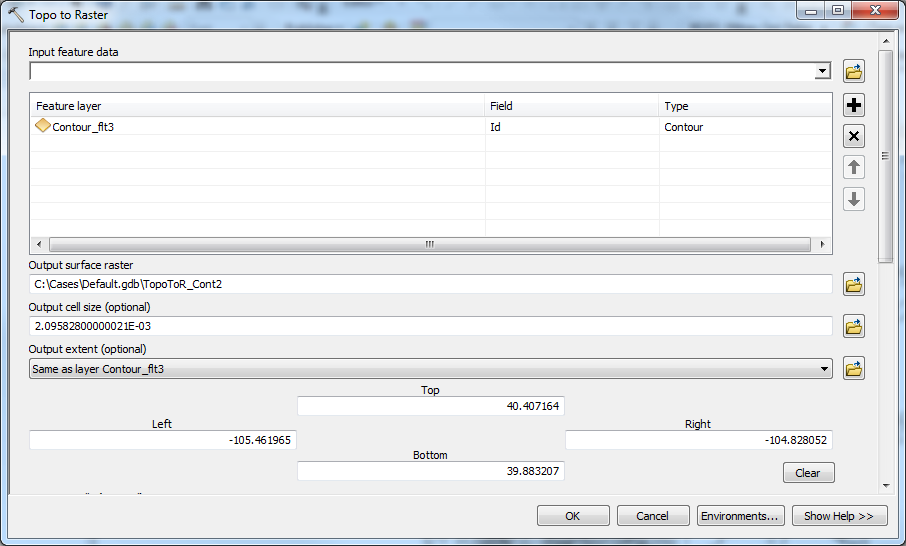
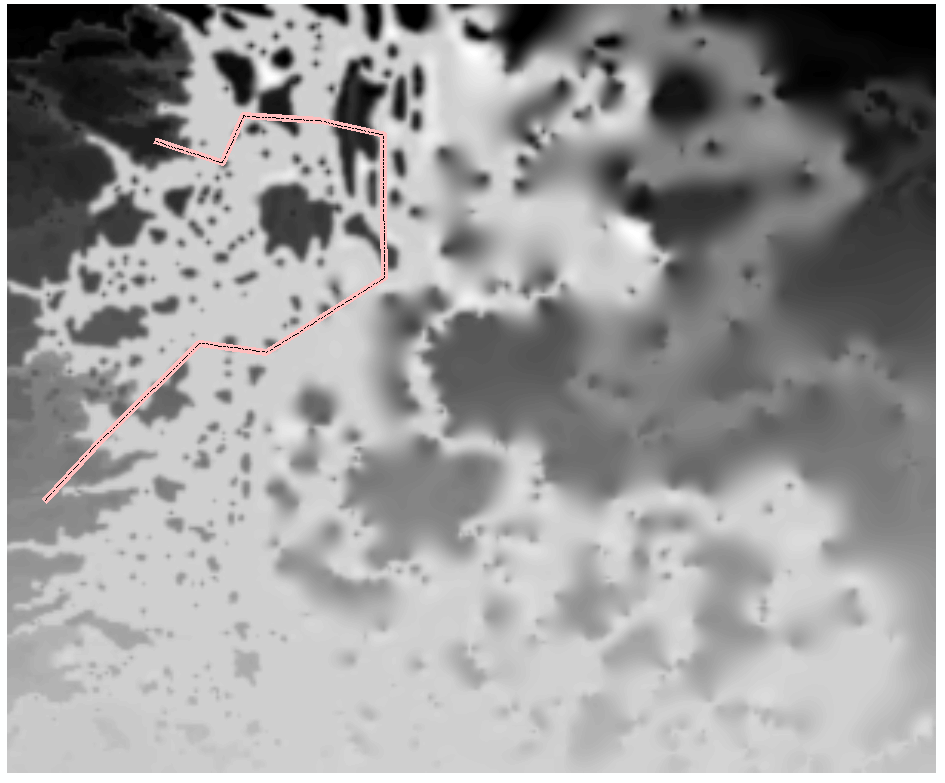
2. Use the Add Surface Information tool to add the elevation values from the raster to the line attribute table.
- Select the line feature as the input feature class.
- Select the output surface raster from Step 1 as the input surface.
- Check the Z_MIN, Z_MAX, Z_MEAN, and AVG_SLOPE check boxes from the Output Property list.
- Click OK.
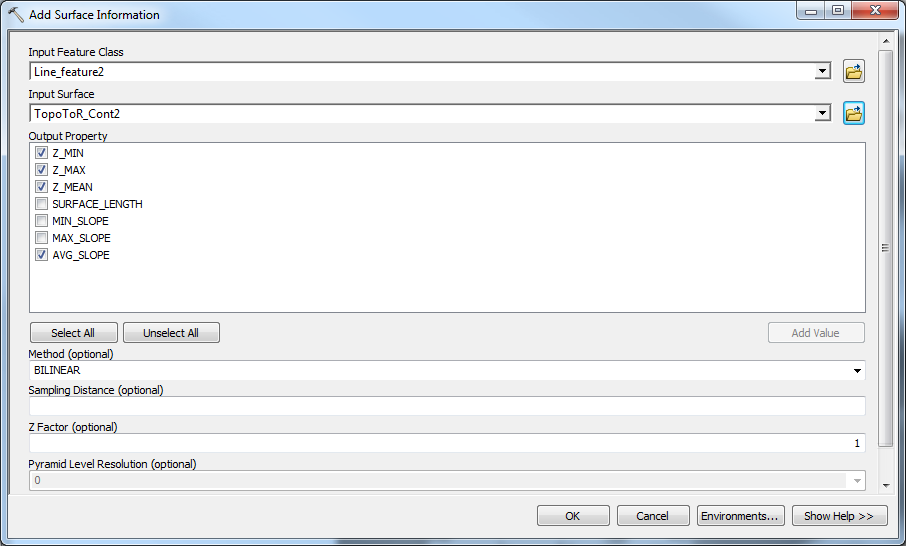
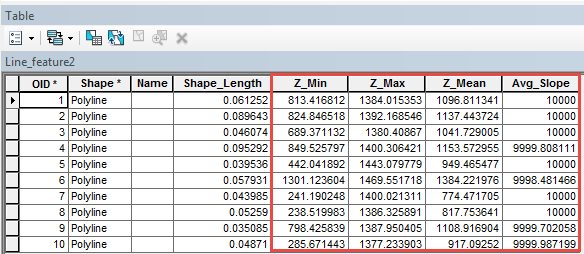
3. Use the Interpolate Shape tool to add the elevation values as z-values to the line feature class.
- Select the output surface raster from Step 1 as the input surface.
- Select the line feature as the input line feature class.
- Specify the location and name of the output feature class.
- Click OK.
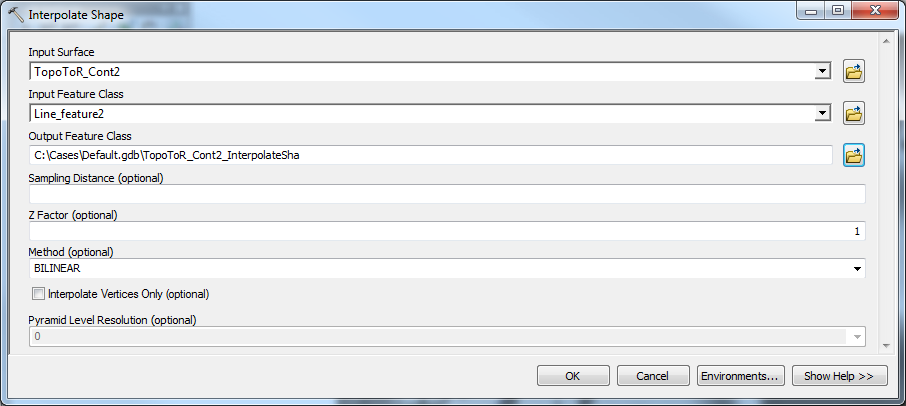
To view the z-values of the line feature vertices in the Edit Sketch Properties window, start an edit session on the line feature: right-click the line feature, and click Edit Vertices. Click the Editor drop-down button > Editing Windows > Sketch Properties.
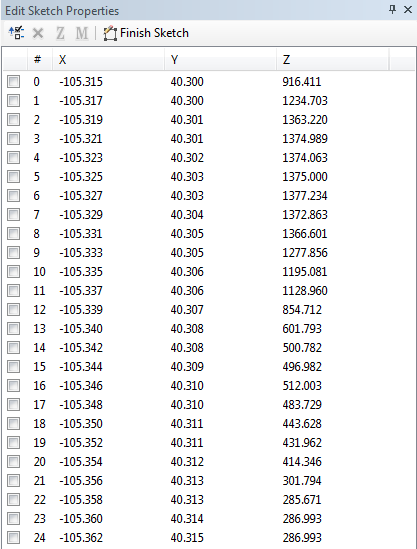
Article ID: 000014137
Software:
- ArcMap
Get help from ArcGIS experts
Start chatting now

