HOW TO
Add the ArcGIS Pro app to Autodesk BIM 360
Summary
Following information outlines the steps to add the ArcGIS Pro app to Autodesk BIM 360.
Procedure
Note: These steps must be taken by an Autodesk BIM 360 administrator
- Sign in to BIM 360 as an Account Administrator.
- From the Module Selector, select the Account Admin option.
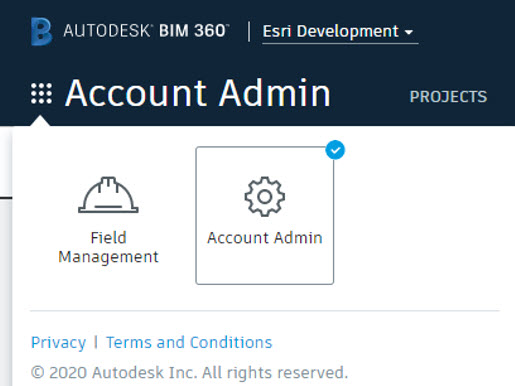
- Click the Apps tab.

- Choose the thumbnail image for ArcGIS Pro on the Featured Apps page.
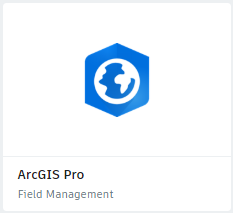
- Click the Add to BIM 360 button on the ArcGIS Pro app page.
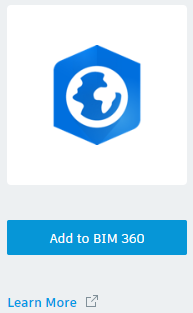
- Click the Authorize button in the popup window.
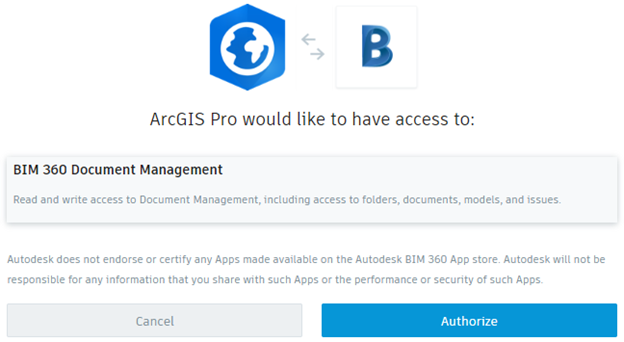
Article ID: 000023722
Software:
- ArcGIS Pro 2 x
Get help from ArcGIS experts
Start chatting now

