ERROR
"404: Resource does not exist or is inaccessible" when opening a web experience in edit mode
Error Message
When opening an existing web experience created using ArcGIS Experience Builder, the following error message may be returned:
404: Resource does not exist or is inaccessible.
However, the published version of the web experience displays as expected.
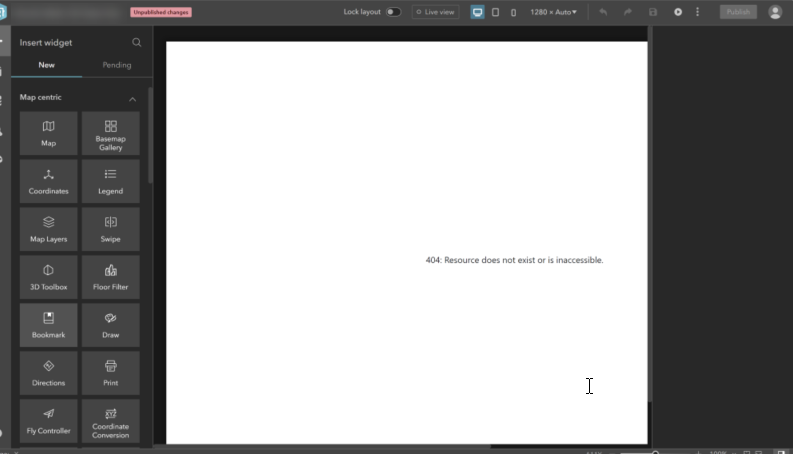
Cause
This issue is caused by the config.json file in the item resources being either missing or corrupted. You can check this by using ArcGIS Assistant to view the item's resources and verify if the config.json file is present or not, as shown in the image below.
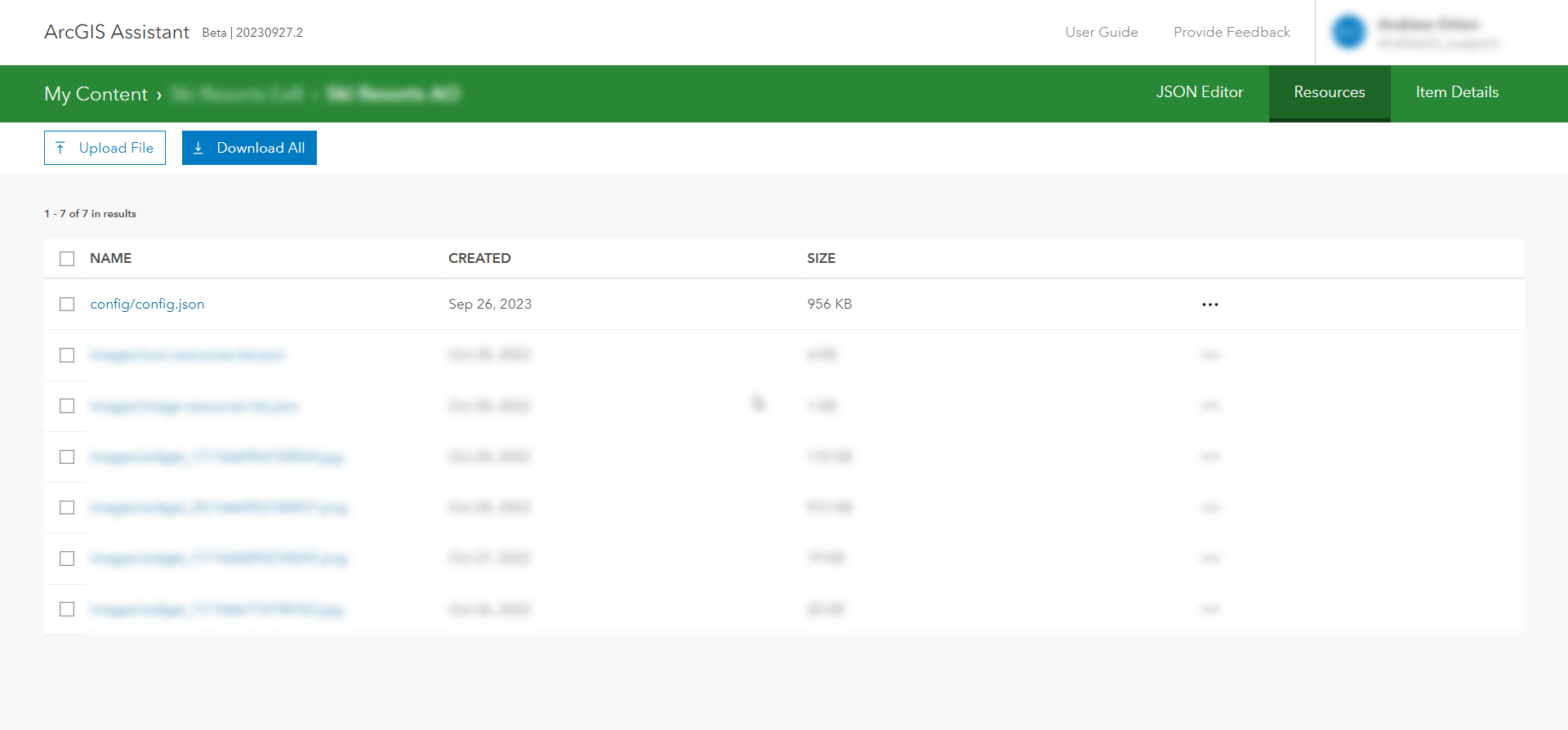
Solution or Workaround
If the config.json file is missing, it can be replaced by the following steps. This will not recover any changes made to the web experience after the last published version:
- Open the published web experience in view mode.
- Open the browser's developer tools and begin collecting network traffic.
- Reload the page.
- Look for a request similar to the following:
https://www.arcgis.com/sharing/rest/content/items/<web-experience-item-id>/data?f=json&token=<token>
- Copy the response JSON and paste it into a text file using Notepad++ or another text editor.
- Save the file as config.json.
- Open ArcGIS Assistant and go to the web experience item.
- Click View Item Resources.
- Click Upload File.
- For Enter optional folder name type config, and for Select file to upload, browse to the saved JSON file.
- Click Confirm.
You should now be able to open the web experience in edit mode.
Note:
ArcGIS Assistant is a third-party tool that can be used for troubleshooting, but is not supported by Esri.
Article ID: 000031342
- ArcGIS Experience Builder
Get help from ArcGIS experts
Start chatting now

