PROBLEM
A field name variable is displayed when there is no data selected on a map in ArcGIS Experience Builder
Description
In ArcGIS Experience Builder, a dynamic text message displays a field name variable (a field name in curly brackets) instead of null values when there is no data selected on a map in ArcGIS Experience Builder. Similarly, the same message is displayed while loading a dynamic text message.
Cause
This is by design. In ArcGIS Experience Builder, a dynamic text can be connected to a selected data source by using three options, namely Attribute, Statistics, and Expression. By default, the ‘Dynamic content’ pane displays the Attribute option setting unless another option is selected. When using the Attribute option, a dynamic text message displays a field name variable by default since there is no option to specify the text message displayed when no data is selected on a map.
Solution or Workaround
A default field name variable displayed can be renamed to display null values or another suitable text by using the Expression option. Follow the steps below to change a dynamic text from displaying a field name variable.
- Open the ArcGIS Experience Builder experience.
- On the canvas, click the Text widget, and click the Dynamic content
 button to open the Dynamic content pane.
button to open the Dynamic content pane. - In the editable text area, click the default field name variable. In this example, {NAME} is the default field name variable.

- In the Dynamic content pane, click the Expression tab.
- Press the Delete key to delete the expression title (similarly displayed as a field name variable), and press the Spacebar key to display the expression title as null, or type a suitable text to be displayed.
Note: Replacing an expression title with a space is necessary to display no text in a dynamic text message. Completely removing the expression title displays a default 'Expression' text message.
- Click Insert.
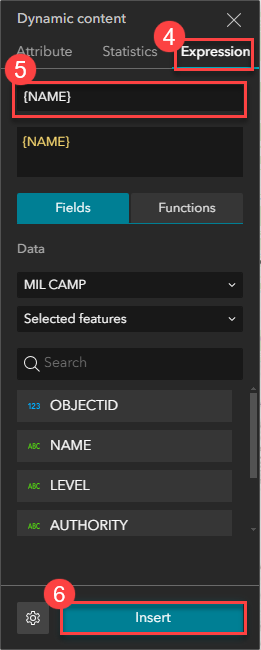
- On the builder toolbar, click the Live view button to preview the message display.
The image below shows the customized 'NO DATA' message displayed when there is no data selected on a map in ArcGIS Experience Builder.
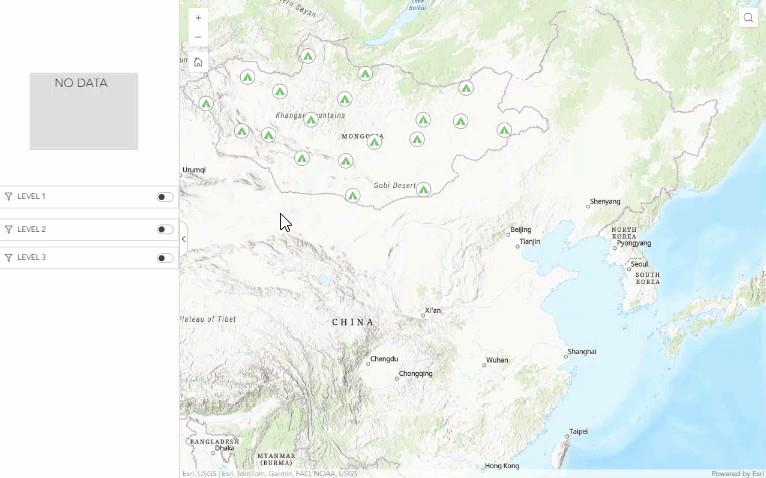
Article ID: 000032388
- ArcGIS Experience Builder
Get help from ArcGIS experts
Start chatting now

