HOW TO
Auswählen von mehreren/allen vorhandenen Datensätzen auf der Survey123-Website
Zusammenfassung
When accessing the survey results under the Data tab in a Survey123 website, all existing submissions can be seen in a table. A record on the table can also be selected to see the individual form view. Additionally, it may be necessary to select more than one record for different purposes. For instance, exporting selected records to a CSV file, or generating records for a subset of survey results.
Vorgehensweise
- To select multiple records simultaneously, hold the Ctrl key and click each item on the table, as shown in the following image.
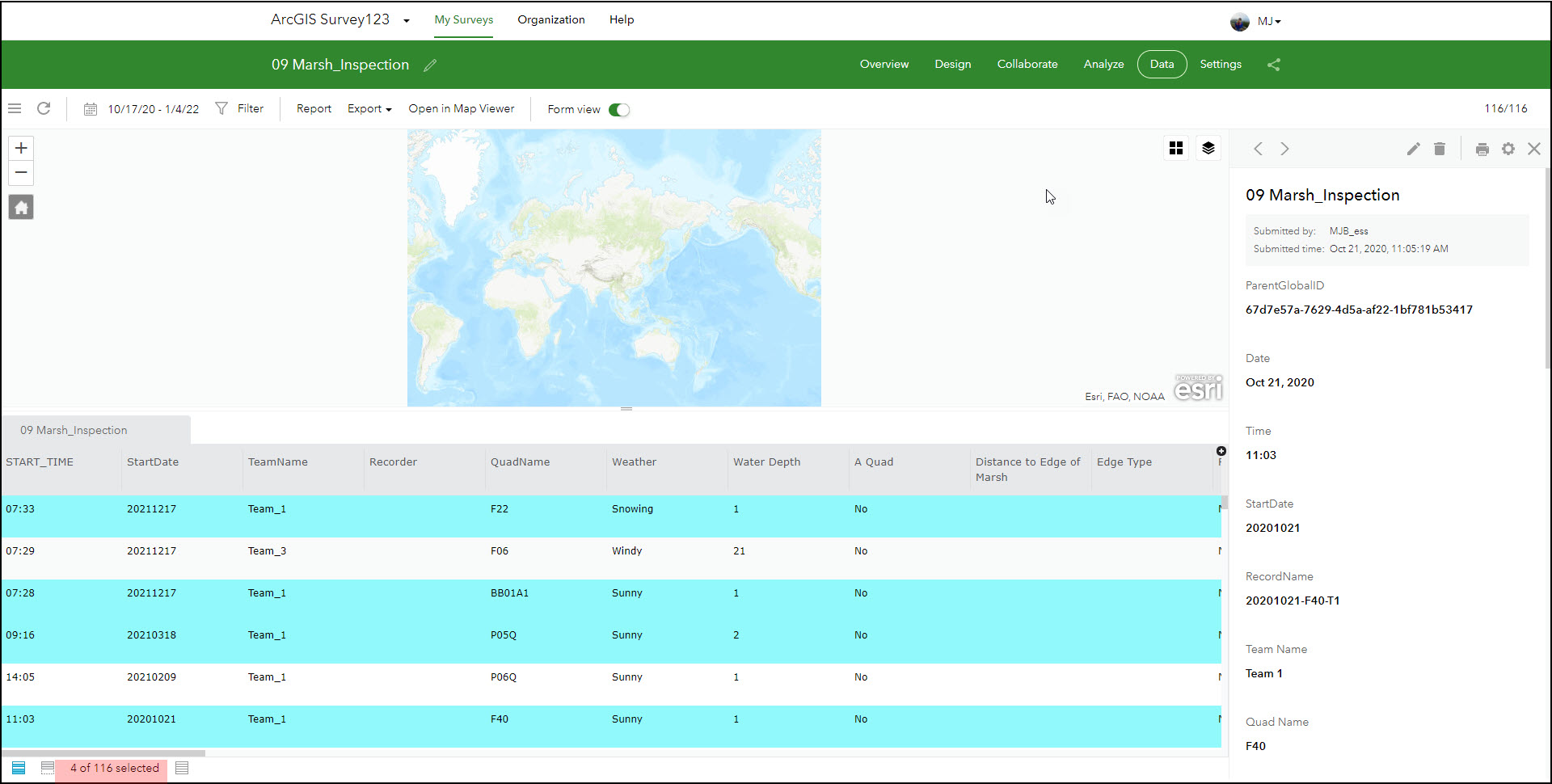
- To select a range of records on the table, hold the Shift key, click the first item to define the beginning of the range, and scroll down if necessary, hold the Shift key and click the last item in the range. A range of records is selected, as shown in the next image.
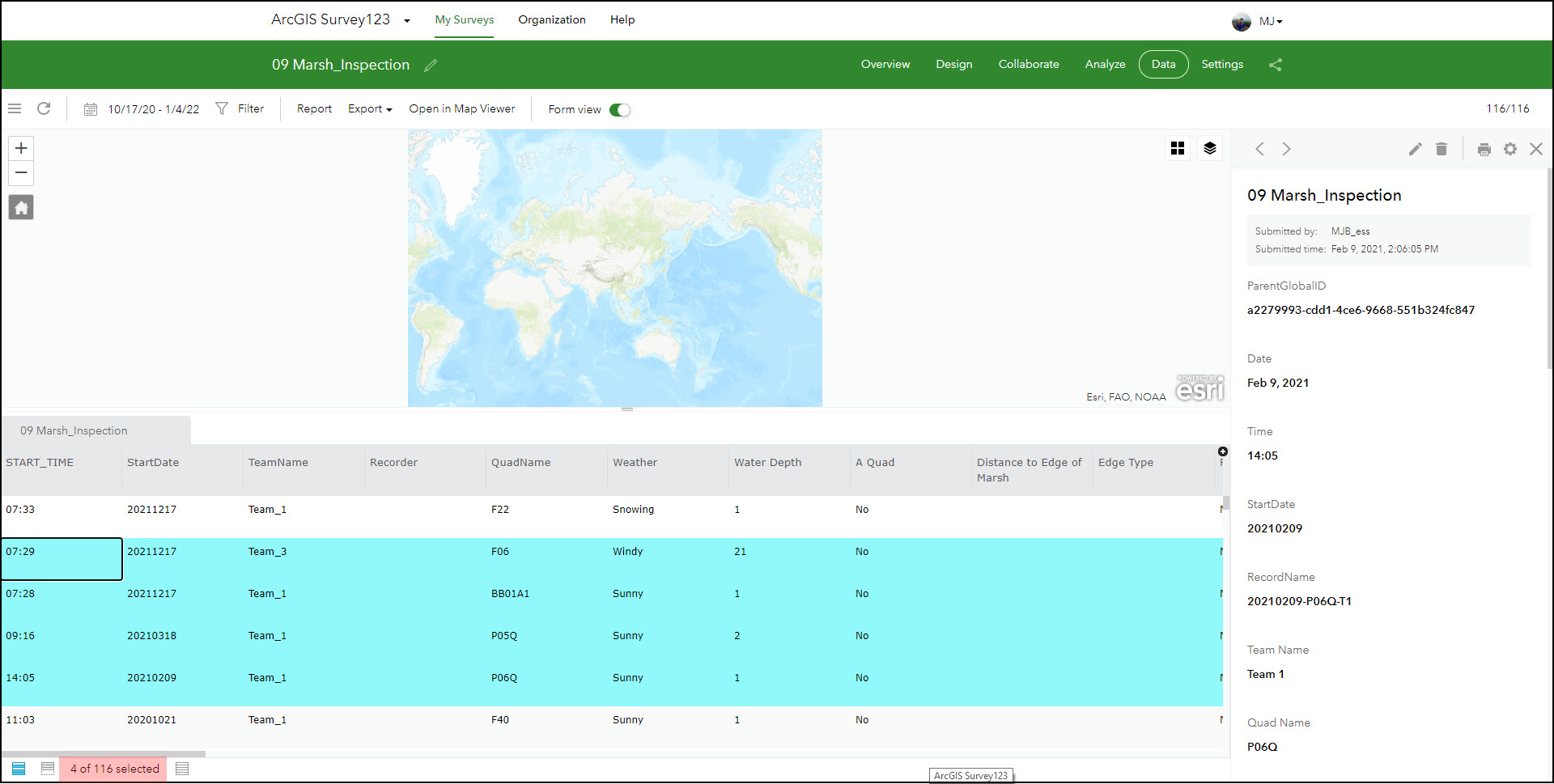
- To select all records on the table, use the Ctrl + A keys. By default, this selects up to 50 records on the table.
However, if there are more than 50 records, it is necessary to scroll down to load all submissions on the table. Notice that as you scroll down, the app loads submissions 50 at a time, it is not necessary to use the Ctrl + A keys again. This is shown in the images below.
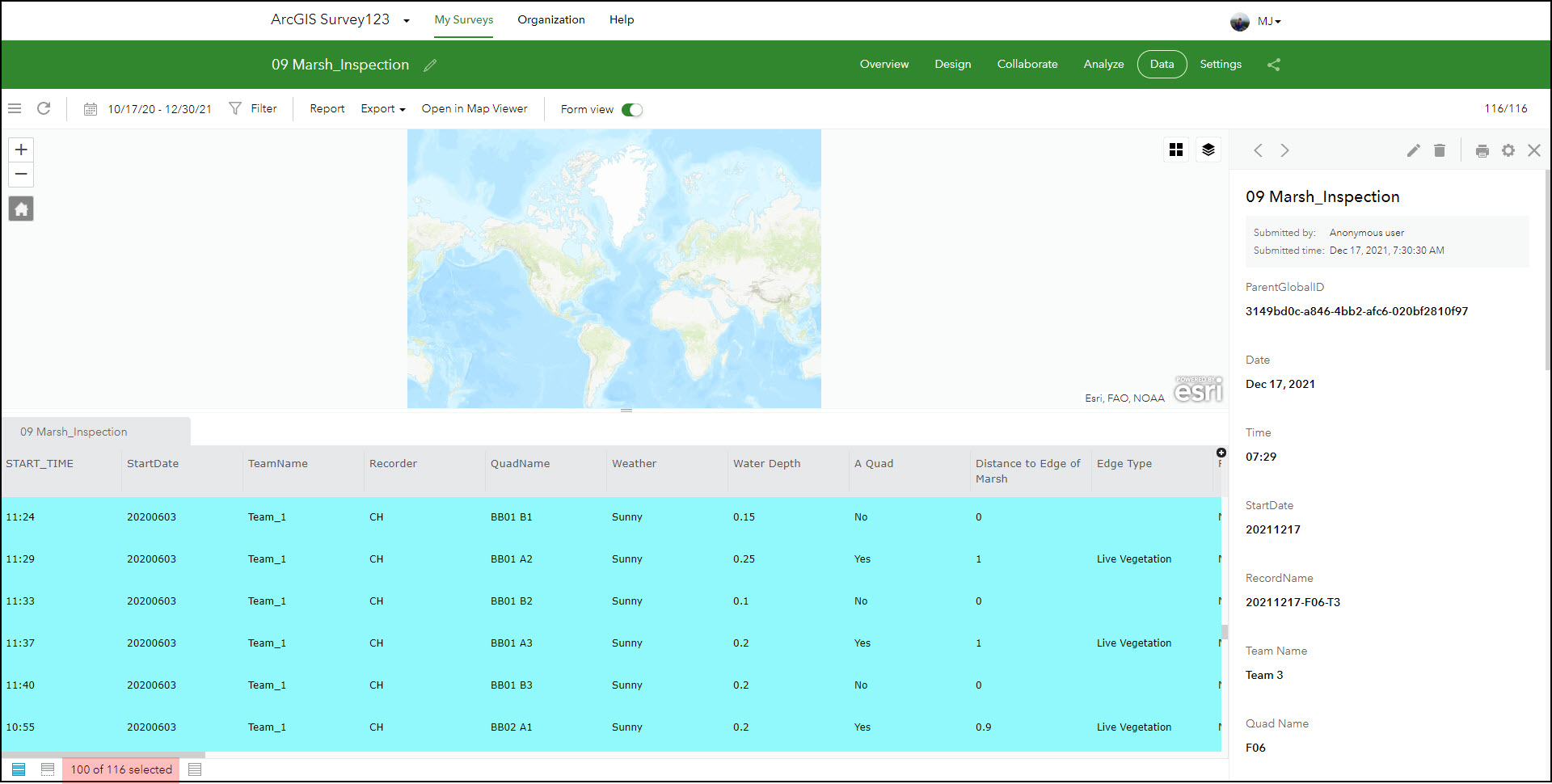
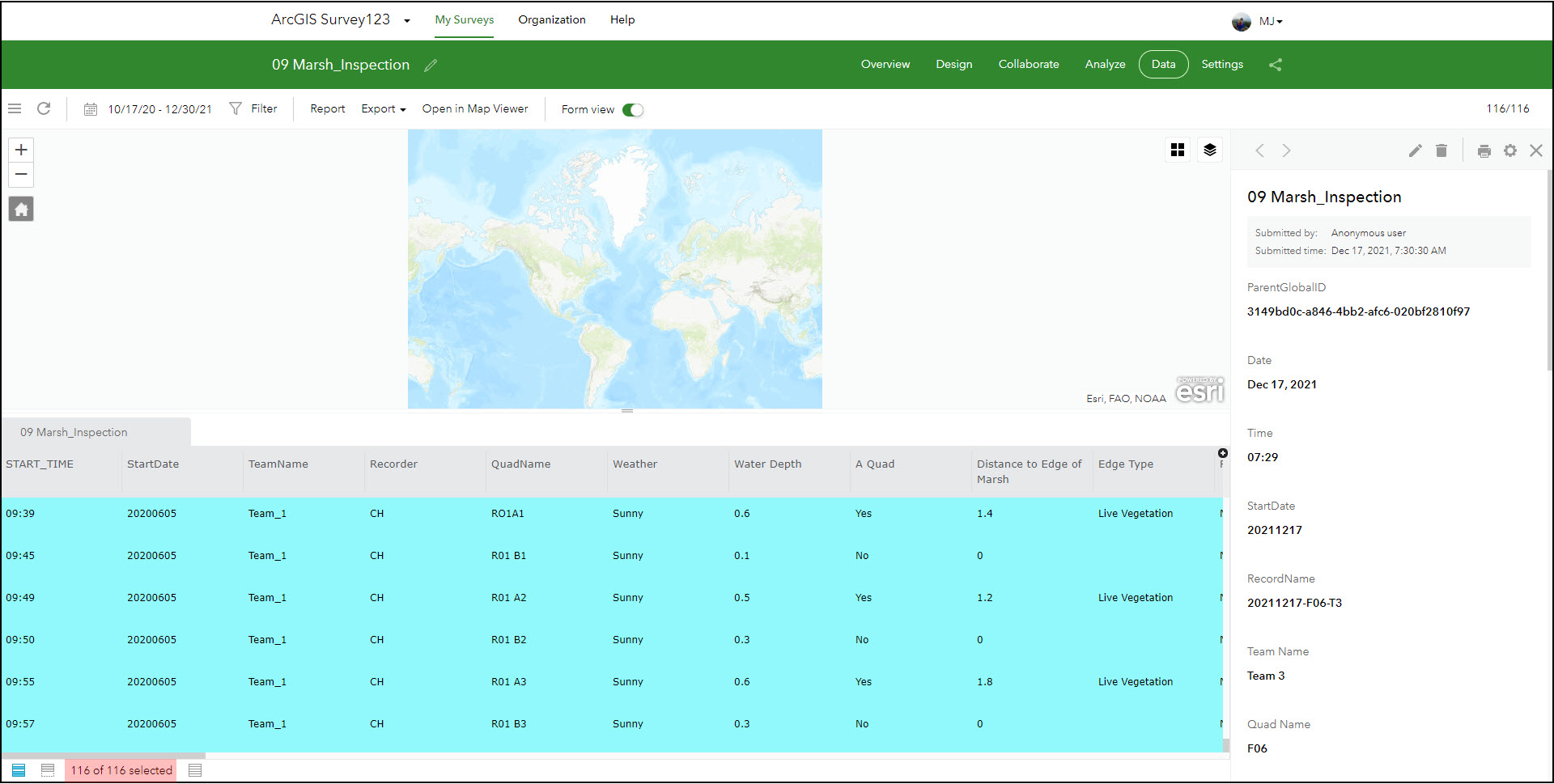
Artikel-ID: 000027016
Unterstützung durch ArcGIS-Experten anfordern
Beginnen Sie jetzt mit dem Chatten

