PROBLEM
Die Schaltfläche Feature-Class importieren ist in ArcGIS Pro 3.0 nicht verfügbar
Beschreibung
After upgrading to ArcGIS Pro 3.0, the Import Feature Class button is no longer available when right-clicking the file geodatabase in the Catalog pane to import a feature class into the geodatabase. Only the Import Feature Class(es) button is available, and this does not have the functionality to edit the output feature class name.
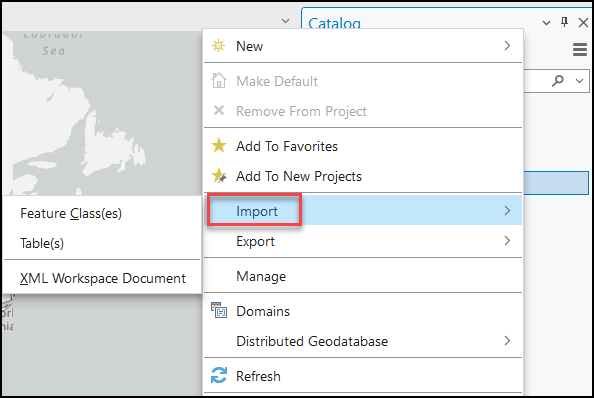
Ursache
This is by design. The Import Feature Class button by right-clicking the file geodatabase in the Catalog pane has been removed from ArcGIS Pro 3.0.
Lösung oder Problemumgehung
Use one of the methods below to resolve the issue.
Search for and select the Feature Class To Feature Class tool
- In ArcGIS Pro 3.0, click the Analysis tab on the top ribbon > Tools.
- In the Geoprocessing pane, search for and select Feature Class To Feature Class.
- In the Feature Class To Feature Class pane, click the Parameters tab.
- Select the feature class to import in Input Features, and fill in the new feature class name for Output Name. Click Run.
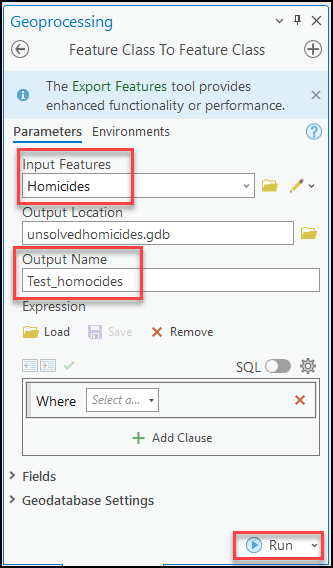
Run the Feature Class To Geodatabase tool
Note: Before running the Feature Class To Geodatabase tool, ensure the Allow geoprocessing tools to overwrite existing datasets option is checked. Navigate to ArcGIS Pro, and click Project > Options > Geoprocessing and check the Allow geoprocessing tools to overwrite existing datasets check box under the Set options for running geoprocessing tools and script section. Refer to ArcGIS Pro: Feature Class To Geodatabase (Conversion) for more information.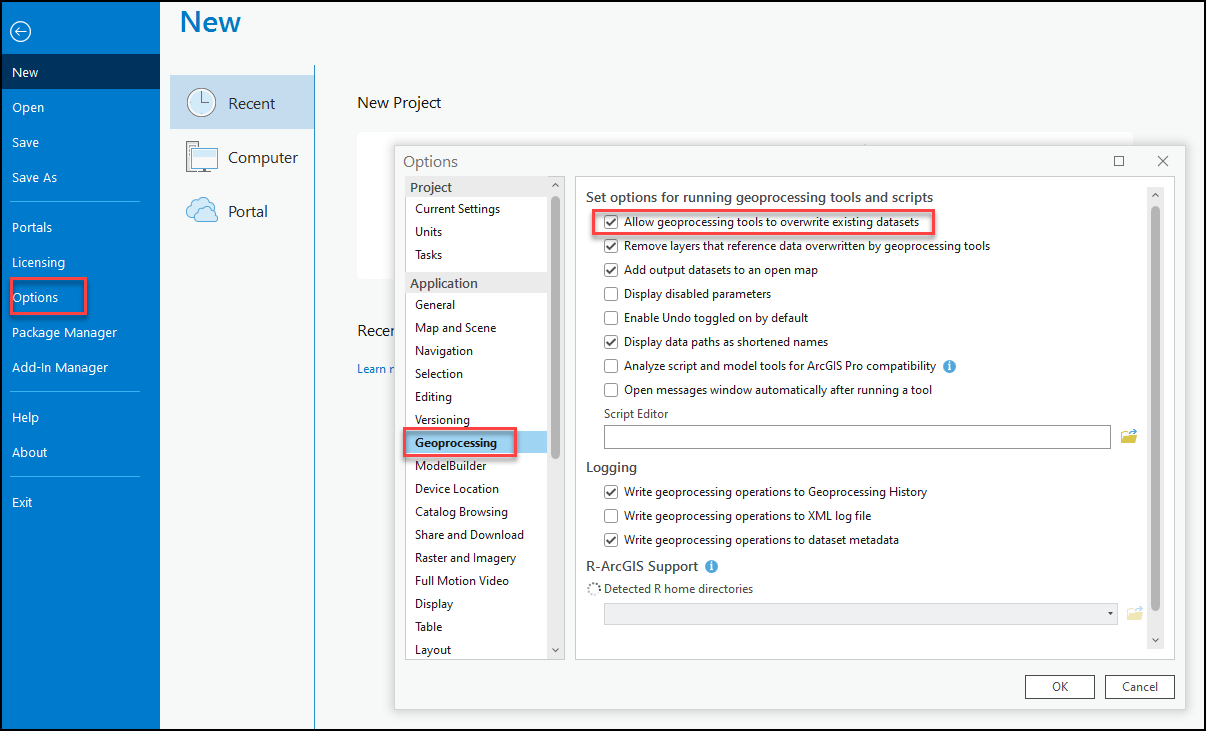
- In ArcGIS Pro 3.0, right-click the file geodatabase in the Catalog pane.
- Click Import > Feature Class(es).
- In the Feature Class To Geodatabase pane, click the Parameters tab.
- Select the feature class to import in Input Features. Click Run.
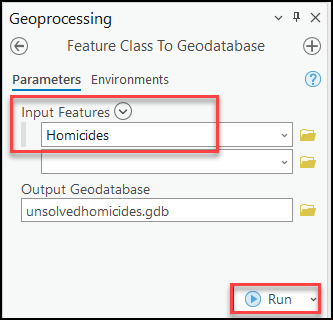
Use the Export Features function
- In the Contents pane of ArcGIS Pro, right-click the desired feature class and click Data > Export Features.
- In the Export Features window, click the Parameters tab.
- Select the feature class in Input Features and edit the new database or feature class name for Output Feature Class. Click OK.
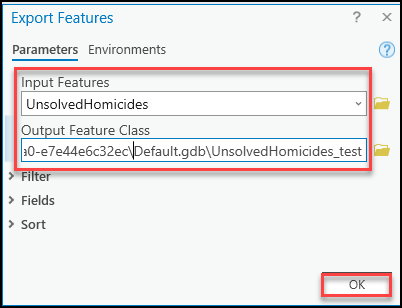
Artikel-ID: 000028106
Unterstützung durch ArcGIS-Experten anfordern
Beginnen Sie jetzt mit dem Chatten

