PROBLEM
Eingefügte oder über die Zwischenablage kopierte Word- und Excel-Objekte, -Dokumente und -Tabellen werden nicht ordnungsgemäß gedruckt oder exportiert
Beschreibung
Inserting and/or copying and pasting objects and documents created in Windows applications, such as Microsoft Word or Excel do not print or export correctly, are of low quality, and/or may contain missing elements.
Ursache
These are known limitations in ArcMap.
Lösung oder Problemumgehung
Choose one of the workarounds below to resolve the issue:
Insert only text from Microsoft Word or a text editor
If the Word document or Excel table contains plain or formatted text, copy and paste the text into a new text box in ArcMap.
- In ArcMap's Draw toolbar, select Text, and click the map layout.
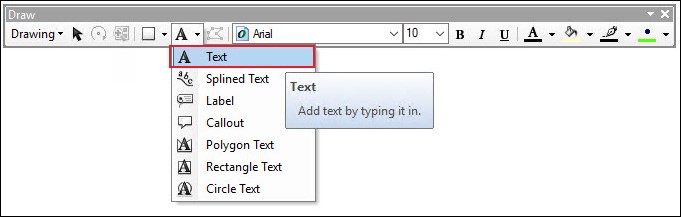
- Double-click the text box added to the map layout. The Properties window opens.
- On the Text tab, in the Text box, paste the copied text from the Word document into this box and apply any desired formatting. Click OK.
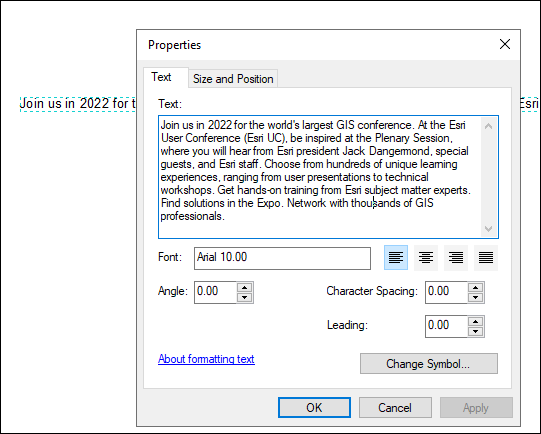
Insert the formatted text and other Word or Excel graphics and/or tables
If both inserting the object directly, or copying and pasting the object results in bad or incorrect output, create a screenshot of the object or document and insert it as a picture.
- In ArcMap, open the map layout view. On the top ribbon, select Insert > Picture, browse to the screenshot image, and click Open.
- On the map layout, place the added screenshot image as desired, and resize the image as necessary.
- Right-click the picture, and select Properties.
- In the Picture Properties window, on the Picture tab, check the Save Image as Part of Document check box. Click OK.
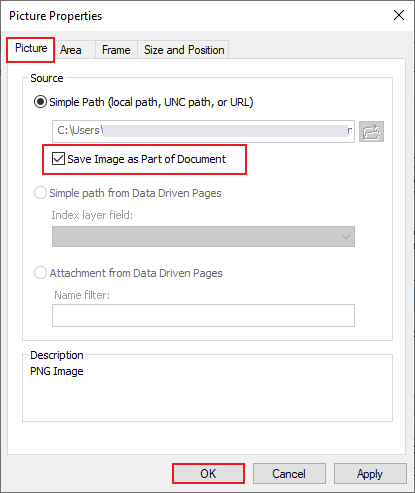
Note: If the map layout is larger than 8.5" x 11"/A4, refer to the workaround procedure in the Related Information section below.
Note: As an alternative, use the Insert > Object option on ArcMap's top ribbon. Refer to ArcMap: Objects for more information.
Artikel-ID: 000012727
Unterstützung durch ArcGIS-Experten anfordern
Beginnen Sie jetzt mit dem Chatten

