HOW TO
Symbolisieren spezifischer Features von Daten in ArcGIS Pro
Zusammenfassung
In ArcGIS Pro, data in a feature layer can be represented by symbology. However, the symbology cannot be changed directly by selecting the features. The map below shows the same symbology applied to all the Asian countries included in the data.
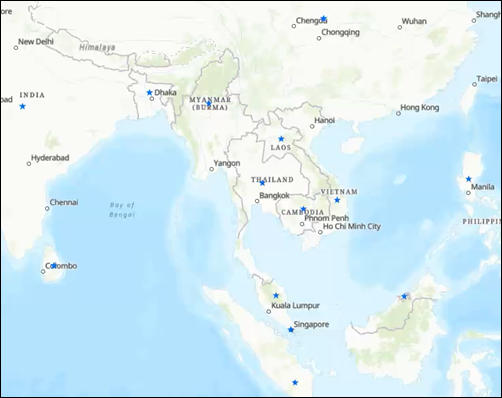
This article provides the workflow to apply specific feature symbology to Southeast Asian countries by creating a new field in the data to assign attribute information to specific features and symbolizing the specific features by unique values.
Vorgehensweise
- Create a new attribute field.
- In ArcGIS Pro, in the Contents pane, right-click the dataset layer, and select Attribute Table.
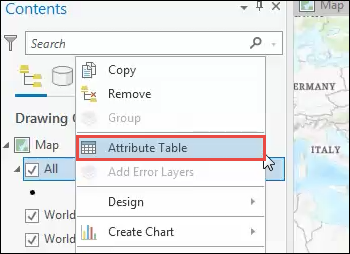
- In the table view pane, click the Add Field button.
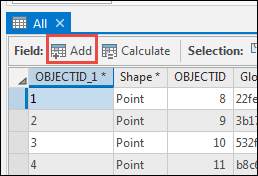
- Create a new column with the Long data type. In this example, the new field name is SEACountries.
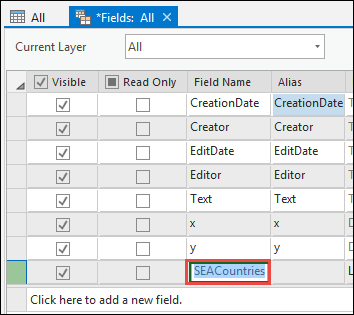
- On the ArcGIS Pro ribbon, on the Fields tab, click Save.

- Add attribute information to the specific features in the new field.
- On the Map tab, click Select.
- Press and hold the Shift key on the keyboard, and click to select more than one feature.
- In the Contents pane, right-click the dataset layer, and select Attribute Table.
- In the table view, right-click the new field header, and select Calculate Field.
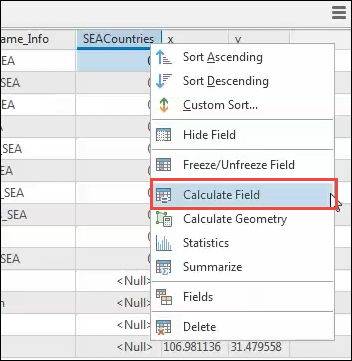
- In the Calculate Field window, the Input Table section and the Field Name (Existing or New) section are automatically selected. Ensure Python 3 is selected in the Expression Type section.
- In the expression box, type the following code:
0 if !Field_Name! is None else !Field_Name!
Note: 0 can be replaced with any other value.
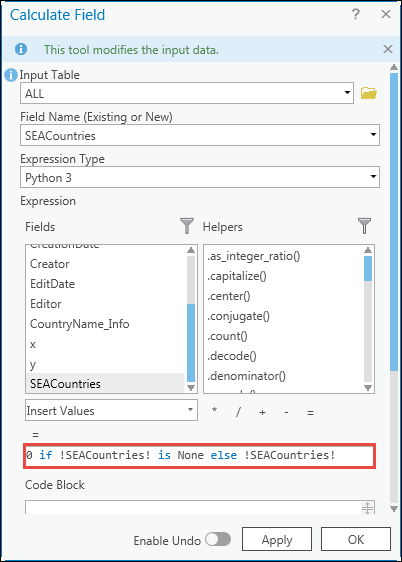
- Click Apply.
- Click OK to close the Calculate Field window.
Note: For a larger dataset, select specific features using existing attributes or by location. Refer to ArcGIS Pro: Select features using attributes or ArcGIS Pro: Select features by location for more information.
- Symbolize the layer using the new column as unique values. Refer to ArcGIS Pro: Unique Values for information on how to apply and modify unique value symbology.
The map below shows the result of symbolizing the data with unique values. Southeast Asian countries are symbolized with the red triangle symbology.
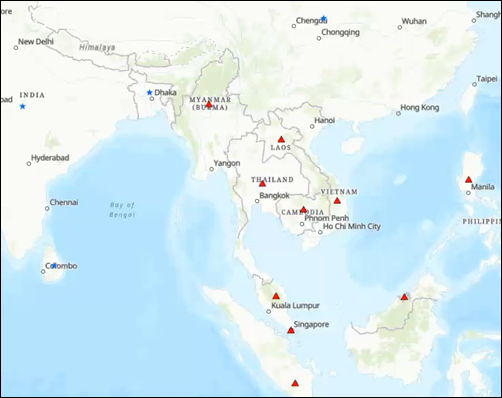
Artikel-ID: 000025115
Unterstützung durch ArcGIS-Experten anfordern
Beginnen Sie jetzt mit dem Chatten

