HOW TO
Auswählen eines Hosting-Servers über das Portal-Administratorverzeichnis
Zusammenfassung
In some instances, a federated GIS server is unavailable for use as a hosting server from the portal website. This occurs even though the federated GIS server has a validated relational and tile cache data store.

As an alternative, follow the steps described in this article to specify a federated GIS server as a portal's hosting server through Portal Administrator Directory.
Vorgehensweise
- Access the Portal Administrator Directory, and log in with administrator credentials.
Note: The URL for the Portal Administrator Directory from a default installation of ArcGIS GIS Server is: https://webadaptorhost.domain.com/webadaptorname/portaladmin
- Navigate to Federation > Servers.
- Click the server to be selected as the hosting server.
- Click Update.
- From the Server role drop-down list, select Hosting Server.
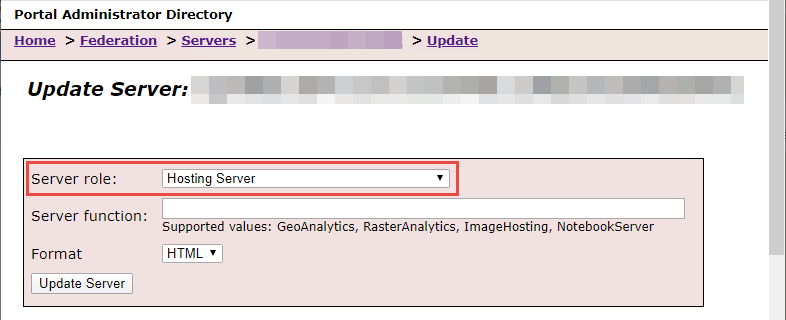
- Click Update Server.
To verify the server is selected as the hosting server, check the server role security configuration in ArcGIS Server Administrator Directory. The role must display hosting server instead of federated.
Note: The URL for the ArcGIS Server Administrator Directory from a default installation of Portal for ArcGIS is: https://webadaptorhost.domain.com/webadaptorname/admin
- Log in to the ArcGIS Server Administrator Directory as an administrator.
- Navigate to security > config. Ensure the server role specifies HOSTING_SERVER.
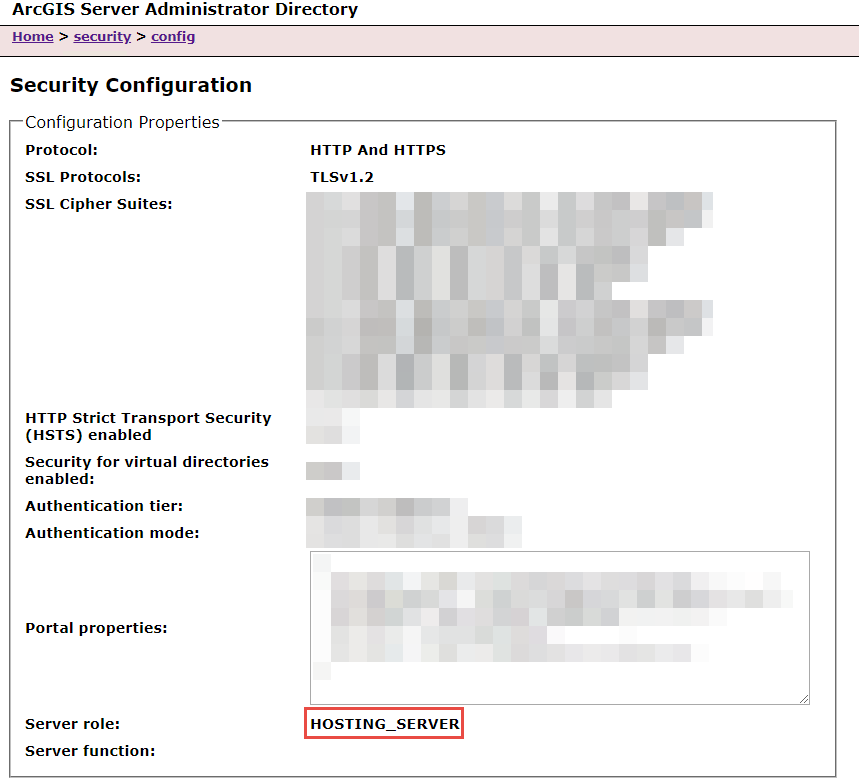
Artikel-ID: 000023182
Unterstützung durch ArcGIS-Experten anfordern
Beginnen Sie jetzt mit dem Chatten

