HOW TO
Runden numerischer Werte mit mehreren Bedingungen unter Verwendung von Arcade-Ausdrücken in ArcGIS Online
Zusammenfassung
Pop-ups in ArcGIS Online can be configured using custom expressions written in the Arcade expression language. Expressions can be used to generate new data with reference to an existing field in a layer that has different values.
This article provides the steps to round the values of a field to the nearest thousand for numbers above 100,000, and the nearest million for numbers above 1,000,000 in ArcGIS Online Map Viewer. In this example, the value of the TOTPOP_CY field is referenced to round the numeric value for each symbol.
Vorgehensweise
- Open the map in Map Viewer. Click Layers on the Contents (dark) toolbar, and select the <layer name> with the pop-up for editing.
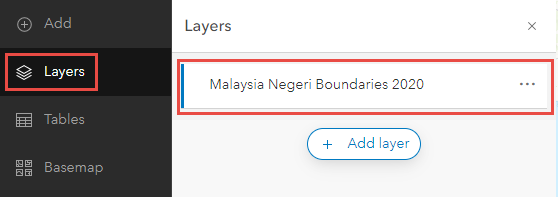
- Click Configure pop-ups on the Settings (light) toolbar > Manage expressions.
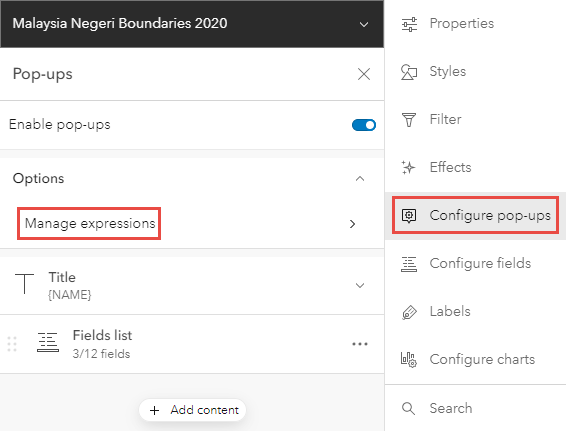
- Click + Add expression to open the Arcade expression editor window.
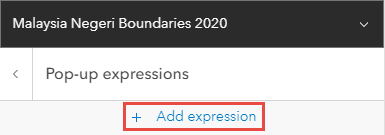
- Specify the following Arcade expression in the Expression window:
var <variableName> = $feature.<fieldName>
if (<variableName> >= 1000000) {
return (Text(Round(<variableName> / 1000000 , 2) * 1000000) / 1000000 + " M")
} else if (<variableName> >= 100000 && <variableName> < 1000000) {
return (Text(Round(<variableName> / 100000 , 2) * 100000) / 1000 + " K")
}
else {
return Text(Round(<variableName> , 2))
}
- Rename the New expression and click OK.
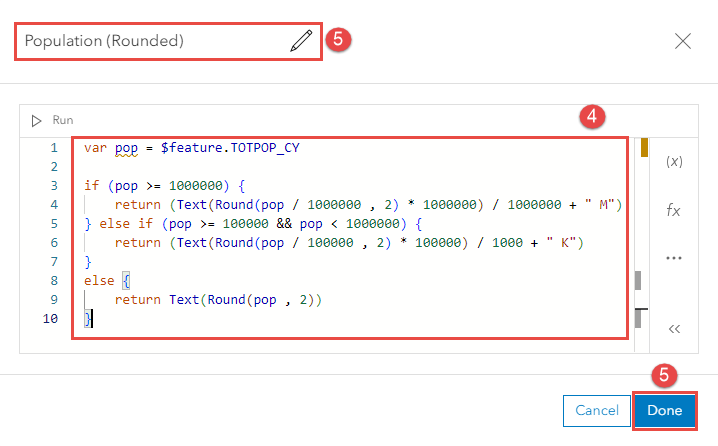
- Click the Previous button above the newly created Arcade expression in the Pop-up expressions pane.
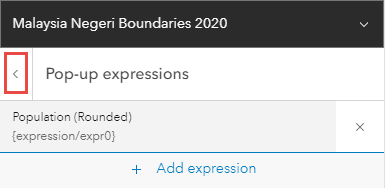
- Click Fields list to expand the list of fields displayed in the pop-ups, and click Select fields.
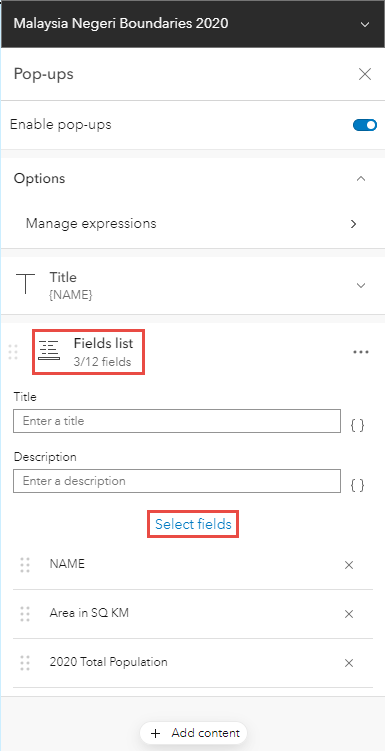
- Check the expression field, and click Done.
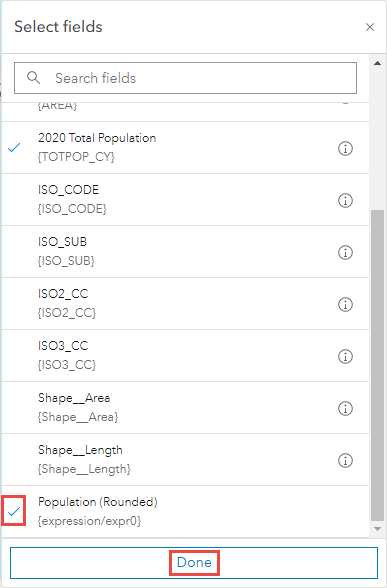
The pop-up display without the Arcade expression.
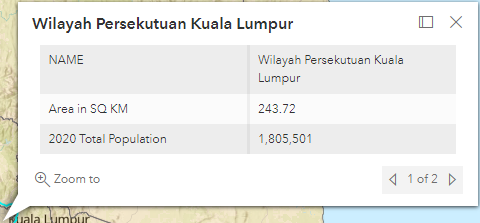
The pop-up display after applying the Arcade expression.
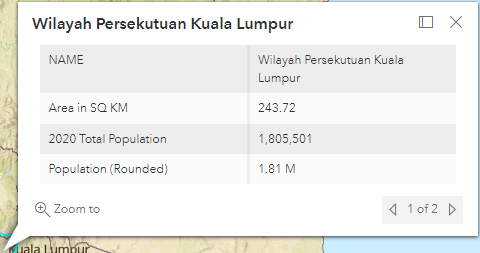
Artikel-ID: 000027315
Unterstützung durch ArcGIS-Experten anfordern
Beginnen Sie jetzt mit dem Chatten

