HOW TO
Bearbeiten von Lizenzdateien in My Esri für Versionen ab Portal for ArcGIS 10.7
Zusammenfassung
This article describes how to edit existing Portal license files to include new User Types, Add-on Applications, etc. without first canceling the license file. This can also be used to change the License Manager hostname and MAC Address, if any Named User licenses are included in the license.
This workflow applies to Portal for ArcGIS versions 10.7 or higher. The user performing this workflow must have permissions to perform licensing actions in My Esri. The basic workflow is as follows:
- Open current license file.
- Make the desired changes.
- My Esri cancels the current license file and creates a new one with the desired changes.
Vorgehensweise
- Log in to My Esri.
- Go to the Licensing tab and select License Files from the drop-down options menu, as shown in the next image.
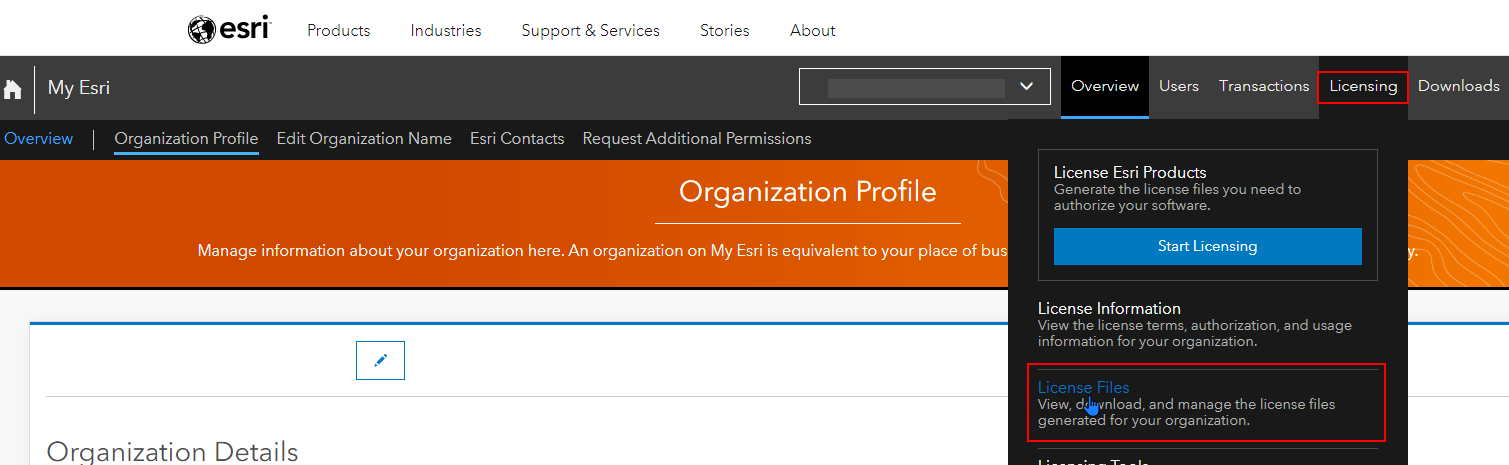
- Select Portal for ArcGIS and Pro from the options bar, shown in the following image.

- Locate the relevant existing Portal for ArcGIS License File from the list and click the edit button:

Note: if you aren't sure which license file to select, click the plus signon the left to view the contained User Types, as shown in the next image.
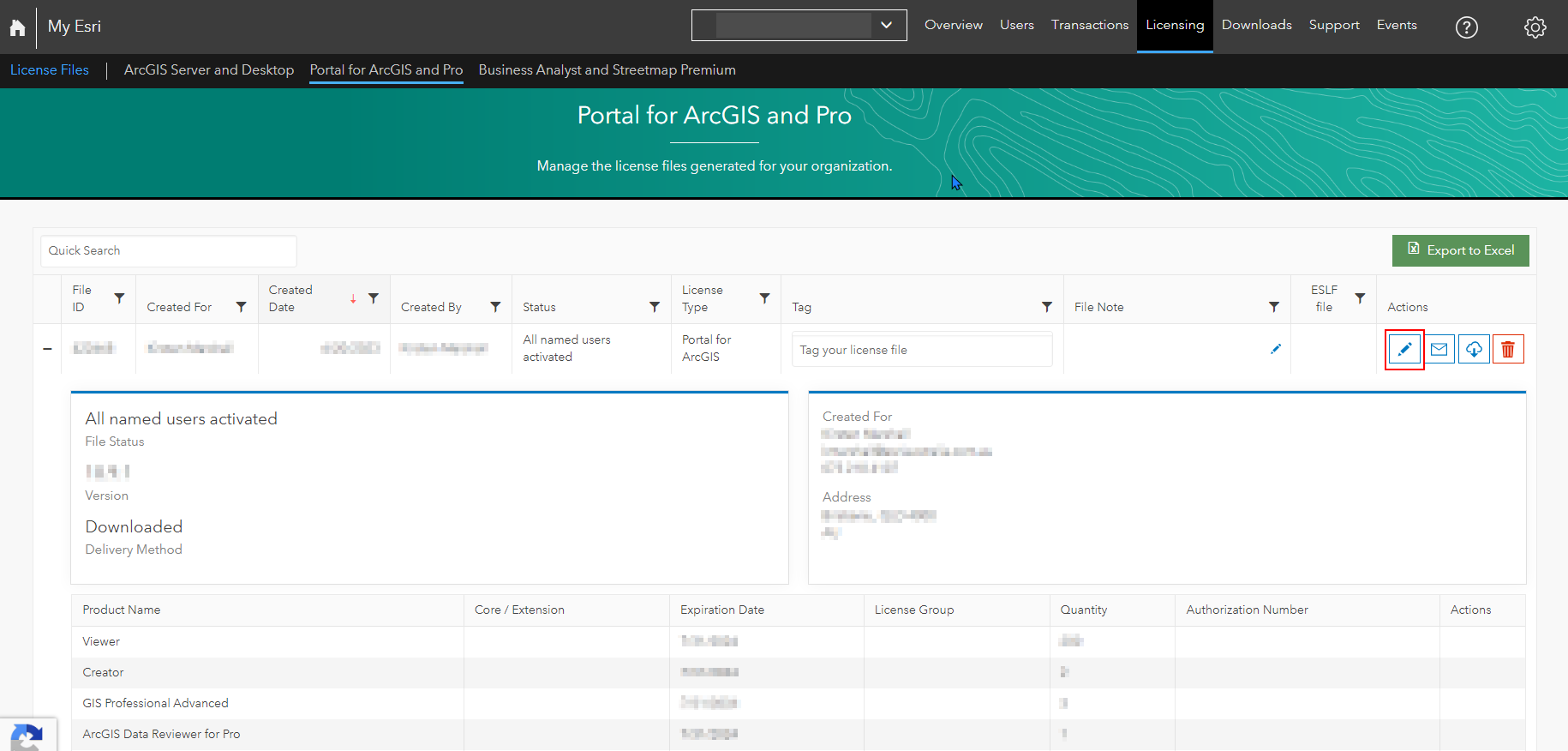
- Acknowledge that you understand the terms of editing the license file by selecting the I Understand button
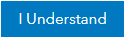 on the Confirm License File Edit dialog box, as shown in the next image.
on the Confirm License File Edit dialog box, as shown in the next image.
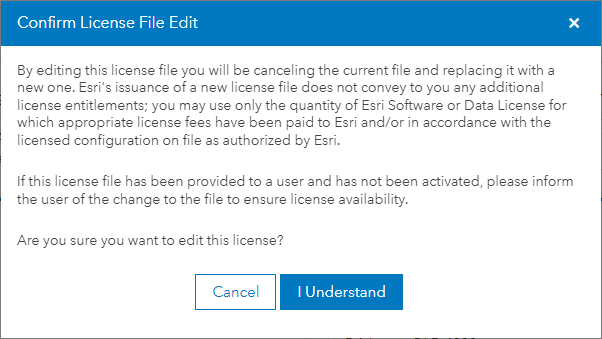
- Make the desired adjustments to add or remove the desired items to the license file and advance to the next page.
- Add ArcGIS Pro add-on licenses and extensions. If Named User licenses are selected, you will have the ability to modify the License Manager hostname, port, and MAC Address or Cloud Instance ID.
- Continue through to Steps 8 and 9 of the licensing process to download or email the license.
- Import the license via Portal Home > Organization > Licenses > Import Licenses, as shown in the final image below:

Artikel-ID: 000023267
Unterstützung durch ArcGIS-Experten anfordern
Beginnen Sie jetzt mit dem Chatten

