HOW TO
Erstellen eines Umrisses um Features in ArcGIS Pro
Zusammenfassung
In ArcGIS Pro, an outline can be created to define boundaries or highlight areas of interest. It is useful to create an outline around features to visually segregate the selected features from other features in a polygon feature layer.
In this example, an outline is created around the selected polygon features using the Buffer tool in ArcGIS Pro.
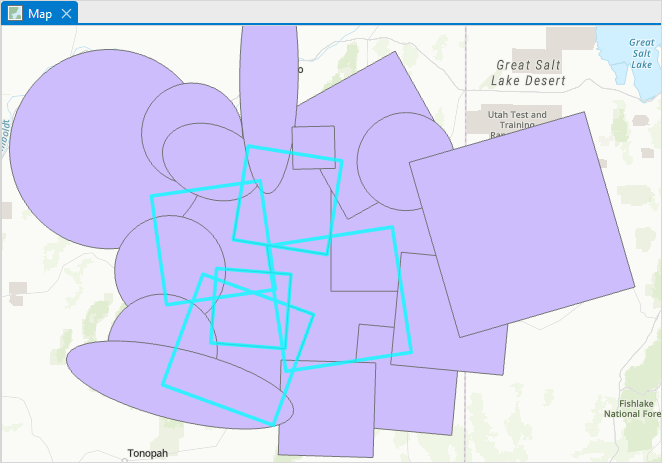
Vorgehensweise
Note: The workflow below edits the existing feature class and adds the outline feature to it.
- Open the ArcGIS Pro project.
- In the Contents pane, right-click the feature layer, and click Symbology.
- In the Symbology - <layer_name> pane, on the Primary symbology tab, select Unique Values from the drop-down list.
- On the Classes tab, click Add all values
 .
. - Scroll down to <all other values> and double-click the symbol to open the Format Polygon Symbol pane.
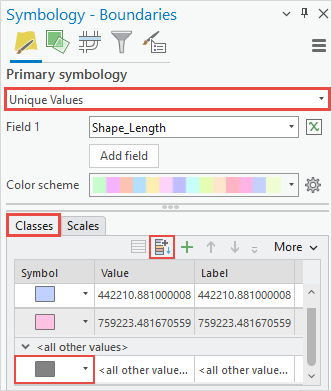
- In the Format Polygon Symbol pane, customize the outline appearance of the selected polygon features. Refer to ArcGIS Pro: Apply symbols to feature layers for more information. Click Apply.
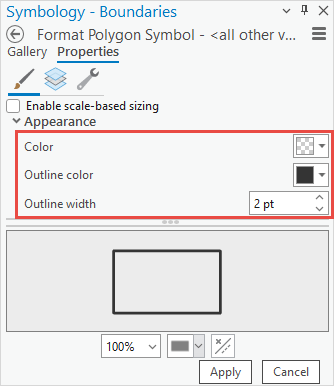
- In the map view, select the features to be outlined using one of the following methods:
- On the ArcGIS Pro ribbon, on the Edit tab, click Modify
 .
. - In the Modify Features pane, search for and click the Buffer tool.
- In the Buffer pane, under the Values section, check the Dissolve check box.
- Click Buffer.
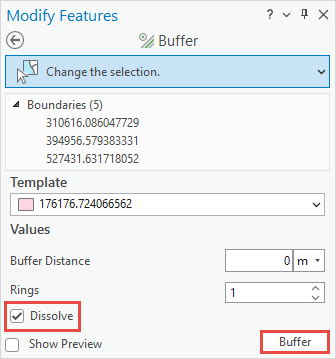
The image below shows the outline created around the selected features in ArcGIS Pro.
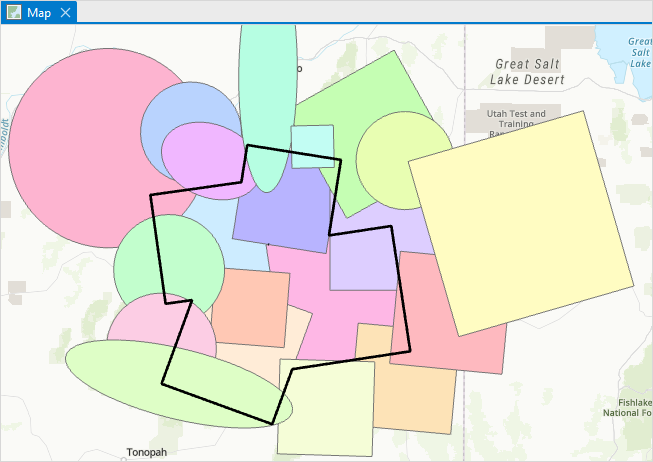
Artikel-ID: 000027817
Unterstützung durch ArcGIS-Experten anfordern
Beginnen Sie jetzt mit dem Chatten

