HOW TO
Erstellen einer unabhängigen Kopie eines gehosteten Feature-Layers in ArcGIS Online
Zusammenfassung
When editing a hosted feature layer in ArcGIS Online, creating an independent copy of the layer instead of a hosted feature layer view is useful because it allows users to create, edit, and delete the contents of the feature layer without making changes to its original layer.
This article describes how to create an independent copy of an existing hosted feature layer in ArcGIS Online.
Note: This workflow is not applicable to hosted feature layers that contain related tables.
Vorgehensweise
- Log in to ArcGIS Online, and click Content > My Content.
- Browse to the desired hosted feature layer, click More Options
 , and select View item details.
, and select View item details. - On the item details page, export the hosted feature layer to the desired file type (except CSV and KML). Refer to ArcGIS Online: Export data from hosted feature layers for more information. In this example, Export to Feature Collection is selected.
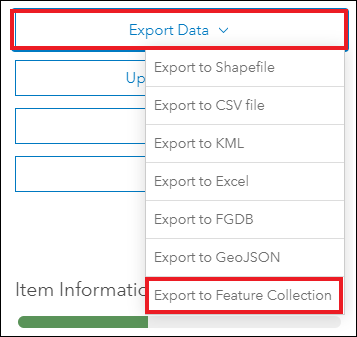
Note: Layers exported as a CSV file collection or a KML file cannot be published as hosted feature layers.
- In the Export to Feature Collection window, specify the Title and Tags fields, and click Export.
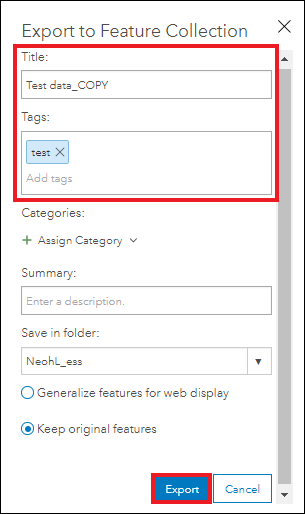
- On the item details page of the exported layer or item, publish it as a hosted feature layer or item. Refer to ArcGIS Online: Publish hosted feature layers for more information.
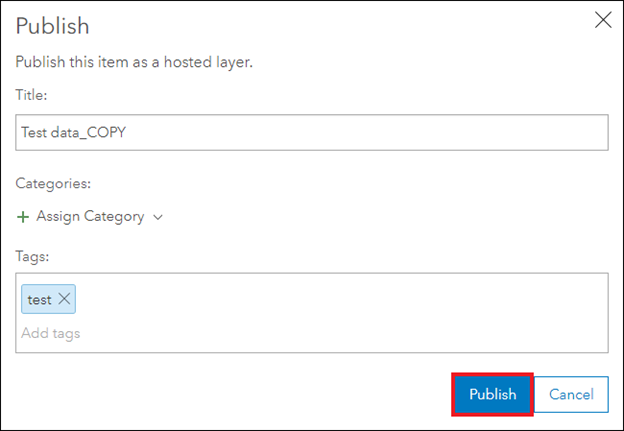
The image below shows a copy of the layer titled ‘Test data_COPY’ created from the hosted feature layer titled ‘Test data’ in My Content.
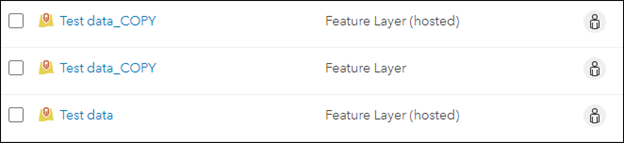
The image below shows the original hosted feature layer.
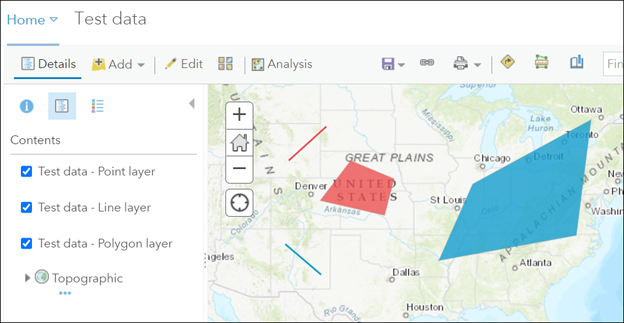
The image below shows the independent copy of the layer retaining the data and symbology of the original layer. Edits made to the copy are not applied to the original.
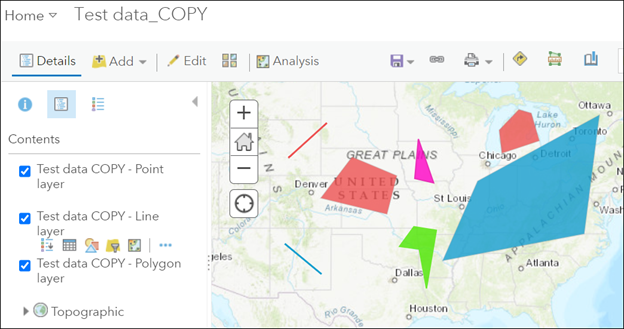
Artikel-ID: 000024339
Unterstützung durch ArcGIS-Experten anfordern
Beginnen Sie jetzt mit dem Chatten

