HOW TO
Berechnen mehrerer kleiner Polygondimensionen innerhalb eines größeren Polygons in ArcGIS Pro
Zusammenfassung
In ArcGIS Pro, the Minimum Bounding Geometry tool creates a feature class with polygons that indicate a minimal bounding geometry enclosing each input feature or a combination of input features. For either display, first-approximation spatial query, or spatial indexing purposes, minimal bounding geometry is used to indicate the general position of a geographic feature or dataset.
The instructions provided describe how to calculate the small polygon dimensions within a larger polygon in ArcGIS Pro.
Vorgehensweise
- Calculate the width of the small polygons.
- Start ArcGIS Pro and open the project.
- On the ArcGIS Pro ribbon, click Analysis > Tools to open the Geoprocessing pane.
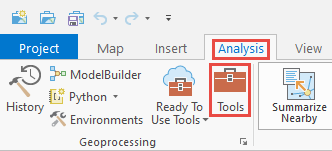
- In the Geoprocessing tool search pane, search for Minimum Bounding Geometry in the search bar, and click Minimum Bounding Geometry (Data Management Tools).

Note: Refer to ArcGIS Pro: Minimum Bounding Geometry (Data Management) for more information on the parameters in the Minimum Bounding Geometry tool.
- In the Minimum Bounding Geometry pane, configure the following parameters.
- For Input Features, select the small polygon layer.
- For Output Feature Class, define the name of the new polygon layer. Wards_MinBoundGeo is used in this example.
- For Geometry Type, select Rectangle by width.
- Check the Add geometry characteristics as attributes to output checkbox.
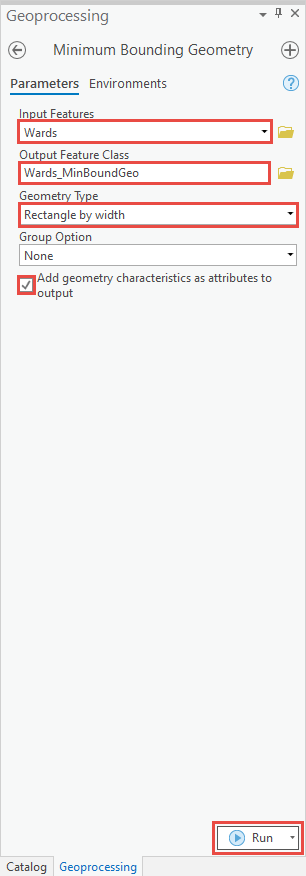
- Click Run.
- Identify the small polygons that are located within the desired big polygon and assign attributes to them.
- In the Contents pane, right-click the newly created minimum bounding geometry layer and click Attribute Table.
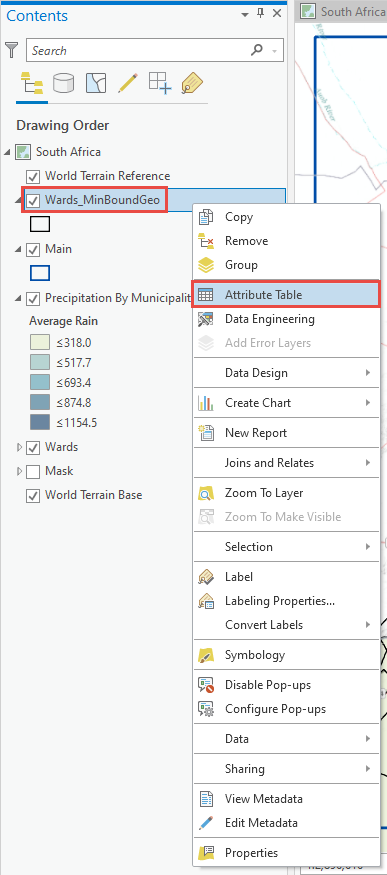
- In the minimum bounding geometry layer attribute table, click Add to add a new field.
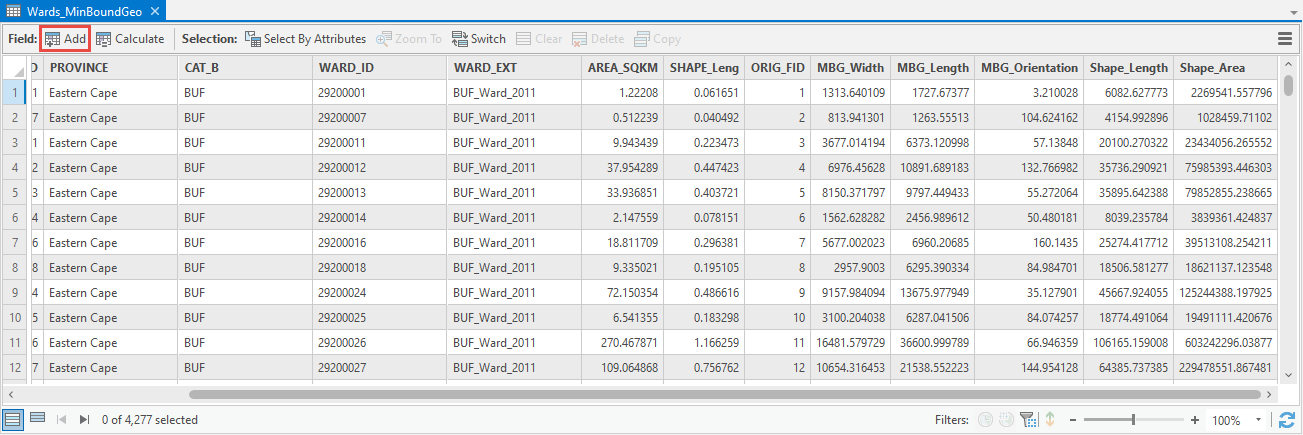
- Provide a name for the new field, and for Data Type, select Text. The field name, Main_MBG, is used in this example.
- Close *Fields: <minimum bounding geometry layer name>, and click Yes to save the changes.
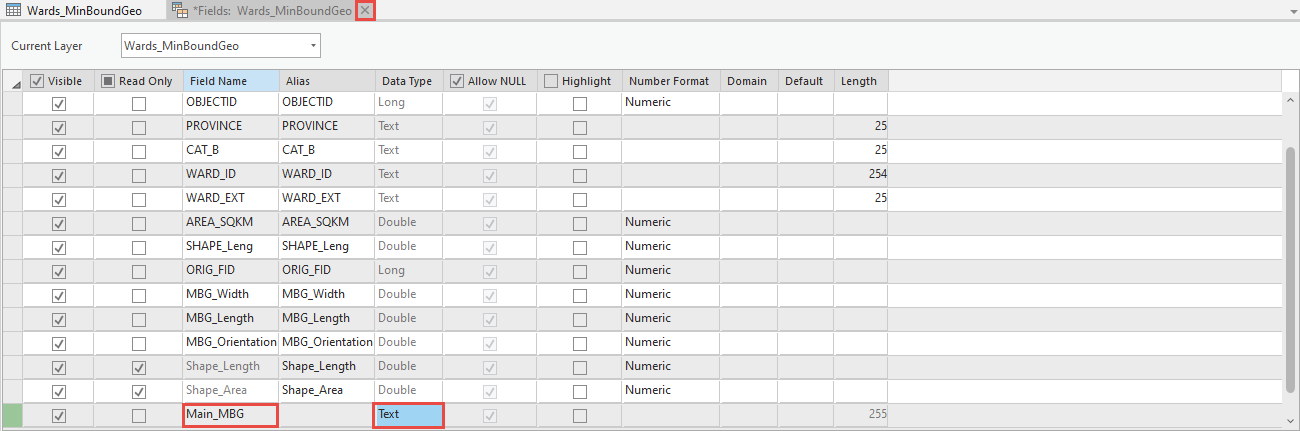
- On the ArcGIS Pro ribbon, click Map > Select and select the large polygon on the map.
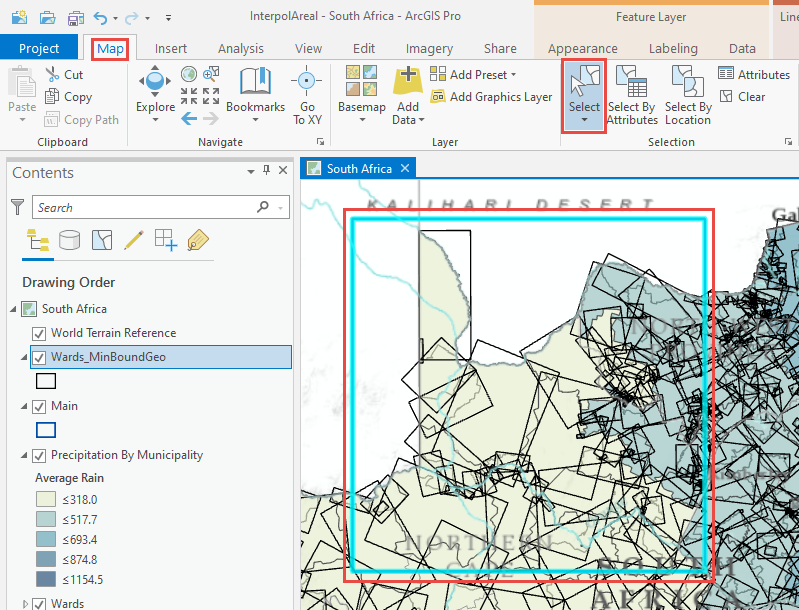
- In the Selection group, click Select By Location.

Note: Refer to ArcGIS Pro: Select Layer By Location (Data Management) for more information on the parameters in the Select By Location tool.
- In the Select By Location dialog box, configure the following parameters.
- For Input Features, select the newly created polygon layer.
- For Relationship, select Within, or any other option based on the desired result.
- For Selecting Features, select the large polygon. The Main polygon layer is used in this example.
- For Selection type, select New selection.
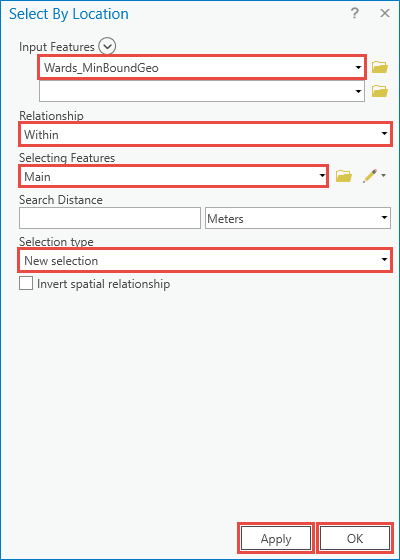
- Click Apply. Click OK.
- Open the Attribute Table of the minimum bounding geometry layer.
- Click Show Selected Records and right-click the newly created field. Click Calculate Field.

- In the Calculate Field tool dialog box, enter the name of the large polygon layer with single quotes, and click OK. The Main_MBG field values change from <Null> to Main.
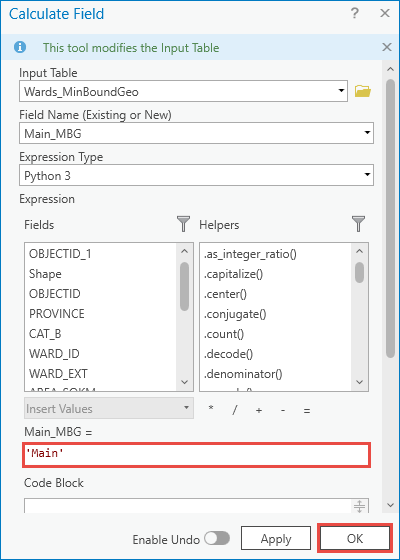
- Export the attribute table to a CSV file format.
- In the Attribute Table of the minimum bounding geometry layer, click the three-bar drop-down menu icon above the vertical scrollbar, and click Export.
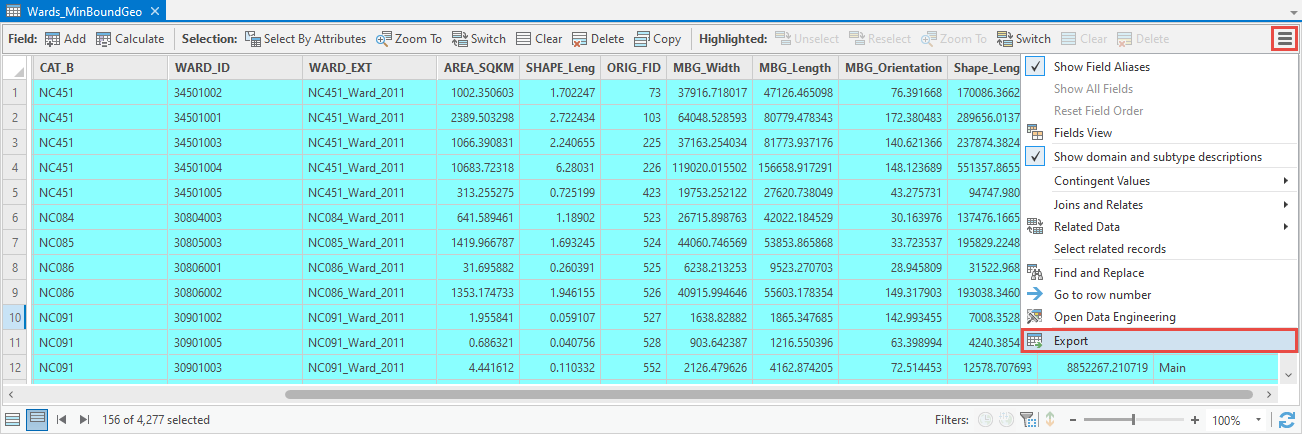
- In the Export Table dialog box, define a name for the new attribute table with .csv affixed at the end for the Output Name parameter. Click OK.
Note: Refer to ArcGIS Pro: Table To Table (Conversion) for more information on the parameters in the Export Table tool.
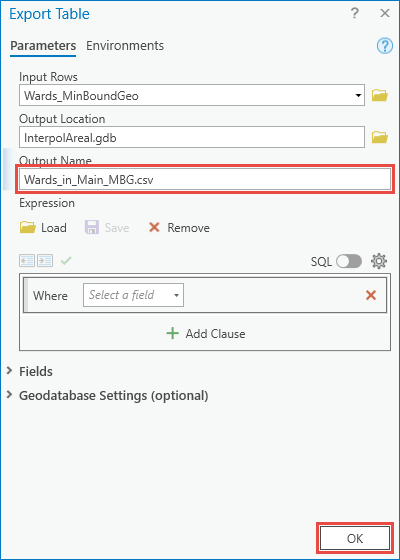
Artikel-ID: 000026895
Unterstützung durch ArcGIS-Experten anfordern
Beginnen Sie jetzt mit dem Chatten

