HOW TO
Zuweisen farbiger Symbole zu Attributen unter Verwendung von Arcade-Ausdrücken in ArcGIS Online
Zusammenfassung
In ArcGIS Online, assigning various colored symbols to one or more attribute fields in a dataset provides better visualization of spatial data on a map. When there is irrelevant data within the same fields, Arcade expressions and the Symbology tool can be used to further categorize a collection of attribute fields to offer a more focused display of symbology points.
The instructions below describe how to use the Field Calculator in ArcGIS Online to identify a specific set of attribute fields to display on a map. In this example, the LEVEL field in the Schools Article Testing feature class is used to identify the attribute field symbology points for elementary, high school, and college or university.
Vorgehensweise
- Open the map in Map Viewer. Click Layers, and select the <layer name> for editing.
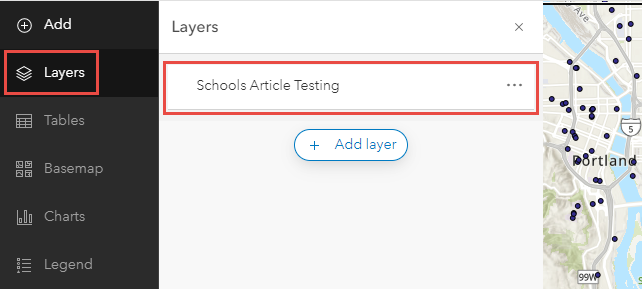
- On the Settings (light) toolbar, click Styles > Expression to open the Arcade Expression dialog box.
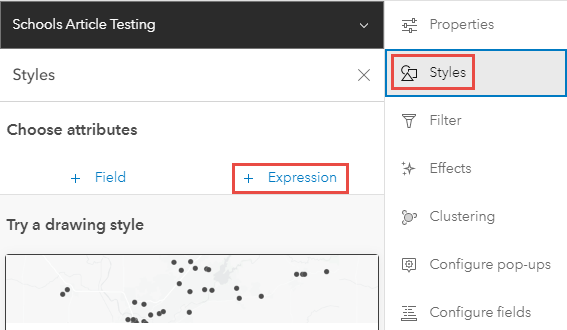
- Specify the following Arcade expression in the Arcade Expression dialog box.
var <variable name> = $feature.<field name>
if (<variable name> == "<field value>") {
return "<label name>";
} else if (<variable name> == "<field value>") {
return "<label name>";
} else if (<variable name> == "<field value>") {
return "<label name>";
} else if (<variable name> == "<field value>") {
return "<label name>";
}
- Rename the New expression, and click OK.
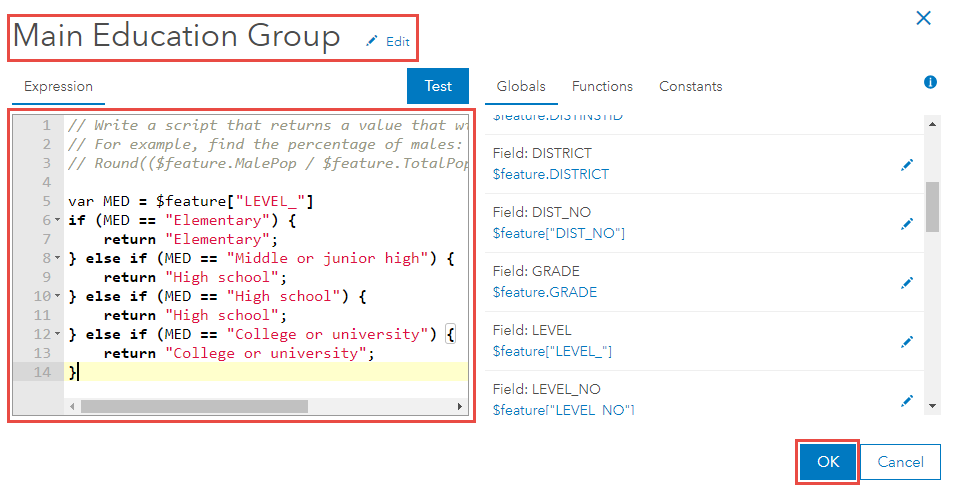
- Click Styles options in the Styles pane.
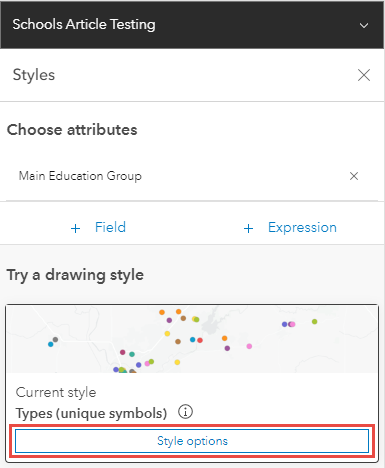
- Uncheck the Other checkbox. To apply further changes to the symbol style, click the color ramp under Symbol style.
- Click Done to close the Style options pane.
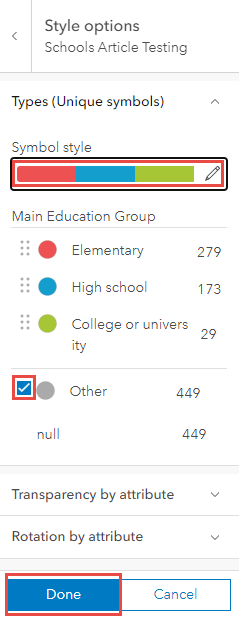
- Click Done to close the Styles pane.
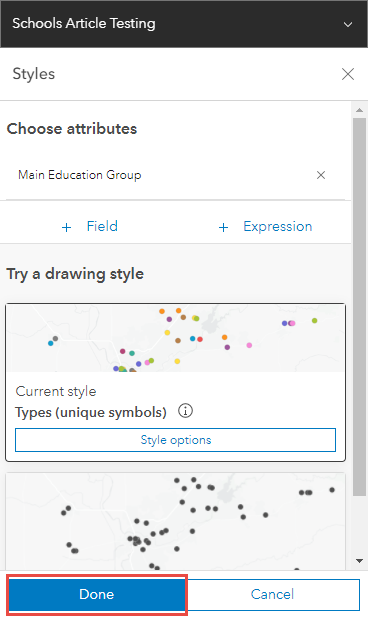
Artikel-ID: 000026986
Unterstützung durch ArcGIS-Experten anfordern
Beginnen Sie jetzt mit dem Chatten

