HOW TO
Hinzufügen eines Callouts zu einem ArcGIS Pro-Layout
Zusammenfassung
In ArcGIS Pro, callout labels can be added to highlight and point to features in the map layout without obscuring map data or details. This article provides the workflow to add a callout to an ArcGIS Pro layout.
Vorgehensweise
- Open the project in ArcGIS Pro.
- Add a layout to the project. Refer to ArcGIS Pro: Add a layout to your project for instructions.
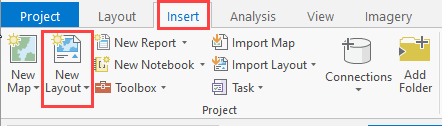
- On the Insert tab, in the Graphic and Text group, click Straight text.
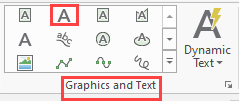
- Draw the text element in the layout and type a text.
Note: Lock the layout elements that do not require editing in the Contents pane so they do not move.
- In the Contents pane, double-click the text element to open the Format Text pane.
- In the Format Text pane, configure the callout.
- Click Text Symbol, and on the General tab, expand Callout.
- Click the drop-down arrow and select one of the options from the drop-down menu. In this example, Balloon is selected.
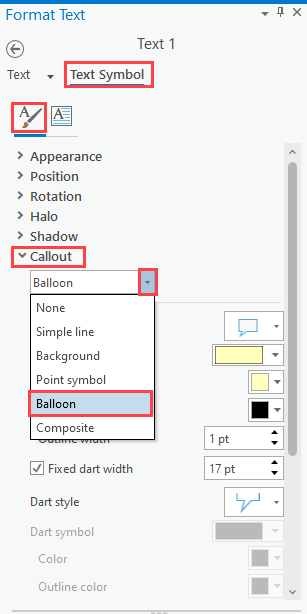
- Configure the callout parameters and click Apply.
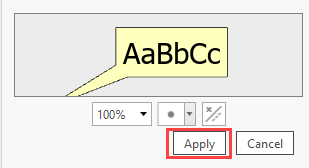
- In the Contents pane, right-click the text element and select Show/Hide Leader.
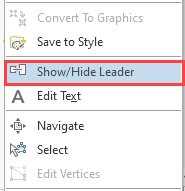
- Click and drag the green rectangle of the text element in the layout to adjust the callout leader.
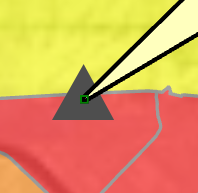
The image below shows the callout label with a leader added to the layout.
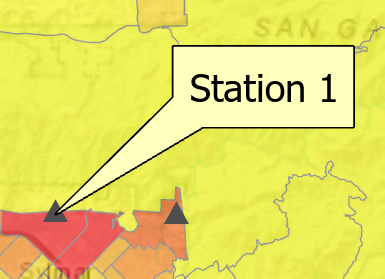
Artikel-ID: 000027477
Unterstützung durch ArcGIS-Experten anfordern
Beginnen Sie jetzt mit dem Chatten

