HOW TO
Retain raster symbology with ModelBuilder after using the Reclassify tool in ArcGIS Pro
Summary
The Reclassify tool available with the Spatial Analyst license is used to add or change range values in a raster feature. However, it does not honor any custom or specified symbology applied to the original raster. This is by design, as the Reclassify tool changes the value of the newly added range outside of the original symbology.
When the Reclassify tool is used in a model, the original symbology applied can be retained by adding the Apply Symbology From Layer tool to the model. The same symbology layer can be used even when multiple raster outputs are involved in the model to automate the process within the same model.
This article describes how to use ModelBuilder to retain the raster symbology after using the Reclassify tool in ArcGIS Pro. The image below shows the differences in the symbology after using the Reclassify tool.
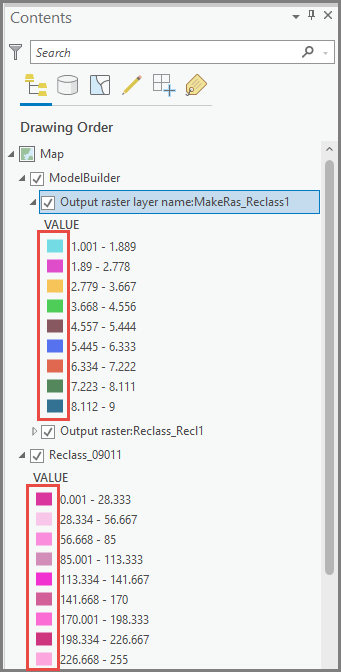
Procedure
- In ArcGIS Pro, on the Contents pane, right-click to select the symbology. Click Sharing > Save As Layer File.
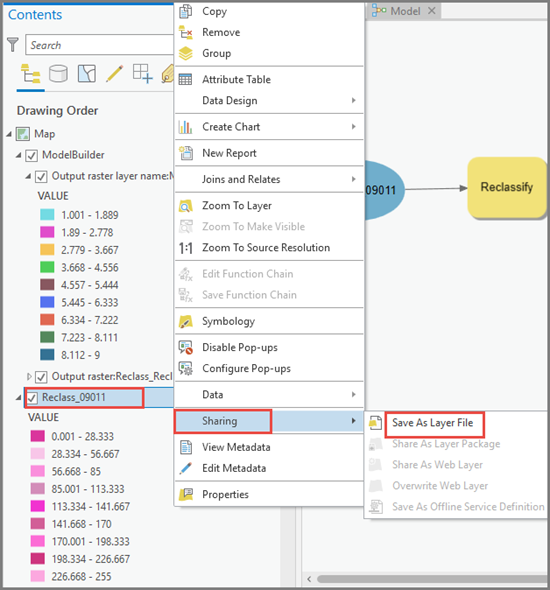
- Navigate to Analysis.
- On the Analysis tab, under the Geoprocessing group, click ModelBuilder.
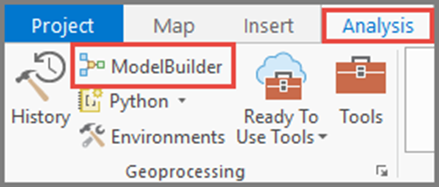
- Add the Reclassify tool to ModelBuilder. Refer to ArcGISPro: Add and connect data and tools, and modify elements for instructions.
- Add the Make Raster Layer tool. The input of this tool uses the output of the Reclassify tool.
- Add the Apply Symbology From Layer tool. The input of this tool uses the output of the Make Raster Layer tool.
- Add the layer file saved from Step 1 to ModelBuilder. Use the layer file as Symbology Layer. Run the model.
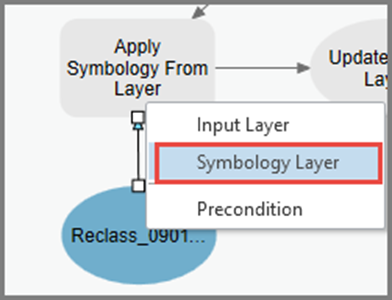
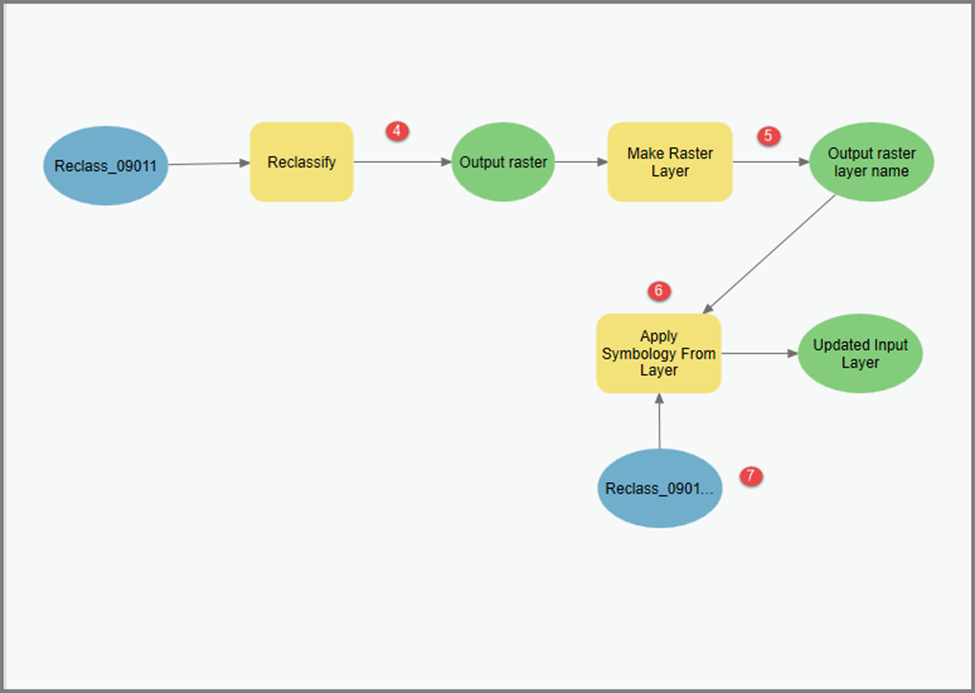
The following image shows the symbology layers are retained after running ModelBuilder.
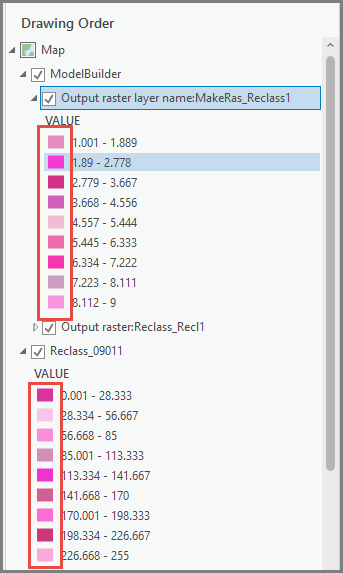
Article ID: 000027041
- ArcGIS Pro 2 x
Get help from ArcGIS experts
Start chatting now

