HOW TO
Modify legend labels for the Counts and Amounts symbology in ArcGIS Map Viewer Classic
Summary
Symbology labels and layer titles are created automatically in the legend based on the selected attributes and layer names, respectively. In some instances, the default symbology labels and layer titles may not indicate the intended information in the legend. For such cases, the layer tiles can be edited to create an informative legend for the web map.
This article describes the steps to change the labels for the Counts and Amounts symbology in ArcGIS Map Viewer Classic.
Procedure
Note: The following steps utilize the Change Style option. This option is only available for supported layers. Refer to ArcGIS Online: Supported layer types for more information.
- In ArcGIS Online Map Viewer Classic, add the desired feature layer to the map.
- In the Content pane, select the Change Style option.
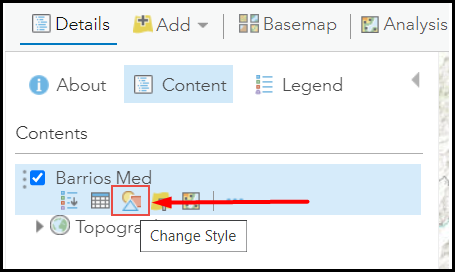
- In the Change Style pane, under Select a drawing style, select Counts and Amounts (Color). Click OPTIONS.
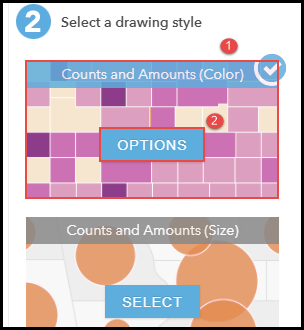
- Check the Classify Data check box, and click Legend.
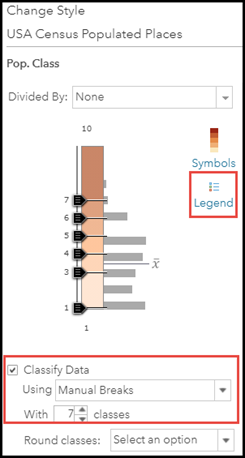
- Select the categories, and enter the name(s). Click OK.
The image below shows the modified labels in the Counts and Amounts symbology in ArcGIS Map Viewer Classic.
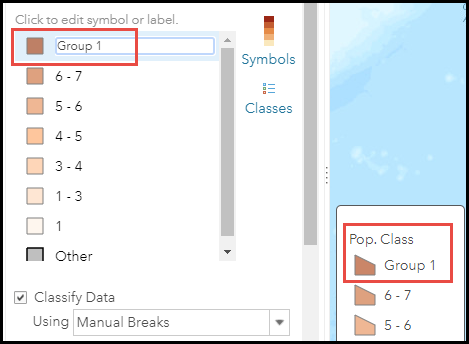
Article ID: 000026208
- ArcGIS Online
Get help from ArcGIS experts
Start chatting now

