HOW TO
Create a provisioning file for software authorization in ArcGIS Desktop, ArcGIS Pro, and ArcGIS Server
Summary
The instructions provided describe how to create a provisioning file for software authorization in ArcGIS Desktop, ArcGIS Pro, and ArcGIS Server.
Procedure
Note: To perform the following steps, the 'Esri Admin' or the 'Take Licensing Actions' permission and the 'View Licensing Information' is needed. Sensitive information such as machine IDs, license numbers and other personal information have been obfuscated in the following screenshots.
My Esri
- Log in to My Esri.
- Navigate to Licensing and click Start Licensing.
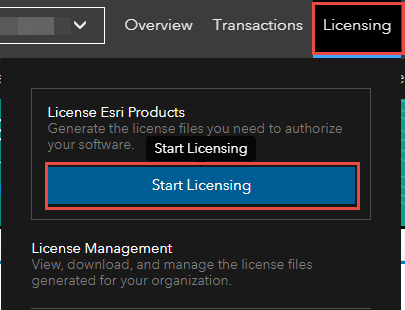
- On the License Esri Products page, select the appropriate product.
- Select the appropriate Product, Version, License Type and Licenses from the drop-down lists.
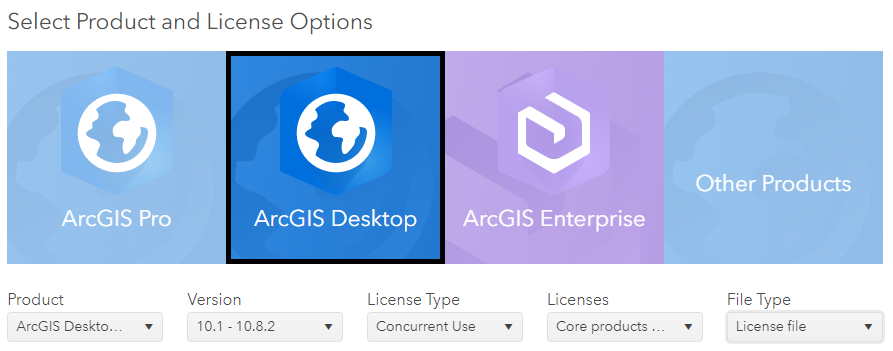
- Select License File as the File Type. Click Next.
- Select the products to license. Click Next.
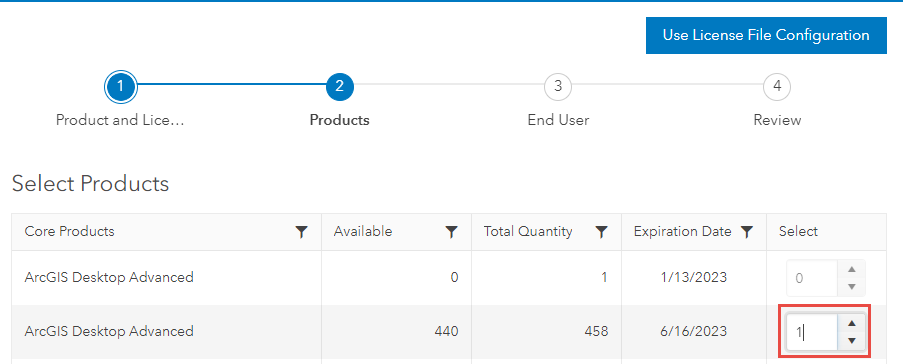
- Select the extensions to license, if applicable. Click Next.
- Complete the fields under End User Information. Click Next.
- Review the license files. Select the Delivery Method and click Create File.
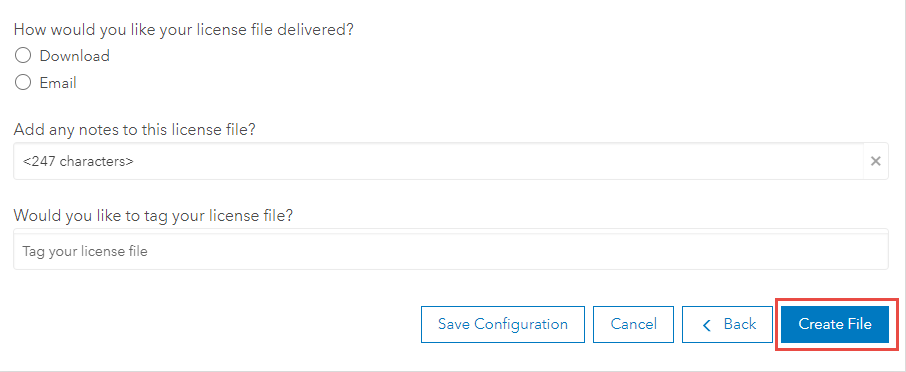
Note: Selecting the Email Address option prompts the system to send the License File to the email address provided in the End User Information section. Selecting the Download option downloads the License File to a specified directory in the computer.
Classic My Esri
- Log in to Classic My Esri.
- Navigate to My Organizations. Click the Licensing tab.
- In the left pane, under License Esri Products, click Start. This displays the Select Product and Licenses page.
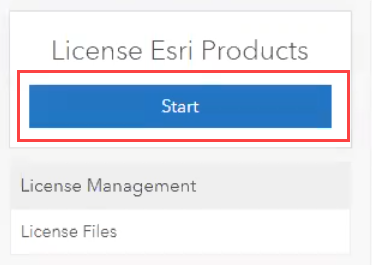
- Select the appropriate Product, Version, License type, and Licenses.
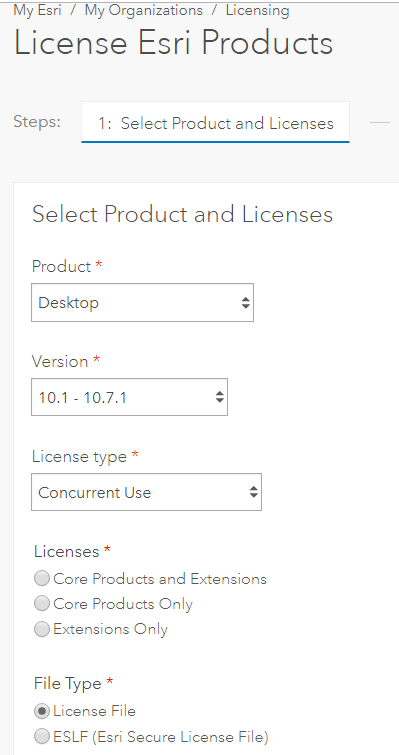
- Select License File as the File Type. Click Next.
- Select the products to license. Click Next.
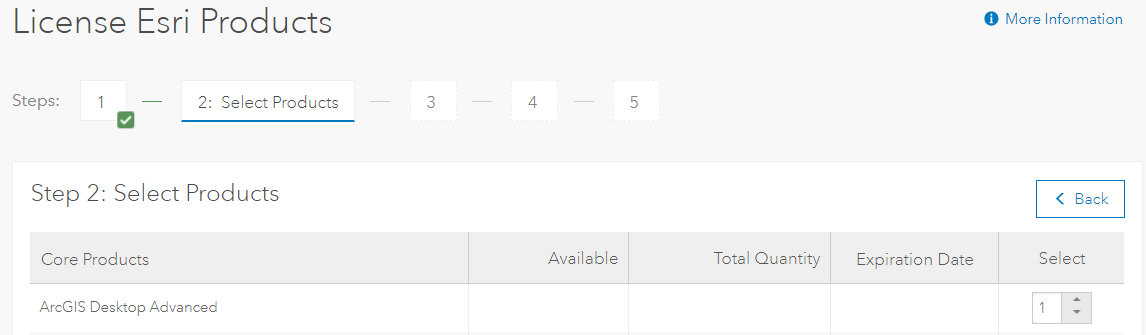
- Select the extensions to license, if applicable. Click Next.
- Complete the fields under End User Information. Click Next.
- Review the license files. Select the Delivery Method and click Create File.
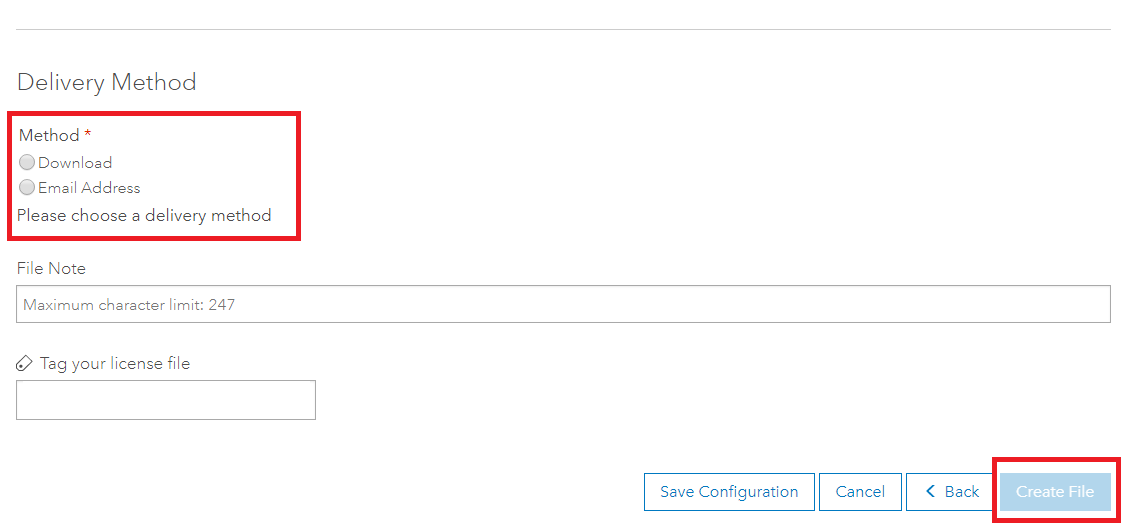
Note: Selecting the Email Address option prompts the system to send the License File to the email address provided in the End User Information section. Selecting the Download option downloads the License File to a specified directory in the computer.
If a provisioning file from Esri Customer Service is not received, the provisioning file can be created using a template retrieved from ArcGIS Pro: Create a license file for ArcGIS Pro or License Manager Guide: Provisioning files for ArcMap.
Article ID: 000013239
Software:
- Portal for ArcGIS
- ArcGIS Server
- ArcGIS Pro 3 0
- ArcMap 10 7
- ArcGIS Pro 2 x
- ArcMap 10 8
Get help from ArcGIS experts
Start chatting now

