ERROR
Error 1325. EsriPyFldr is not a valid short file name
Error Message
Attempting to uninstall, upgrade, or install another ArcGIS Desktop version (after uninstalling a previous version), fails and returns the following error:
Error: Error 1325. EsriPyFldr is not a valid short file name.
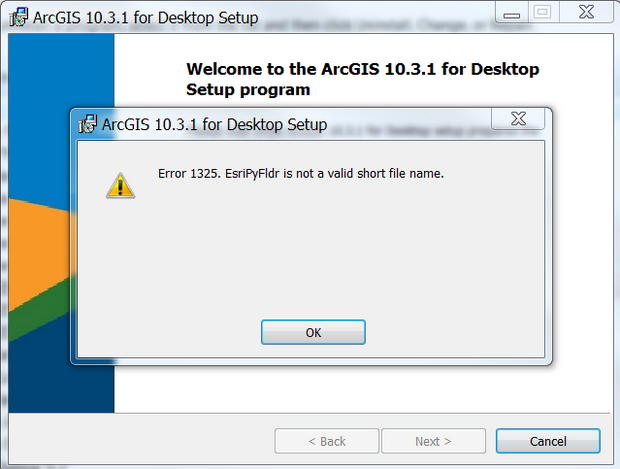
Cause
The issue can occur due to corrupted ArcGIS installation folders in ArcGIS Desktop. Residual folders were not deleted and are left in the registry without having a connection to any other folder. This results in an incomplete uninstallation. Thus, reinstalling another version of ArcGIS Desktop returns the error.
Solution or Workaround
Perform a clean uninstallation of ArcGIS Desktop before installing the new version.
Use the following steps to ensure a clean uninstallation of ArcGIS Desktop:
- Uninstall ArcGIS Desktop. Refer to ArcMap: Uninstalling ArcGIS Desktop for more information.
- After the uninstallation process is completed, open Windows Explorer and navigate to C:\Program Files (x86), and remove or rename the ArcGIS folder.
- Rename all ArcGIS and Esri folders from the following locations:
- C:\Program Files (x86)
- C:\Program Files (x86)\Common Files
- C:\Program Files
- C:\Program Files\Common Files
- C:\Program Data
- C:\Users\<user name>\AppData\Local
- C:\Users\<user name>\AppData\Roaming
- Navigate to the Windows registry; Click Start > Run. In the Run dialog, type regedit, and press Enter.
Warning: The instructions below include making changes to essential parts of your operating system. It is recommended that you backup your operating system and files, including the registry, before proceeding. Consult with a qualified computer systems professional, if necessary. Esri cannot guarantee results from incorrect modifications while following these instructions; therefore, use caution and proceed at your own risk.
- Navigate to [HKEY_LOCAL_MACHINE\SOFTWARE] and delete the Esri folder.
- Navigate to [HKEY_LOCAL_MACHINE\SOFTWARE\Wow6432Node] and delete the Esri folder.
- Restart the machine and run the installation software.
Note: The folder, AppData, is a hidden folder. Refer to Windows Help: Show hidden files to show hidden folders.
Note: In a scenario where a clean installation is performed and the issue still persists, the problem may be caused by the Windows OS installed on the machine. Refer to Microsoft Help: Fix problems that block programs from being installed or removed to fix the issue.
Article ID: 000013304
- ArcMap 10 6
- ArcMap 10 x
- ArcMap 10 7
- ArcMap 10 8
Get help from ArcGIS experts
Start chatting now

