ERROR
The server is not ready for publishing. Please check if the Publishing Tools on the server are started
Error Message
When publishing a service from ArcMap to ArcGIS for Server, the following error is returned:
Error: The server is not ready for publishing. Please check if the Publishing Tools on the server are started.
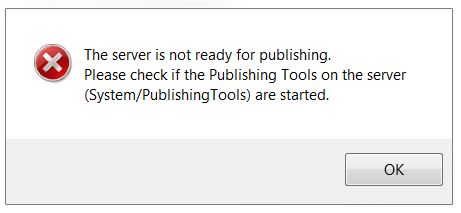
Cause
There are several potential causes for this error:
- The Publishing Tools service on ArcGIS for Server is not started or is in a stopped state.
- The connection between the local machine and ArcGIS for Server is unstable or intermittent. This causes ArcGIS for Server to be unable to establish communication with other machines and returns the error.
- Processing and memory limitations of the server may return the error. The server crashes or becomes unresponsive when overloaded with requests or is unable to process the large amount of data.
Solution or Workaround
The following workarounds can be applied depending on the cause:
Publishing Tools service is not started or in a stopped state
Ensure the Publishing tool service is started. For more information, refer to ArcGIS Help: Starting and stopping services.
Unstable or intermittent connection
If the connection is unstable or intermittent, save a service definition (.sd) file using ArcMap and publish the .sd file directly from ArcGIS Server Manager.
- In ArcMap, navigate to File > Share As > Service. When prompted, select Save a service definition file and click Next.
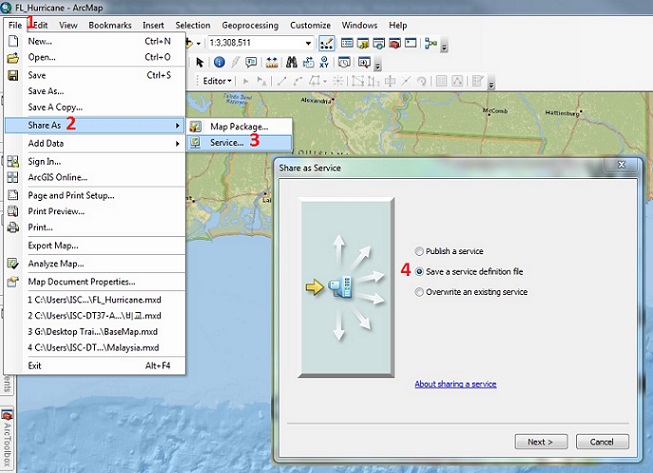
- In the Save a Service Definition window, select No available connection, check Include data in service definition when publishing, and provide a name for the service.
![[O-Image]](https://webapps-cdn.esri.com/CDN/support-site/technical-articles-images/000012610/00N39000003LL2C-0EM39000000wdhO.png)
- When prompted, select a location to save the service definition and click Continue.
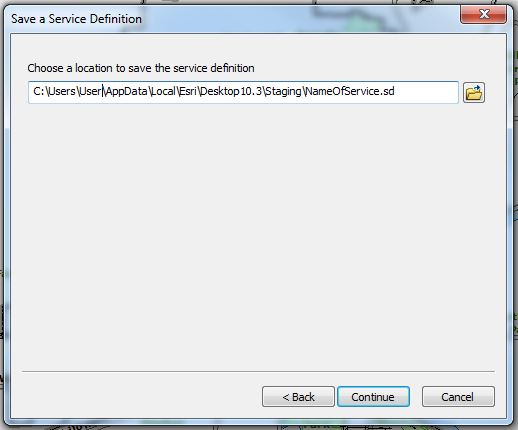
- In the Service Editor dialog box, make the necessary changes to the properties where needed, and click Analyze.
Note: When publishing from ArcGIS for Desktop, select Feature Access > Service Editor > Capabilities > Feature Access. This creates a URL to access the feature service over the web.
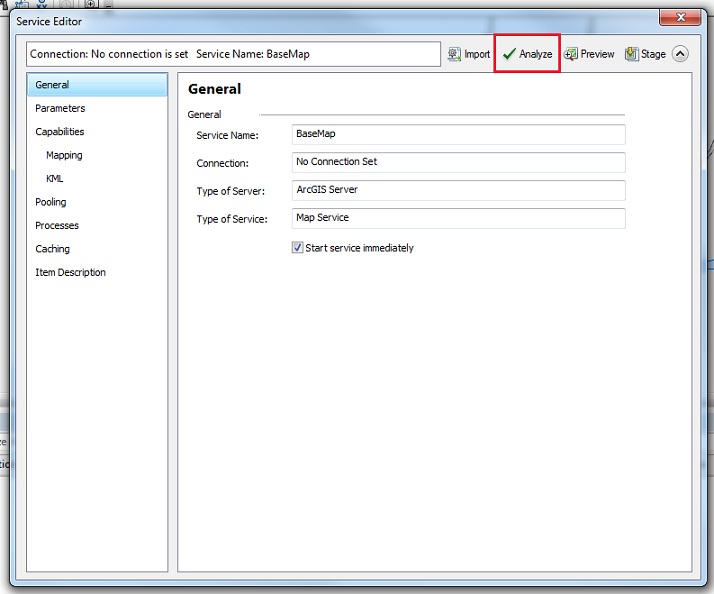
- To complete the process, on the top right of the Service Editor window, click Stage.
Note: The Analyze function checks if there are any potential performance issues before publishing a GIS resource as a service. The Stage function compiles a service definition file with all the relevant information needed to publish a GIS service, including data that must be copied to the server because it does not appear in the server's data store.
- Publish the service definition file in ArcGIS Server Manager. To do so, refer to ArcGIS Help: Publish a service definition in ArcGIS Server Manager.
Restart ArcMap and republish the MXD.
In some instances for this recurring issue, restart ArcMap, load the MXD, and republish the service.
Article ID:000012610
- ArcGIS Server
Get help from ArcGIS experts
Download the Esri Support App