HOW TO
Use the ArcMap Buffer Wizard to create an inside buffer for a polygon
Summary
The ArcMap Buffer Wizard allows the creation of buffers inside a polygon as opposed to the typical outward buffer. This is useful for creating features such as setbacks. The instructions provided describe how to use the Buffer Wizard to create a single inside buffer for a polygon.
Procedure
Use the following steps to add the Buffer Wizard to a toolbar and create an inside buffer.
- Add the ArcMap Buffer Wizard to a toolbar:
- Click the Customize menu and click Customize Mode.
- In the Customize dialog box, click the Commands tab, and in the Show commands containing box field, type Buffer Wizard.
- The Buffer Wizard icon appears in the Commands window of the wizard. Drag this tool to a toolbar in ArcMap.
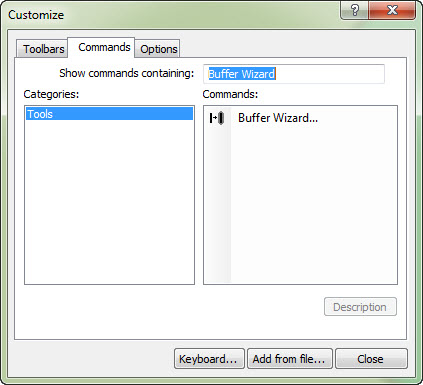
- With the Buffer Wizard tool docked to a toolbar, click the icon to launch the tool.
- Select the layer containing the polygon to be buffered. Click Next.
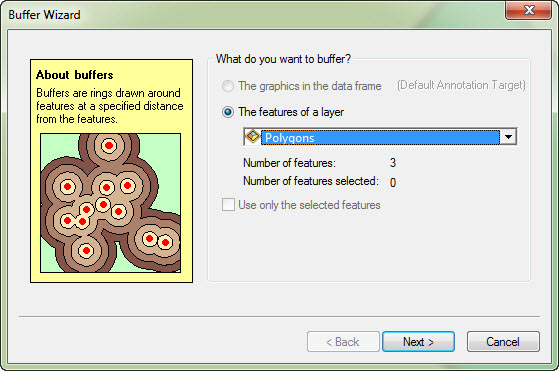
- Select the At a specified distance option, select the number of distance units for the buffer to extend into the polygon, and select the desired units of distance, for example, kilometers. Click Next.
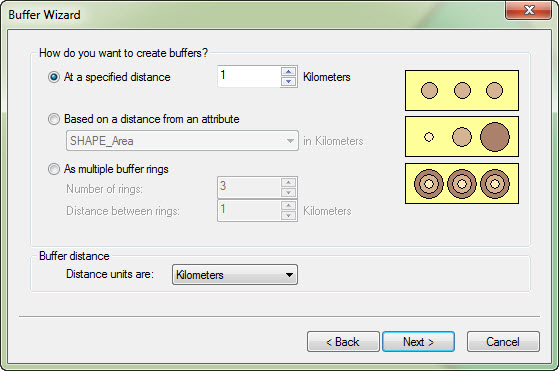
- In the last step of the wizard, under Create buffers so they are, select the option only inside the polygon(s).
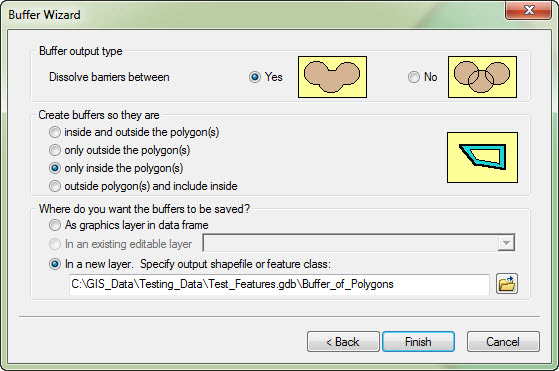
- Finally, specify an output shapefile or feature class and click Finish.
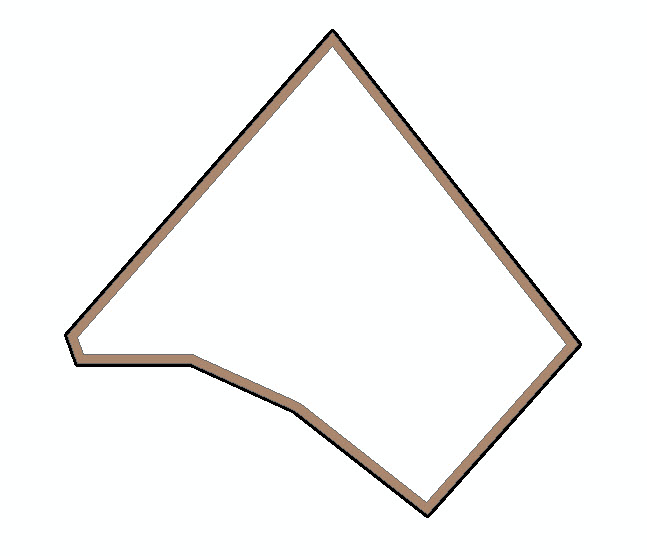
Article ID: 000011497
Software:
- ArcMap 10 x
Get help from ArcGIS experts
Start chatting now

